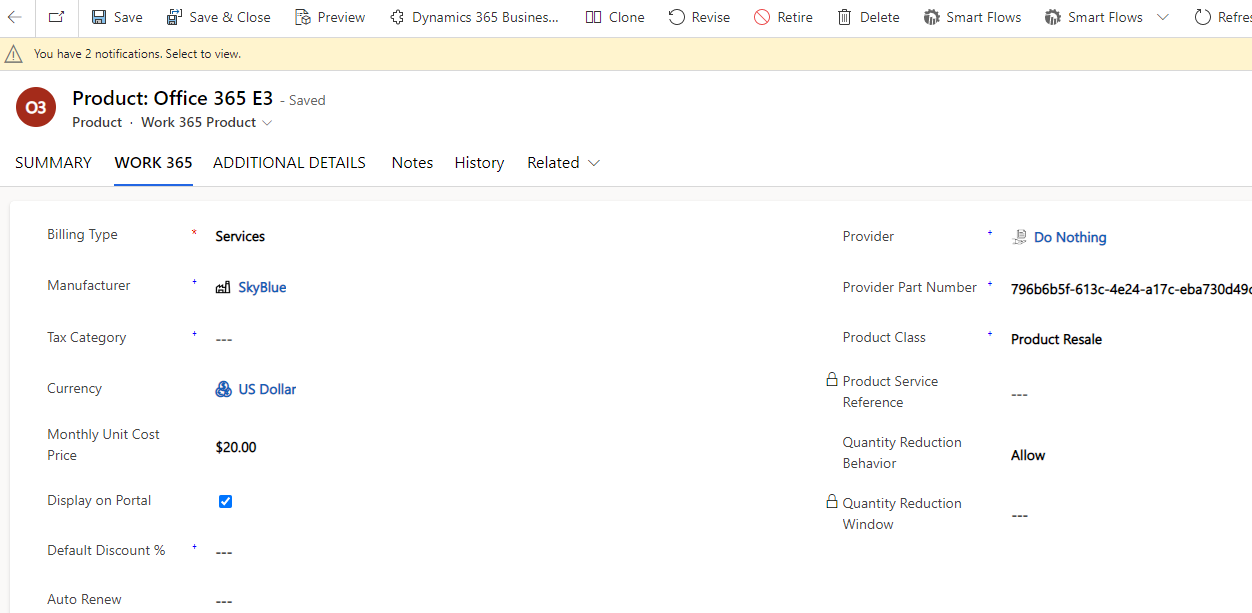Configure Products and Subscriptions
Pre-requisites
Performing this configuration will require the following:
- Portal Owner Privileges
Time required
This configuration is expected to take approximately 15 minutes
Additional notes
Based on 'Display on Portal' field, Subscriptions appear on the Portal for a customer to manage the quantity.
Display Subscriptions and NRI on Portal
- Users can update the subscription visibility status on the Work 365 Subscription form from a field called 'Display on Portal'.
- When a subscription/NRI is created 'Display on Portal' will automatically set based on billability.
- Billable subscription/ NRI will set Display on Portal as Visible.
- Non-billable subscription/ NRI will be set as Not Visible.
- This field is editable and can be updated based on requirements.
i.e Billable subscription can be set as Not Visible or visa versa.

Enabling self-service for Billable Addons in a bundle is fine because these subscriptions can have different license quantities from their associated Parent subscription.
Having customers confirm and accept agreements from the portal
To enable self-service on existing subscriptions, go to the subscription form. In the Portal Tab of the Subscription configure the permissions you want the customer to perform.

Subscriptions can also be bulk edited to enable self-service through an advanced find query searching for all subscriptions
Procedure
Enabling Products for Self-service
End-users can now create new subscriptions through the self-service portal. In order to do this the products in the catalog need to be configured for the portal.
- The Product must be enabled for Allow Purchase on the Portal
- The Product must be available on the Price List associated with the Billing Contract
Enable the Product for the Portal
Go to the product form, select the Product Details (Portal) form ➤ select the Work 365 tab, and check the ‘Show on Portal’ checkbox. Save it.
Please note that the Provider field must be filled in.
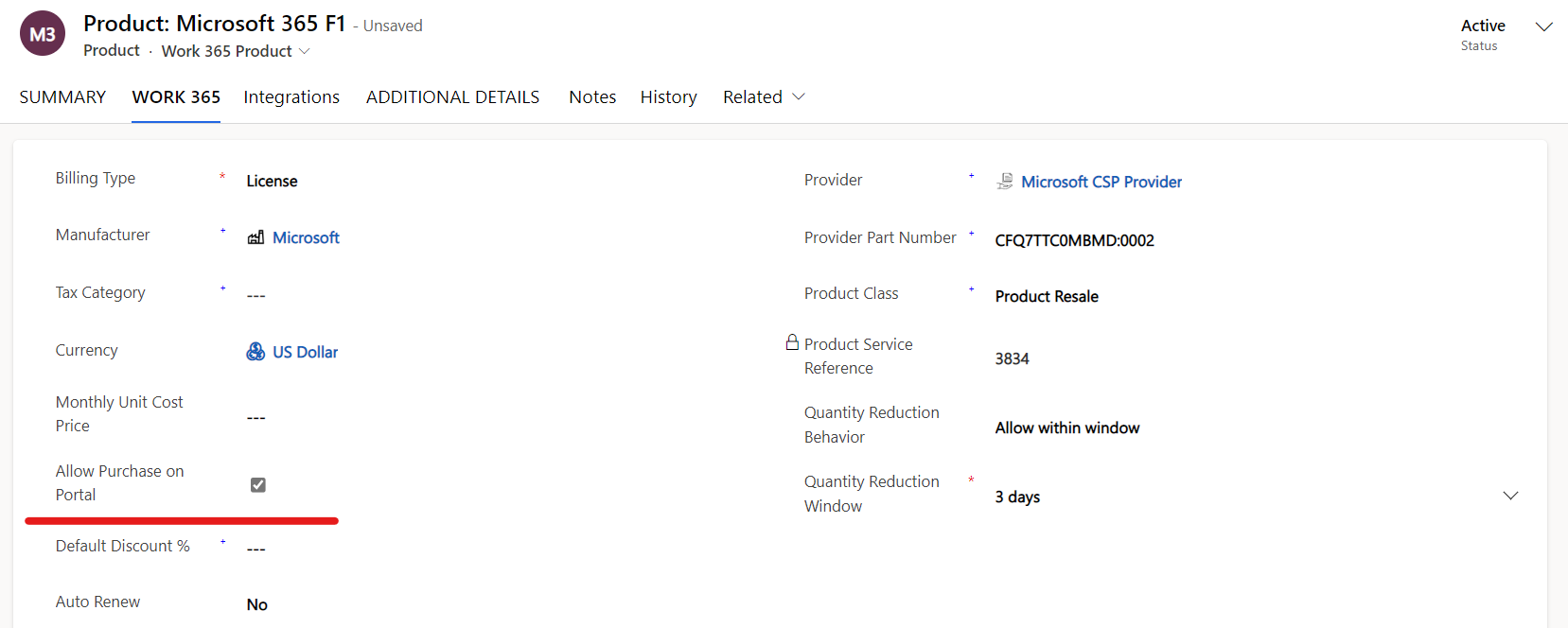
The Product and Pricing must be available on the Price List
The Portal allows you to configure the Products and Prices that your customers are able to select and add to a Billing relationship.
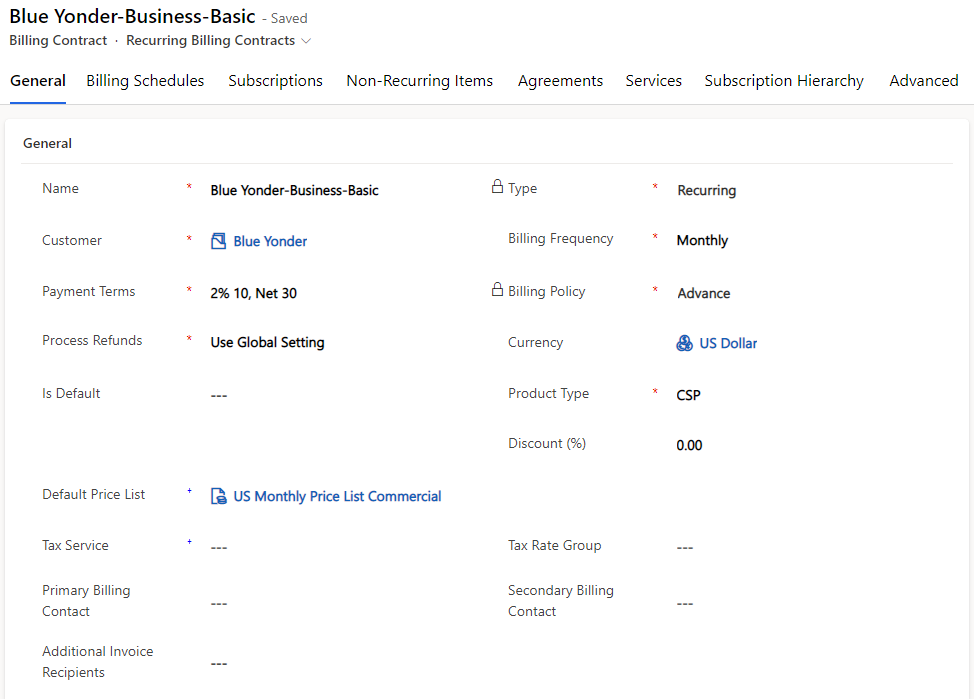
If a customer has a Monthly Billing Contract. It's possible to create a Monthly Price List and only include Monthly Pricing in this contract. When they select this Product to be added to the Billing Contract from the Portal this will ensure consistency between Billing and Pricing.
This also allows you to have multiple price lists that you may share with different customers. These customers will only see the pricing that is available in the Price Lists for the Products they select.
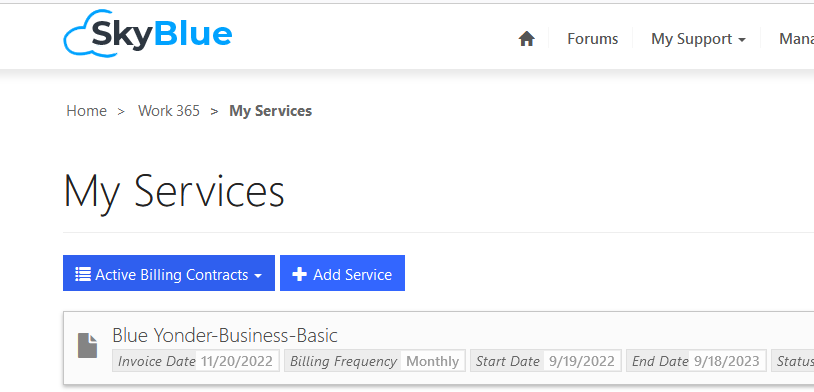
The customer is able to Click Add Service which will reveal the Product Catalog
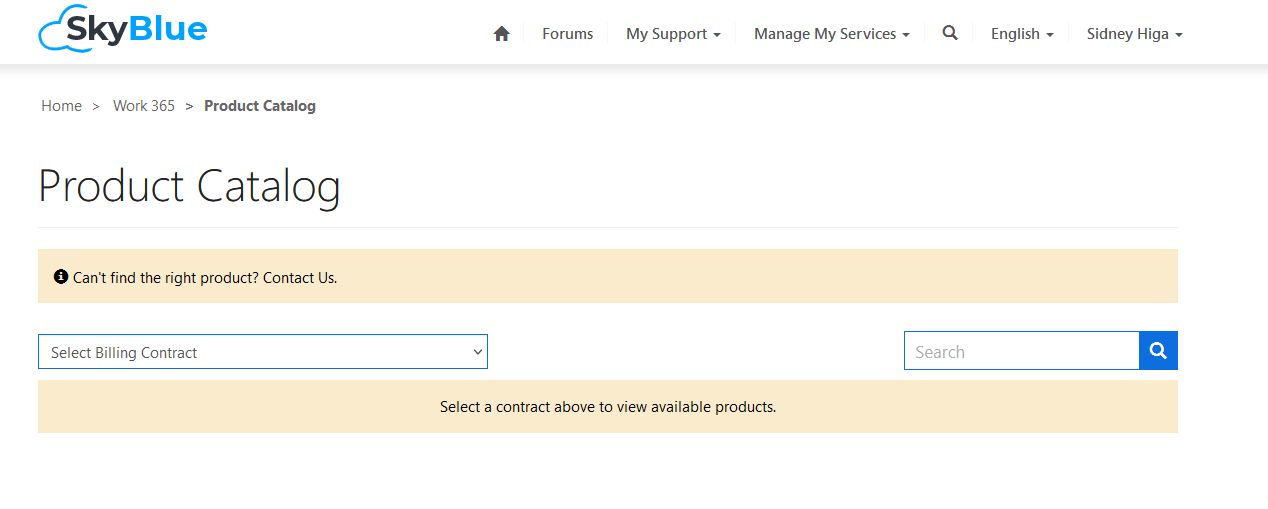
Select the Billing Contract:
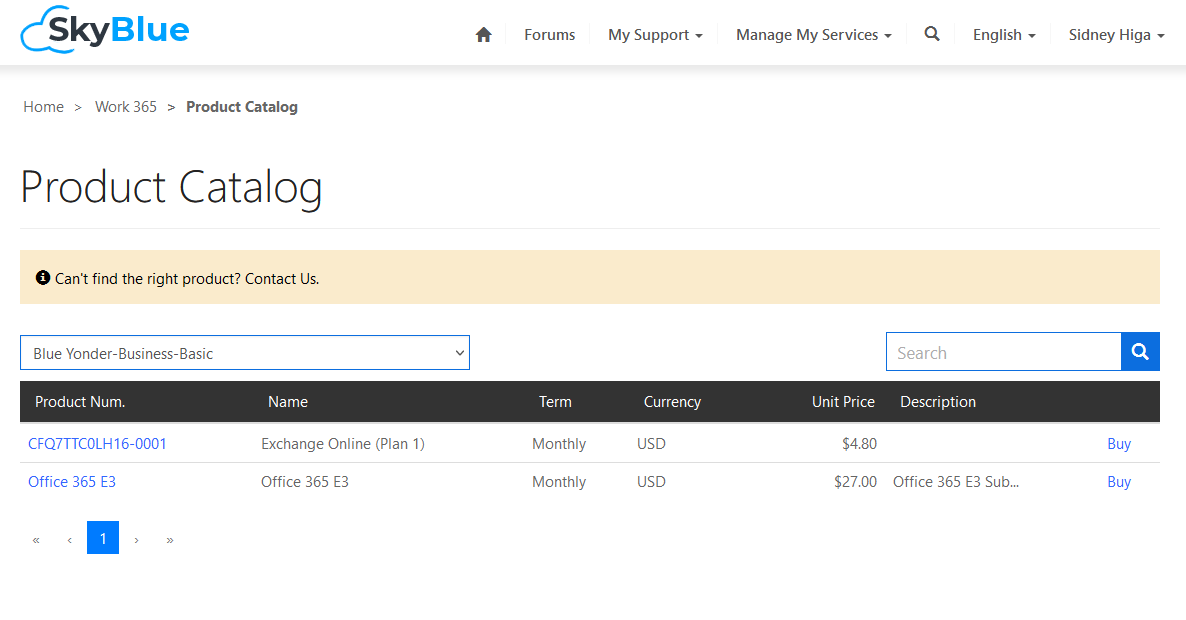
Selecting the Billing Contract lists all the items available on the specified Price List in this case US Monthly Commercial Price List that are enabled Display on Portal