SSP: Using Self-Service Portal for the first time
Pre-requisites
Performing this setup requires the following:
- Work 365 Core App previously installed
- Work365 Self-Service Portal solutions previously installed
- User with System Admin privileges on tenant
- User previously invited to the Self-Service Portal
Time required
This configuration process is expected to take 5 minutes.
Additional Notes
Before continue you have to send an invite to the Self-Service Portal follow this article SSP - Inviting Customers to the Portal
Procedure
- Access to your Work 365 Self-Service Portal URL by going to: https://make.powerapps.com
- Click on 'Apps' located at the left menu
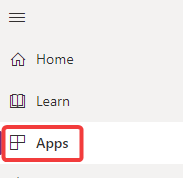
- You can sort by 'Type' and look for the 'Portal' one

If you are not able to find your Self-Service Portal you need to try a different environment. You will have an app called Work 365 in the right environment
- If you click on the name you will be able to access to your recently created Self-Service Portal
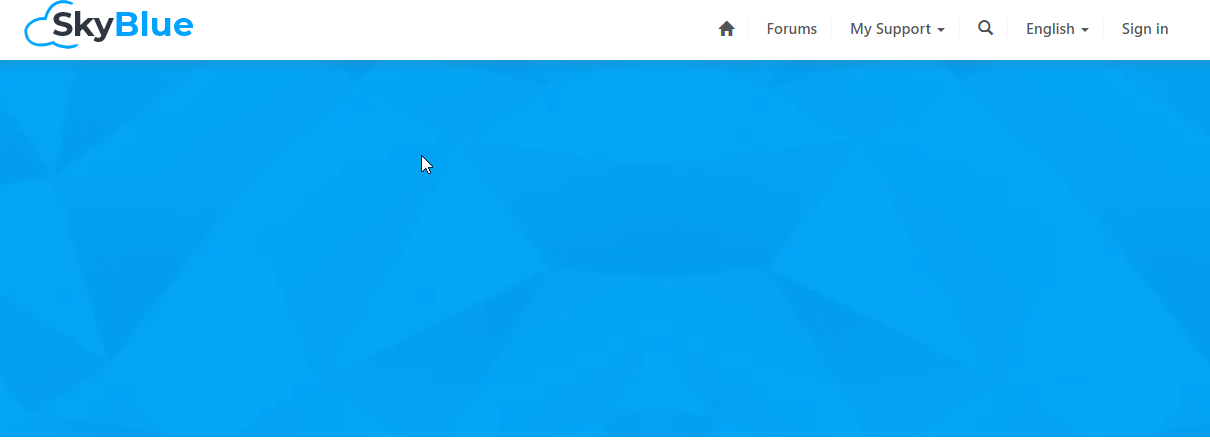
- Click on the 'Sign In' button.
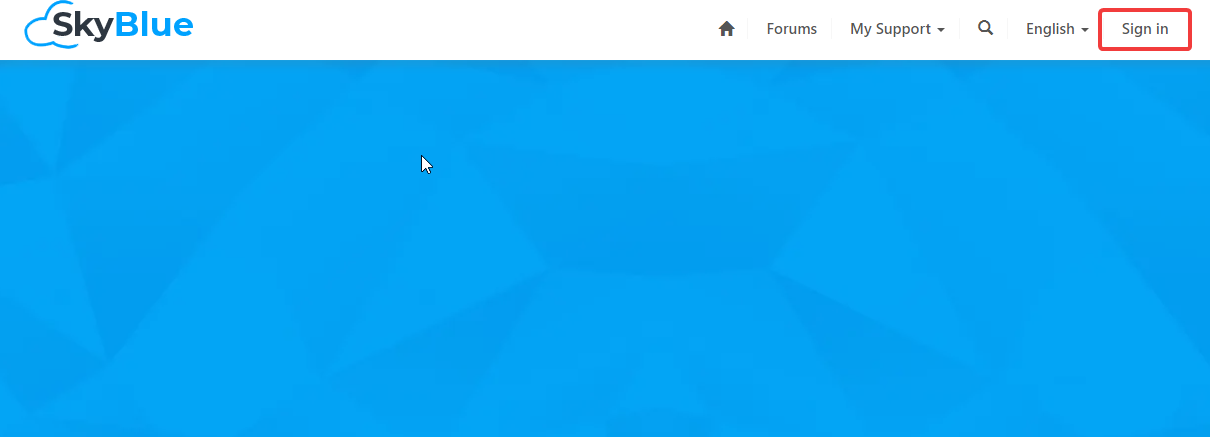
- A consent form is presented the first time whenever any customer logs in. Click on the ‘Accept’ to get into the Portal.
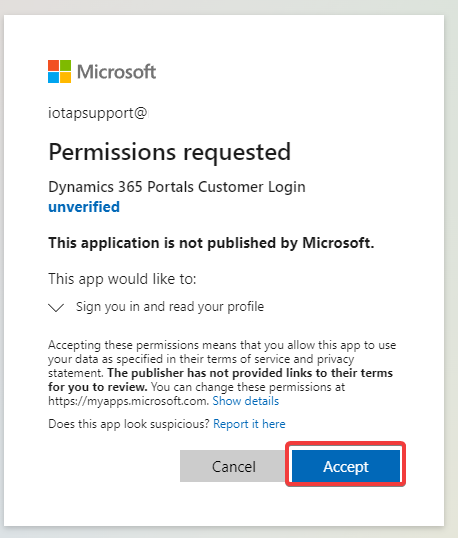
- If the user has administrative privileges, they can choose to “Consent on behalf of the organization”, which suppresses the consent of other users from that organization.
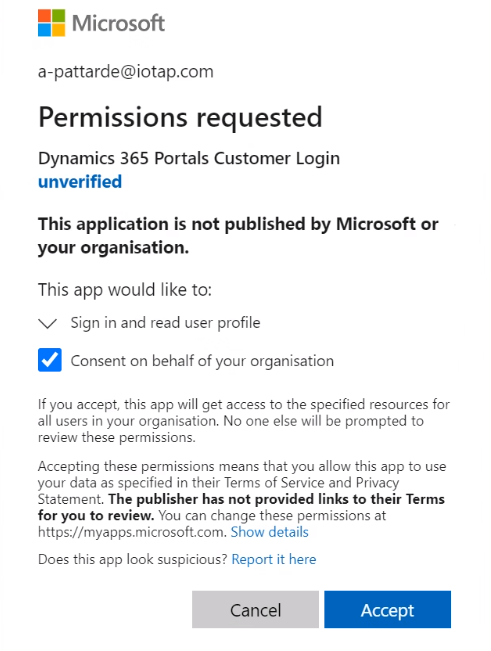
- Navigate into 'Manage My Services' and click on the ‘Manage License’ page.
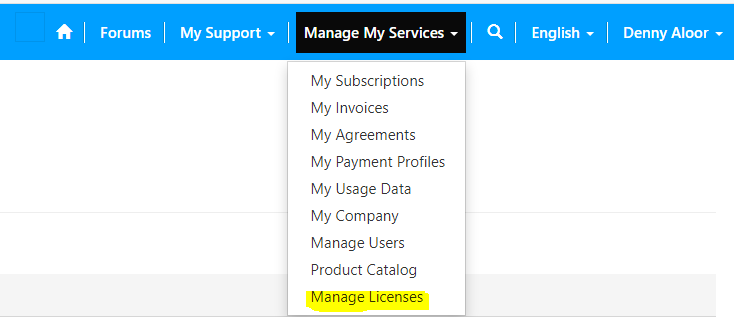
- Make sure to allow the popup in your browser for this page
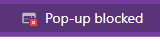
- Refresh the current page to proceed

- A consent form is presented the first time whenever any customer logs in.
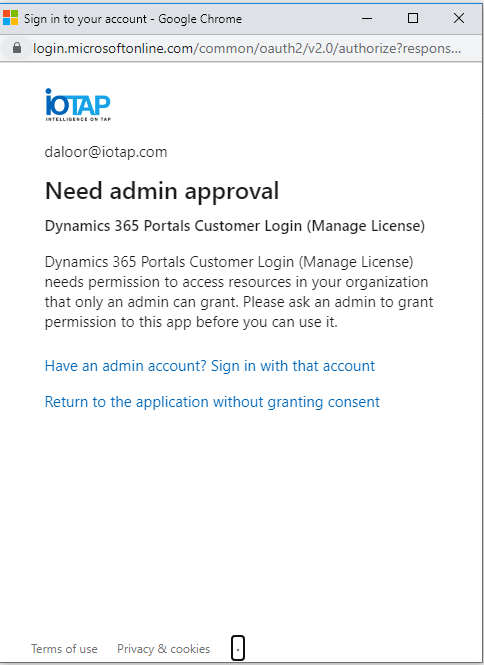
The ‘Manage License’ page on the Portal will not be accessible to any user unless an Office 365 administrator from the same domain (as the logged in user) provides consent.
- It is advisable that your customers be informed to login to the Portal with an Office 365 administrator account and browse to the ‘Manage License’ page.
Since the user has administrative privileges, they can choose to “Consent on behalf of the organization”, which suppresses the consent for other users from that organization.
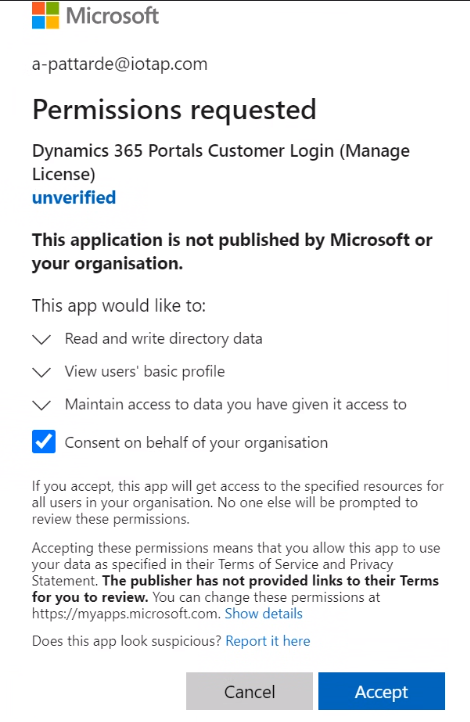
The first login into your Self-Service Portal has been completed
