Deactivating a Subscription
Work 365 enables users to deactivate, pause, and reactivate subscriptions in Work 365.
Deactivating a subscription: This will result in the subscription being cancelled, it will update the subscription as inactive, and all services are terminated. Billing will not continue for inactive subscriptions.
Click the Deactivate button on the subscription which will be deactivated
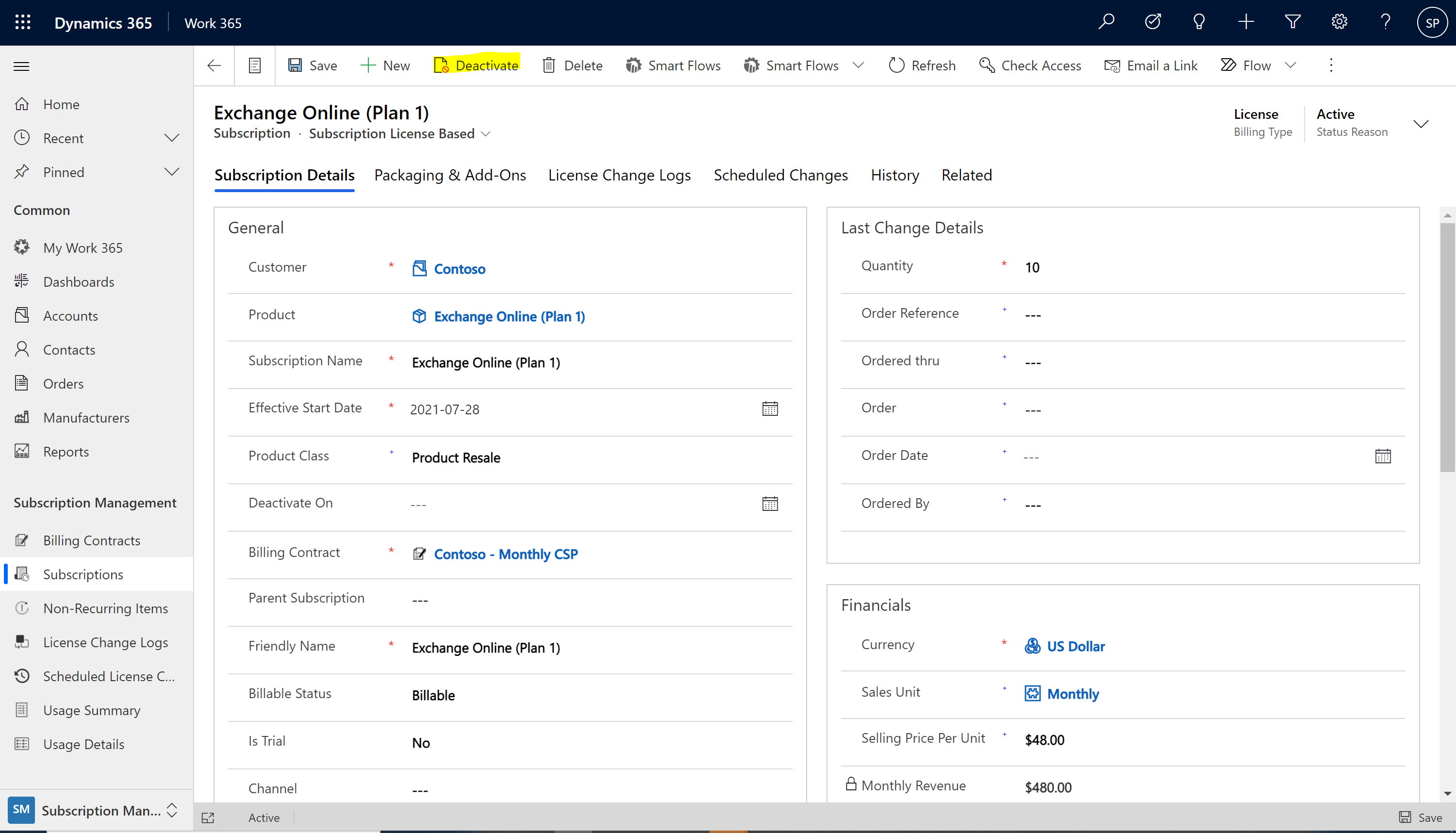
- In the pop-up window update:
- Deactivate Effective with two options:
- Immediately: When user selects Immediately, Effective Date will be disabled. User will not be able to change the effective date. Deactivation changes will be applied immediately.
- Custom: When user select custom, user should be able to select the date as per their requirement.
Deactivation will be scheduled at 11:30pm of the scheduled date.
Popup will have a note on the bottom which shows the deactivation time and date.

- Status
- Refund On Deactivation
Do Not Refund will be auto selected which will not apply a prorated credit on the invoice. If a credit is preferred select Apply Refund, and then hit Deactivate. (This enables users to control on a per subscription basis whether to enable refunds in addition to the billing contract and configuration settings.)
It is optional to enable refund payments. However, in addition to specifying refunds on deactivation, the "Apply Refunds" setting on the Billing Contract must be able in order for the credits to be applied on the invoice.
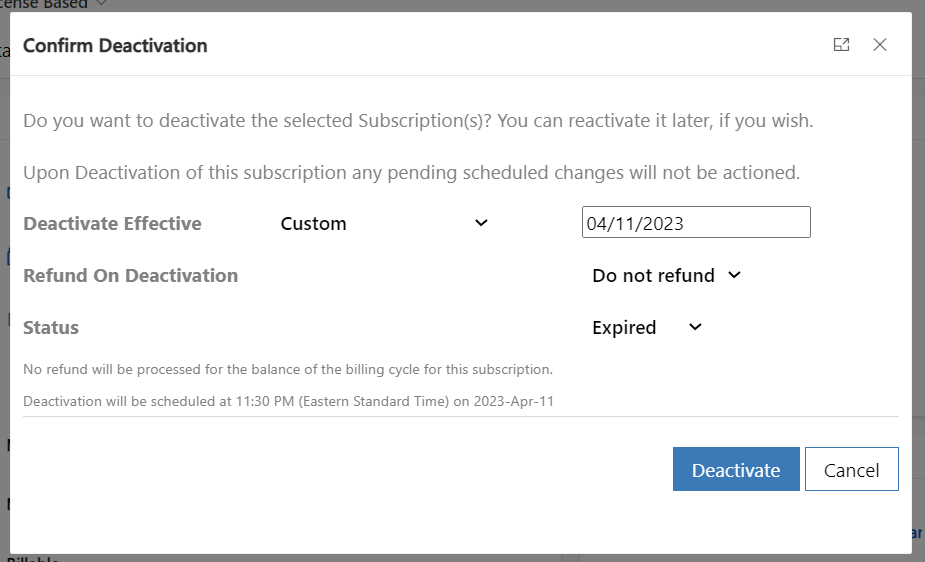
After the subscription is deactivated, the following items will occur:
The Status Reason will change from Active to the selected status (Expired or Cancelled)
The subscription will become inactive.
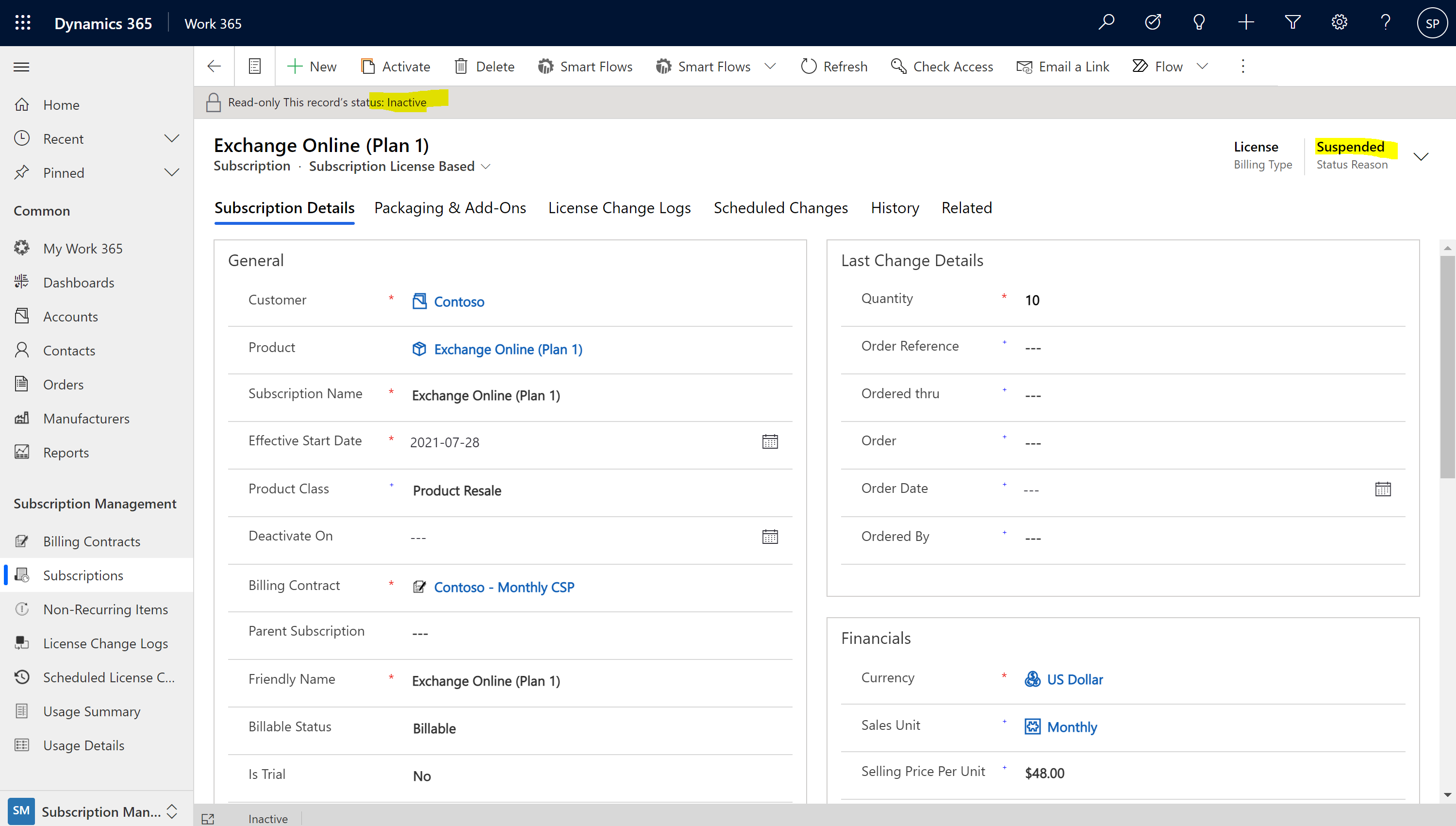
A deactivation changelog will be created showing the total reduction of licenses. This changelog syncs with the Partner Center and will deactivate the subscription in Partner Center.
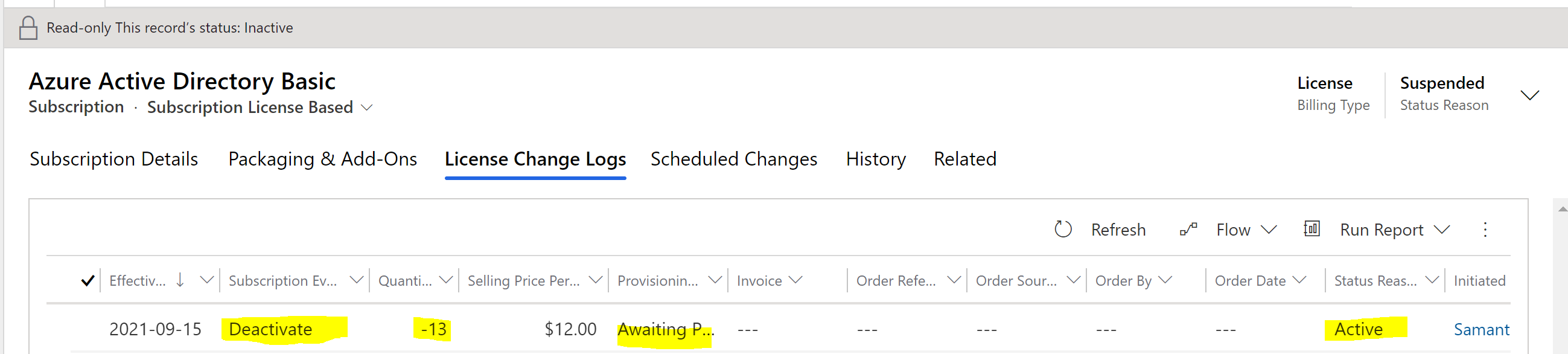
For subscriptions with a Manual Provider, the changelog provisioning status will need to be updated once a subscription has been deactivated. To go back to that subscription, you will need to look under Inactive Subscriptions since the subscription has been deactivated.
If Do Not Refund was selected in the previous step of deactivating the subscription, then the resulting license change log will become Archived which means this reduction event will not be eligible for a credit on the invoice. Also there will be a message on the subscription saying the subscription was deactivated without the option to apply the credit on the invoice.
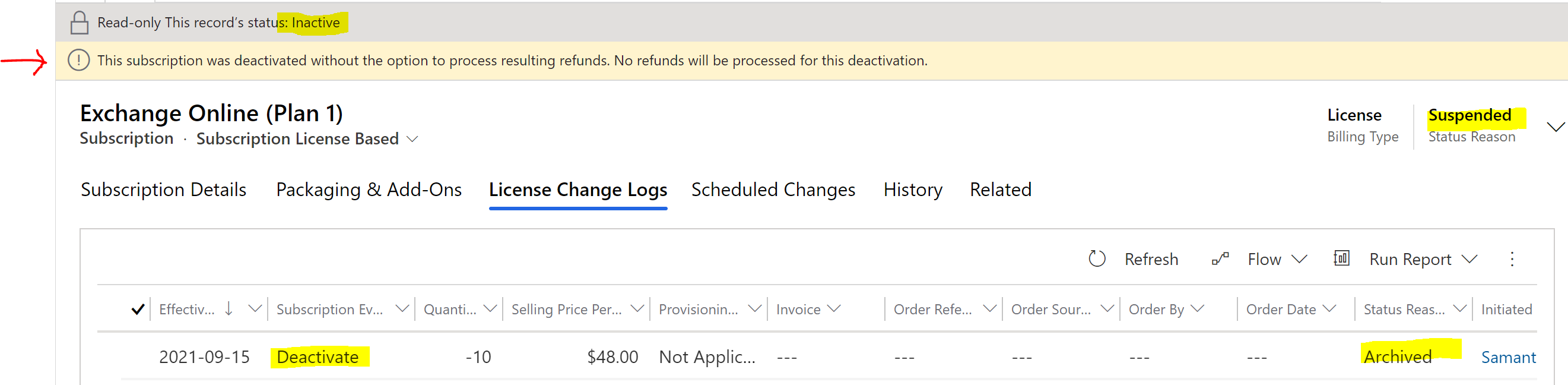
If Apply Refund was selected in the previous step of deactivating the subscription (different example here), then the resulting license change log will remain active, and it will be eligible for a credit on the invoice. There will be a message on the subscription confirming that the subscription was deactivated with the option to process the refund credit. (Note that for the credit to apply, the customer's billing contract must also be set to enable refunds.)
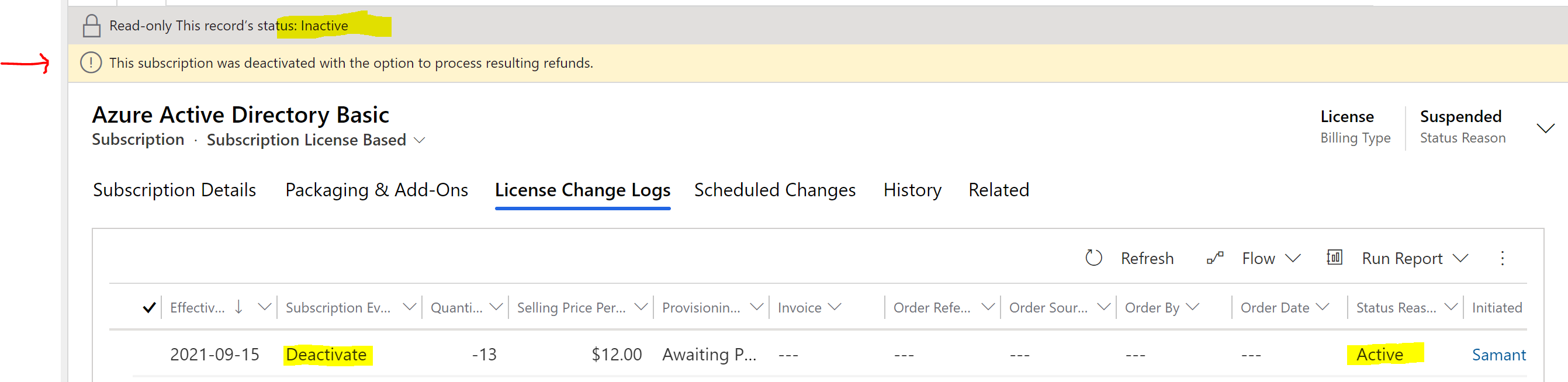
After the subscription is deactivated, deactivate the billing contract.
When a customer terminates their services, it is important to follow a specific process in Work 365.
Activate Subscription
Reactivating a subscription is when an inactive subscription, which had been deactivated previously, is reactivated by clicking the Work 365 Activate button.
For subscriptions synced with automatic providers, review the activation/deactivation sync with the provider. Certains actions maybe rejected by the provider, even though it was successful in Work 365 (for example: re-activation of an NCE subscription will be rejected by Partner Center).
Updated 5 months ago
