Email Template
Work 365 has email templates that are sent out as email notifications.
Email Templates:
Tracking emails are available in two areas of Work 365:
- Timeline history of the entity record.
- Email Delivery Report
//TODO needs a full list of the Email Templates in the Systems
For example, the invoice send email templates will be tracked on the invoice entity in CRM.
Under the Work 365 Common section there is also an Email Delivery Report available which will give detail into the delivery of emails.
Customer Invoice – Auto Send (Customer Facing): The template used to send the invoice to the customer Billing Contacts on the Billing Contract automatically via the auto send invoice functionality — see Work 365 Billing Contracts to set up.
Customer Invoice – Manual Send (Customer Facing): The template used to send the invoice to the customer Billing Contacts on the Billing Contract manually via the manual send feature of the invoice. — See How to send invoices manually.
Link to accept CSP Relationship (Customer Facing): Template used to send the reseller relationship request. See the Customer Onboarding Workflow for details.
Notification for the consumption of Usage Subscriptions (Internal Notification): Template used to notify the customer of current consumption threshold on Usage-based Subscriptions. For details see Usage Subscriptions.
Notification for long-running Data Import Jobs (Internal Notification):
Internal template notifying import jobs that took longer than expected to complete.
- To view the jobs go to Advanced Settings ➤ Data Management ➤ Imports.
- Notification for new Provider Account (Internal Notification): Internal notification saying a customer has accepted the reseller relationship request and added you as a reseller and thus a Provider Account has been created. For details on Provider Accounts see Work 365 Provider Accounts.
- Notification for update to Payment Profile (Internal Notification): Notification indicating the customer has updated their payment profile, and provides recommended action.
- Notification for update to Payment Transaction (Internal Notification): Notification indicating the customer has updated their payment, and provides recommended action.
- Notification on import of Provider Invoices (Internal Notification): Internal daily notification detailing the Provider Invoices which synced from the Automatic Provider. For details on Provider Invoices see Work 365 Provider Invoices.
- Portal Invitation (Customer Facing): Invitation sent to the customer for the Self-Service Portal. For details on sending invitations see Inviting Customers to Self-Service Portal.
- Reminder for Manual Provider Non-Recurring Items (Internal Notification): Notification template for Non-Recurring Items with Manual Providers to provision the license and update the status reason on the Non-recurring item.
- Reminder for Manual Provider Subscriptions (Internal Notifications): Notification template for Subscriptions with Manual Providers to provision the license and update the status of the License Change Log from Awaiting Provisioning to Provisioned. For details on License Change Logs, see Work 365 License Change Logs.
- Secure link to accept Payment Information (Customer Facing): Email template used to send payment profile request to customers. Uses Mandatory Token to add the Secure Link when sending the email. For details on sending payment profile request see Work 365 Creating a Payment Profile.
Each email template has the following fields:
- Type: The type of email template that is chosen from the list provided.
- Name: This is the name of the email template.
- Subject: The subject line of the email that will be sent to the customer.
- From: The email id from which the customer will receive the email. For customer facing templates, it is recommended to update this field to a different company alias.
- To: The recipient of the email. For Internal notifications, this field must be populated with an alias that can receive emails.
- Cc: Other recipients of the email whose contact is visible to others.
- Bcc: Other recipients of the email whose contact is not visible to others.
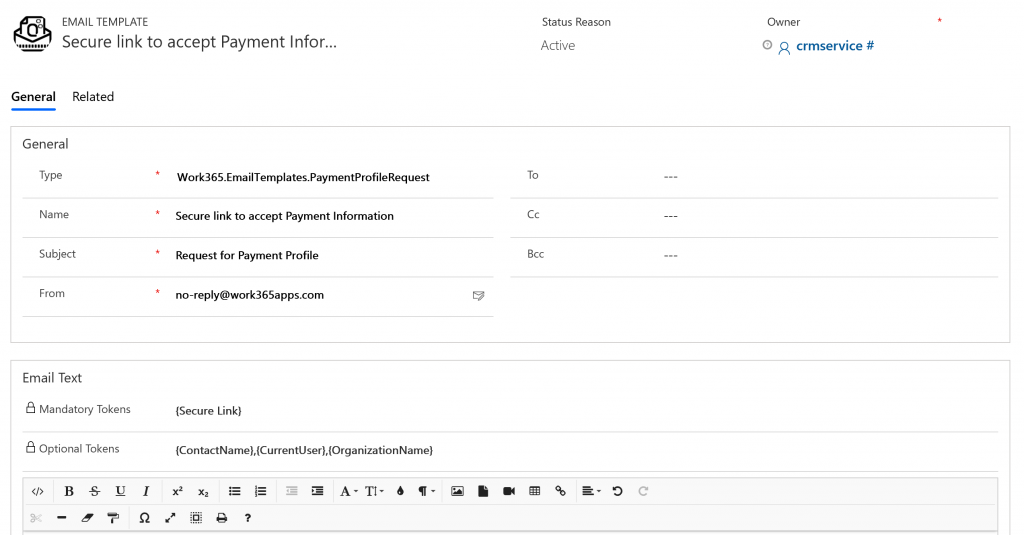
- Mandatory Tokens: These are secure links that are sent to customers that are automatically populated when the email is sent. For instance, here is a {Secure Link} sent to a customer for submitting their payment information. Note: do not make changes to this token as these are required for the template.
- Optional Tokens: These are other tokens that are added to the email that are automatically populated when the email is sent. These tokens are optional. Note: These tokens can be removed and/or replaced with other optional tokens listed.
To Remove: remove the full token. ex. {Current User}
To Replace: Copy the optional token preferred in the list of tokens, and paste into the template.
Note: any tokens not currently being used in a template will be listed at the top of the page.
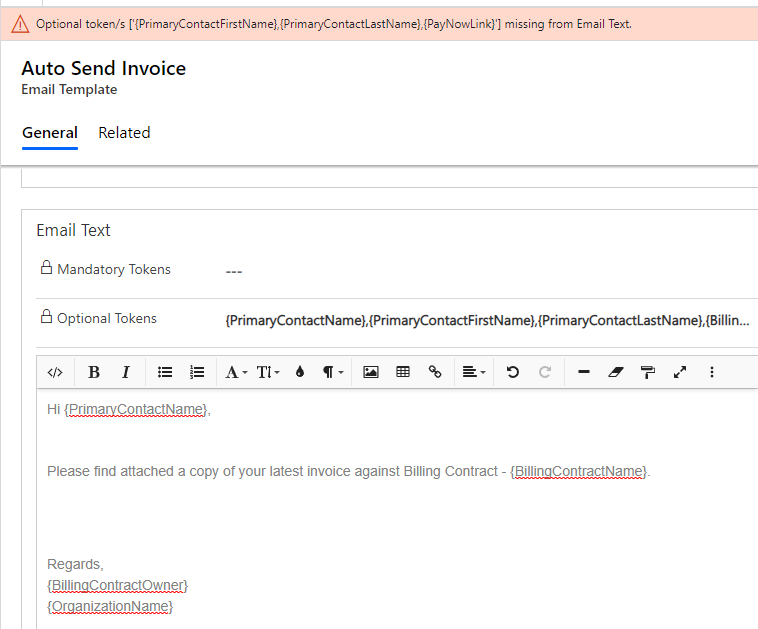
Updated 5 months ago
