Provisioning
This article provides the steps to provision a Dynamics 365 Self-Service Portal
Pre-requisites
Performing this provisioning will require the following:
- A user with System Admin or System Customizer privileges on the tenant
Time required
The provisioning process is expected to take 1-3 hours
Additional Notes
Make sure you have access to the correct environment before proceeding with this setup. DO NOT use the 'Default' environment.
Procedure
- Go to https://make.powerapps.com
- On the top right side, change the Environment type and select the environment you created for Work 365.
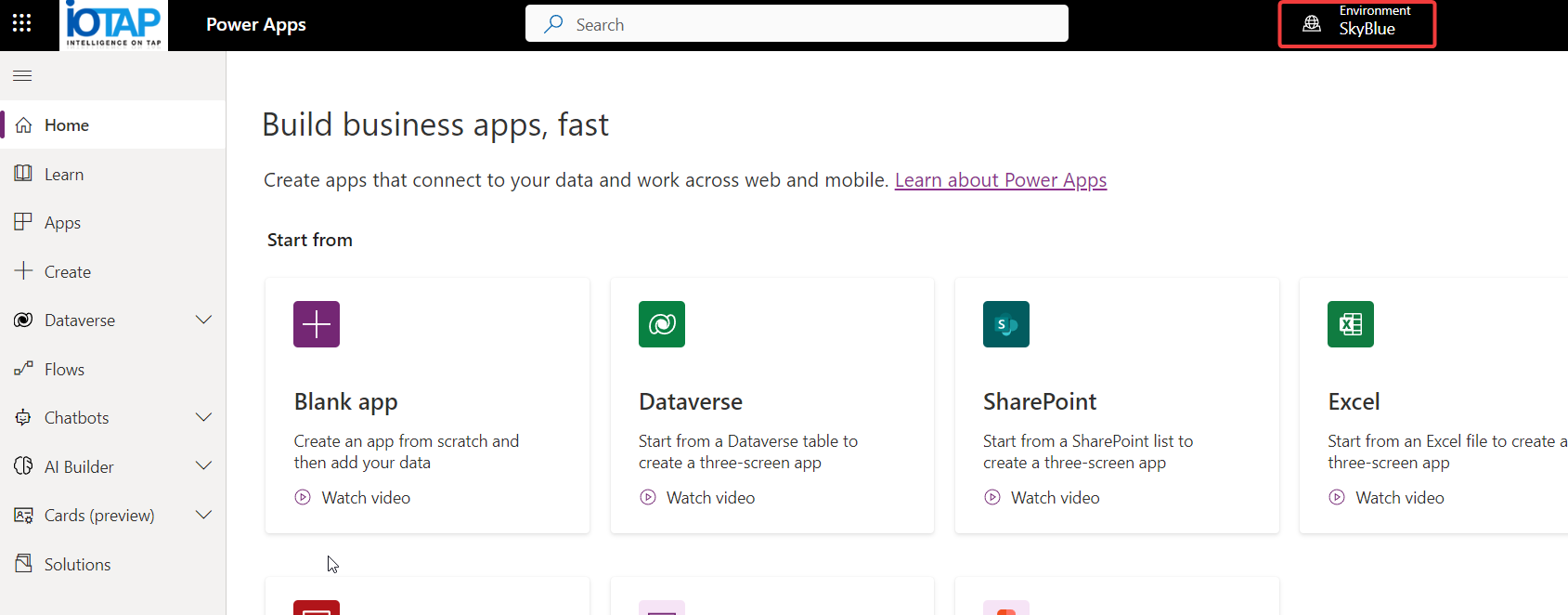
- Then on the left menu hit + Create.

-
Scroll down a bit and you will see different portal options available. Select the Customer Self-Service portal
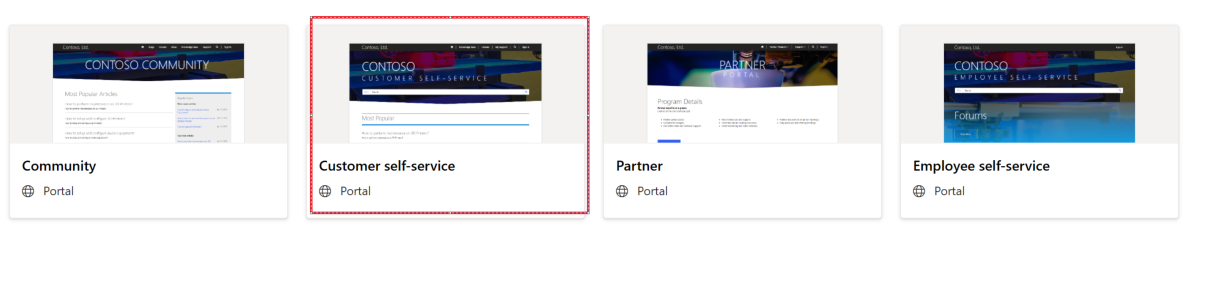
-
Give the portal a name and add the domain name of the portal. Select a language.
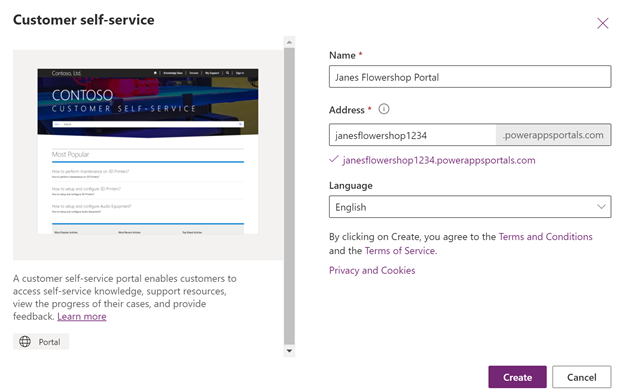
- Hit Create. After hitting create you will see the following message.
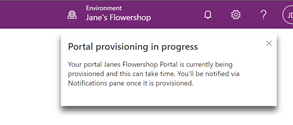
- Navigate to admin.powerapps.com. You will see the portal being configured
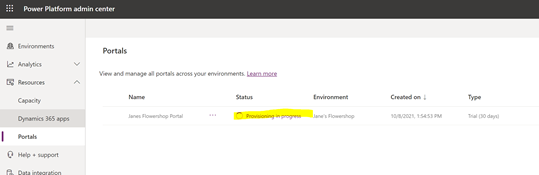
- Refresh the page after about 2min and you should see it’s configured. Hit the ellipses and select manage
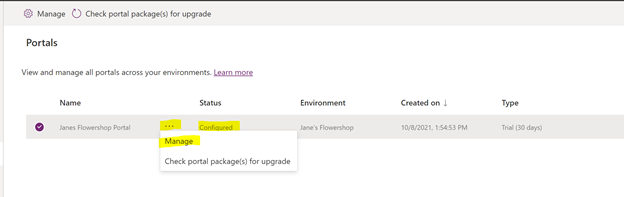
- This is where all the portal details are maintained on the tenant. Copy the Base Portal URL for later use

- In a new tab on the same browser paste the portal url. Now Microsoft is finishing the setup of the portal within Dynamics 365.
-
This process can take up to 3 hours
-
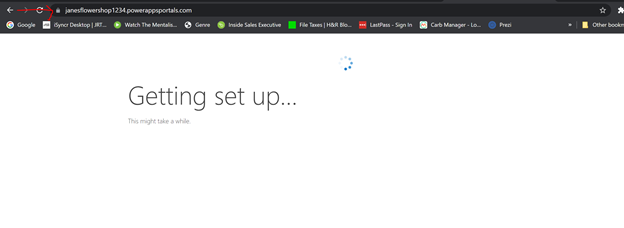
- When a page like this loads, the portal is finished configuring in Dynamics 365.
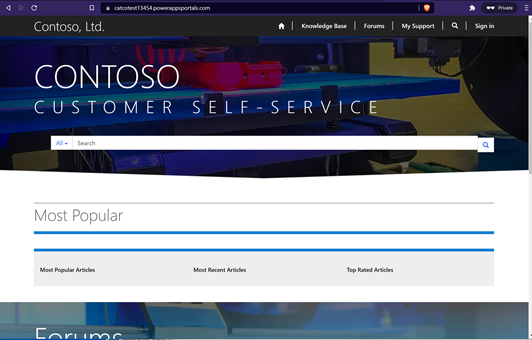
- Once the Portal is configured, go back to the previous tab and convert it from trial to production by changing the Type dropdown from 'Trial' to 'Live' and clicking the 'Convert' button
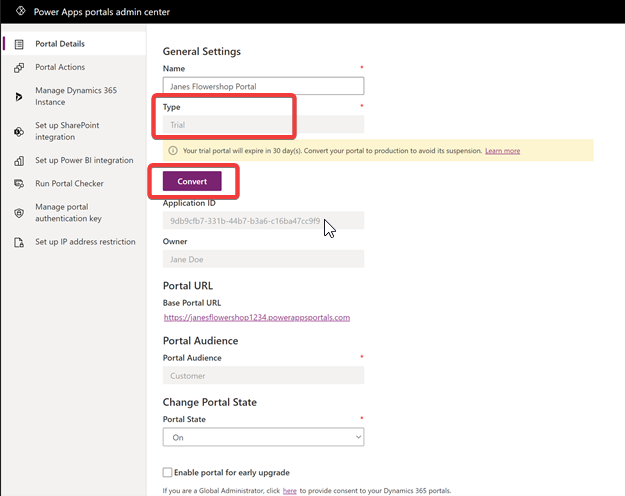
This process can take up to 2 hours
- After this is completed the Work 365 Self-Service Portal solution can be installed in Dynamics 365.
Your Self-Service Portal has been successfully provisioned
Updated 5 months ago
What’s Next
