Setup Child Accounts
This article provides a guide on setting up multiple accounts under only one user login.
Pre-requisites
Performing this setup requires the following:
- A user who has access to your Dynamics environment.
Time required
The estimated time for completing the setup process is approximately 15 minutes.
Additional Notes
If you want to add multiple accounts under one parent account make sure to repeat only steps 2 and 3
Procedure
CRM Configuration
- From any instance of Dynamics 365, click on the "Accounts" button.

- Locate the specific child account that you wish to add to a parent account.

- You have to find the parent account in the 'Parent Account' field.

Self-Service Portal Configuration
- From any instance of Dynamics 365, click on the 'Contacts' button.
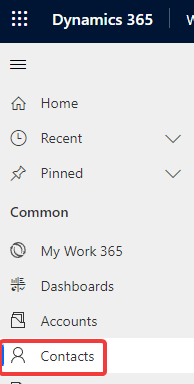
- Navigate to the "Contacts" section in any CRM instance, and locate the user account that will serve as the administrator for both the parent and child accounts.

- Click on 'Related' and look for 'Web Roles'
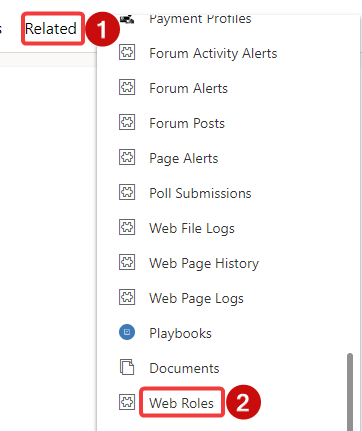
- Click on 'Add Existing Web Role'

- Look for 'Work 365 Access Child Accounts' and click on it
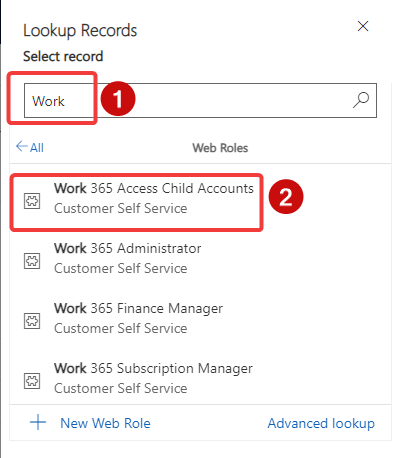
- Click on 'Add'

- Save & Close the contact record

Your Child Account has been set
Updated 5 months ago
