Add Products
Explore and Select Products of Interest
Product Service - Adding Products
First Step is exploring and understanding the CSP Price List and catalog. This is available the Add Products Menu.
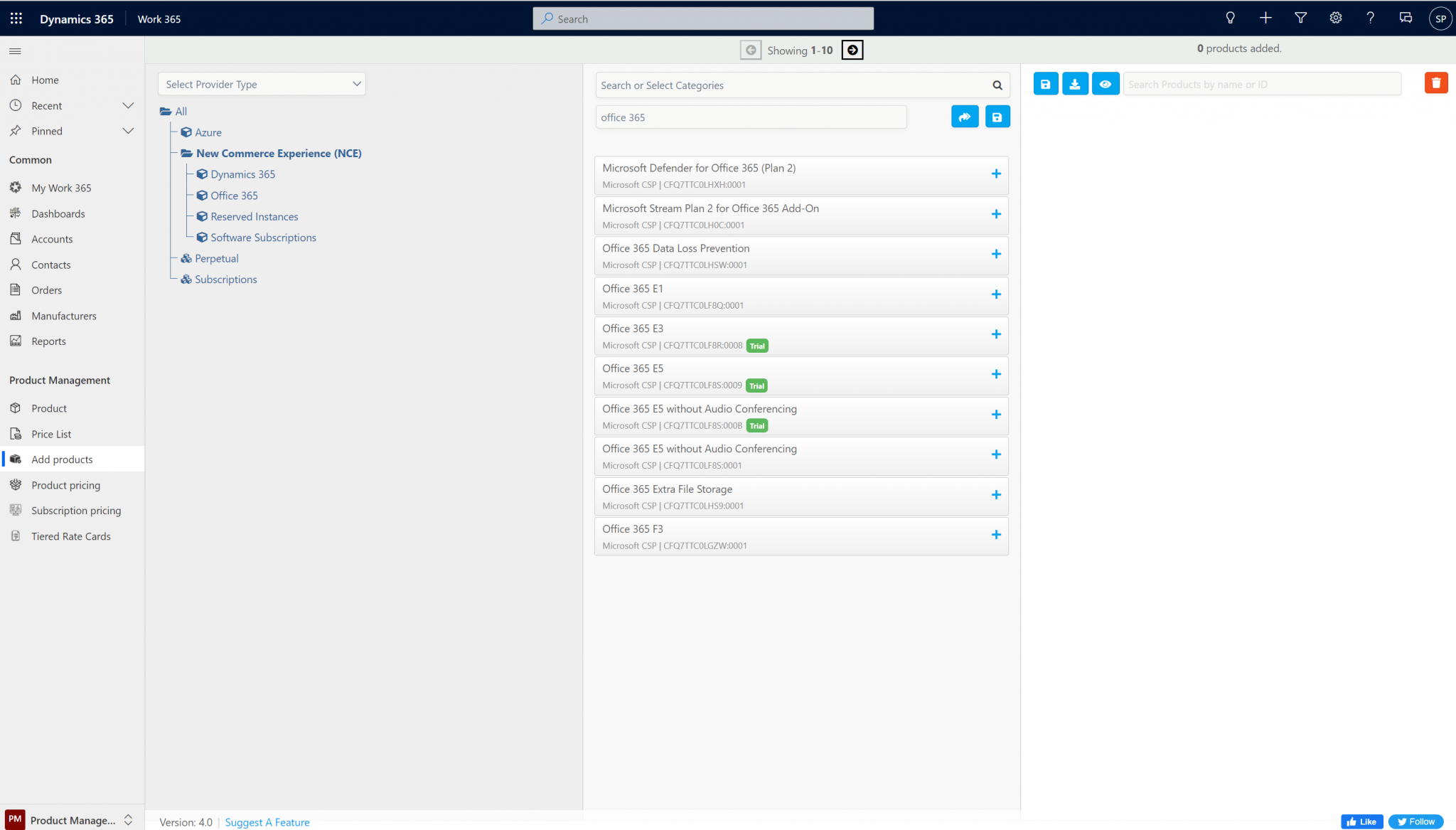
To add existing products already created in Dynamics to the product service (essentially creating a favorite list for tracking future price changes with the catalog) click the add products from catalog on the right side:

This will add the existing Microsoft products in the CRM catalog to the product service as a “favorites list” of products. Click the save icon. This saves the products which were added to the “favorites list” in the right column.
You can also use the Ctrl+Select to select multiple product lines to drag, and drop those products to the favorites list.

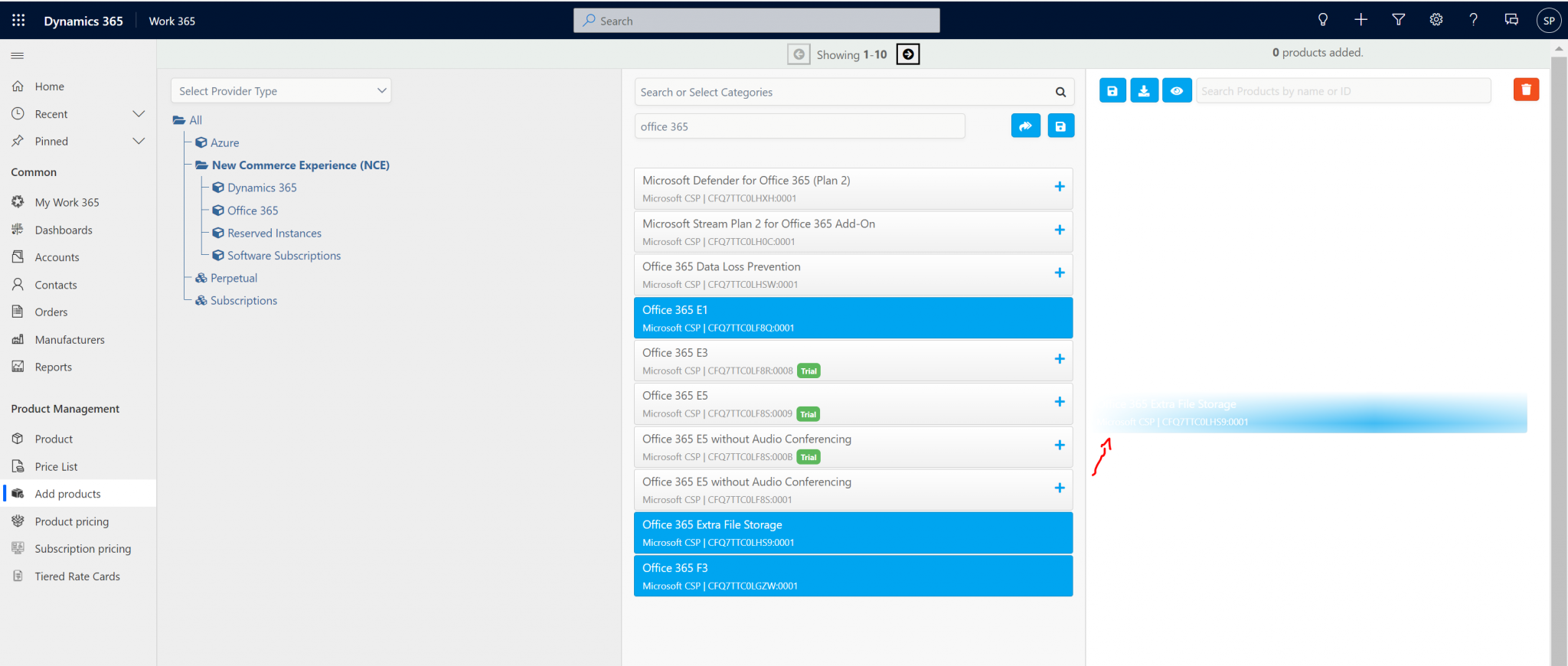
Otherwise products can be added individually by clicking the + sign in the middle column which will also move them to the right column.
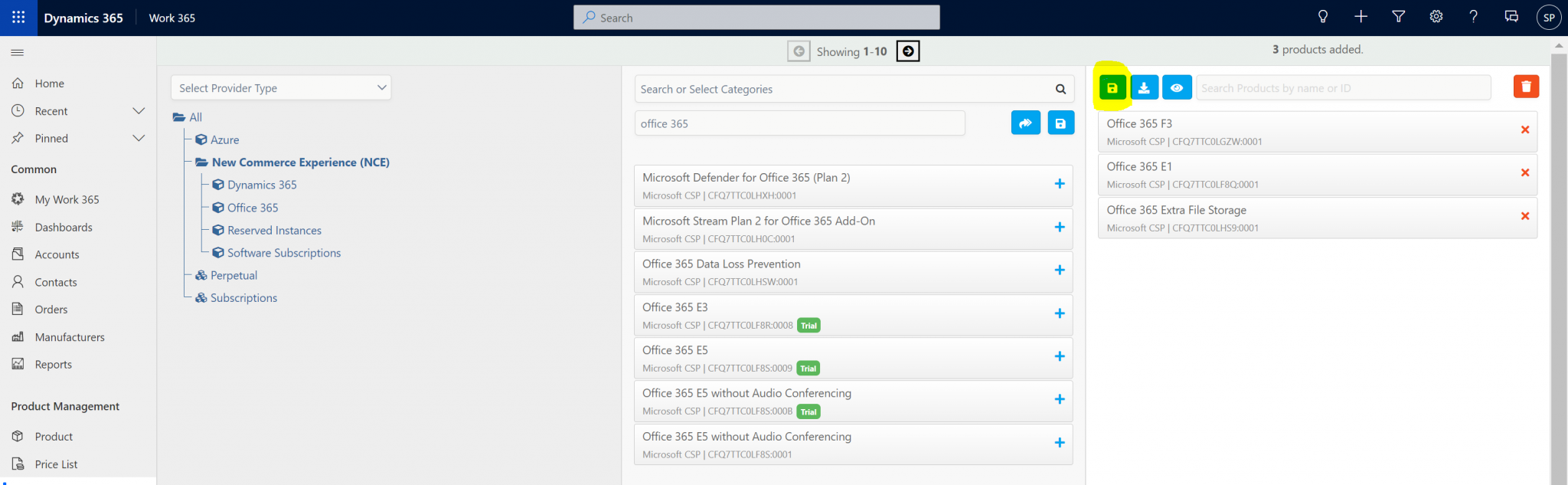
Click Save. This will add the skus to the “favorites list” for future reference.
This does not push the product to the Dynamics product catalog
To remove products from the right column back to the middle column (ie. removing a product from the favorites list):
-
Hit the red x on the product line to remove individual products
-
Or Ctrl and select multiple product lines; then, while continuing to hold the Ctrl key drag and drop those products back into the middle column.
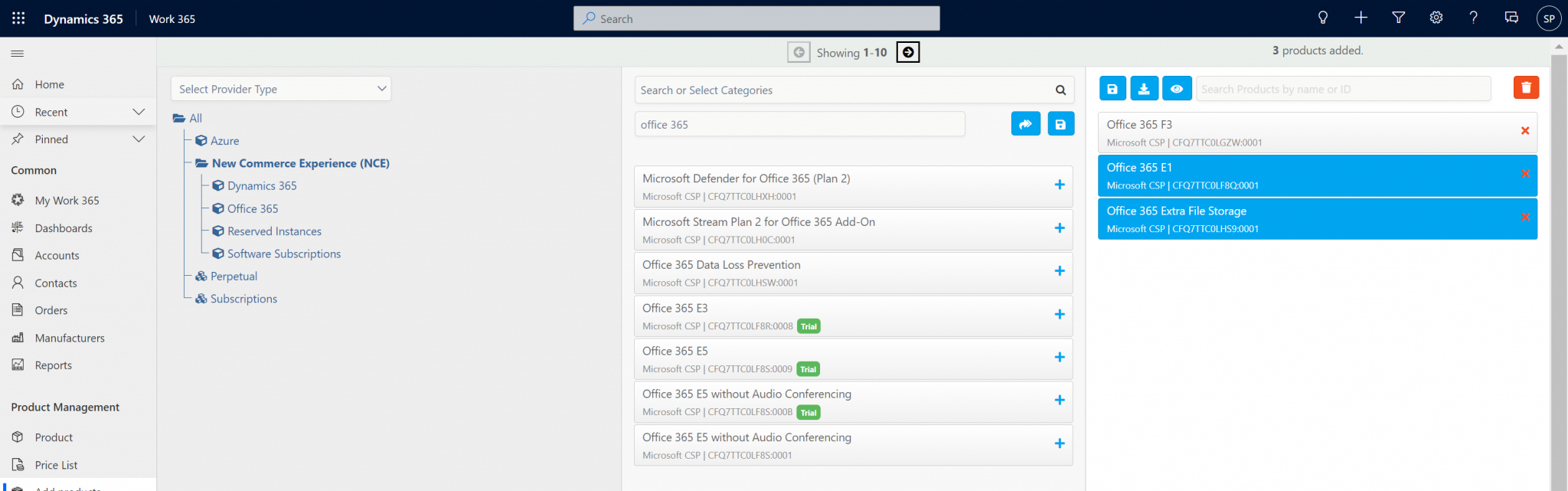

Hit the Save icon once all the products which need to be added to the product service have been added.

After hitting save, a success message will appear

Once the products are added to the product service, price list items can be added. Follow these steps on adding the product pricing. To see if a product is on the “favorites list”. In the right column clicking the eye icon will reload all the SKU that are on the favorites list in the right column.

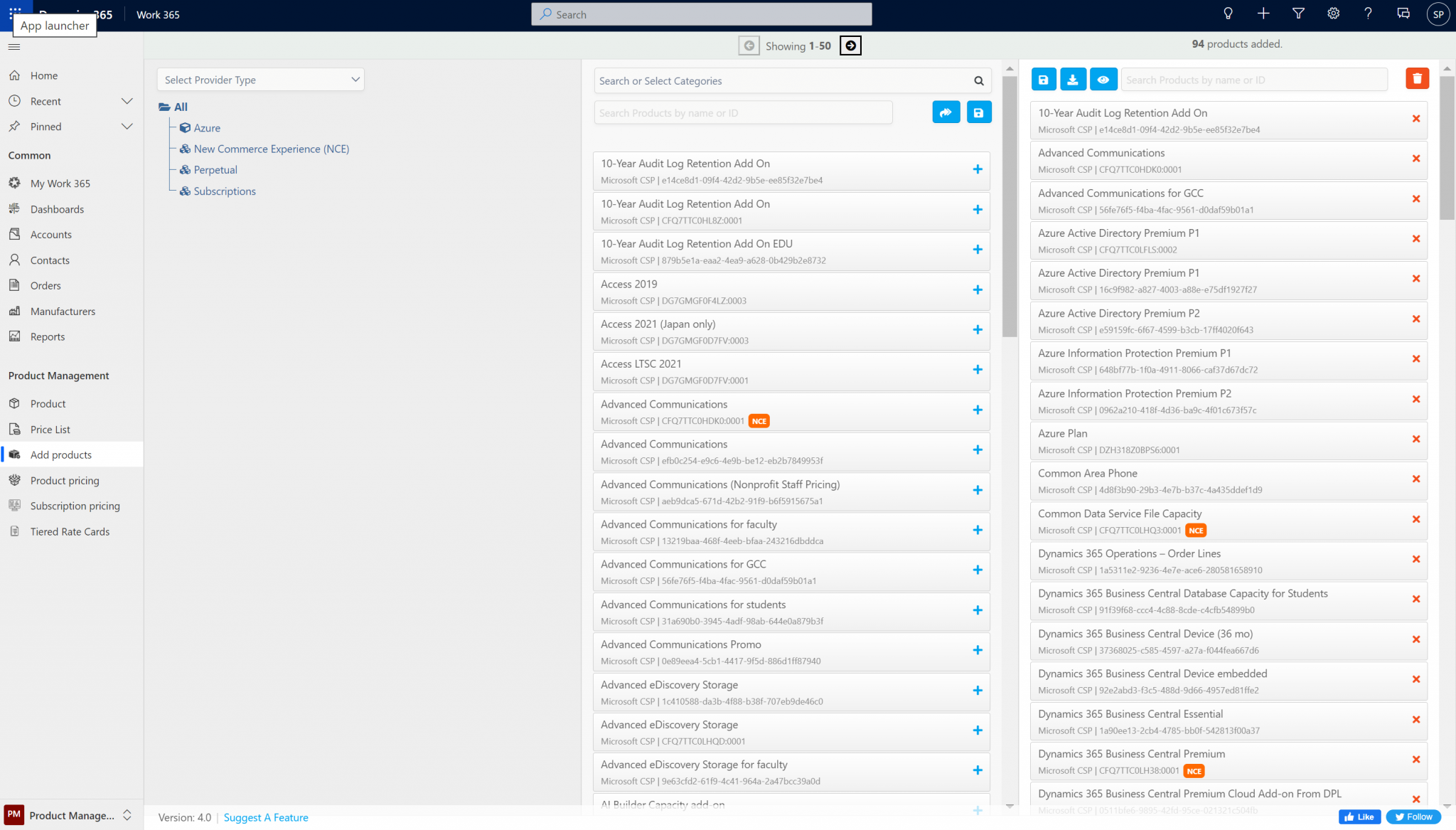
Users can also use the search field to search using the Name or the Product ID

Updated 5 months ago
