Importing Azure Data
Overview
Azure billing solely relies on the underlying consumption data and Work 365 provides three mechanisms to import Azure consumption data into Work 365.
| Import Process | Applicable Scenario |
|---|---|
| Provider Invoice Sync (background, automated) | This process is applicable for Direct CSP partners. It leverages Work 365 background processing to automatically download usage data as it is available on Microsoft Partner Center. System will download the last provider invoice. Prior invoices can be downloaded manually (via the UI, if required). |
| Provider Invoice Sync (UI, semi-automated) | This process is applicable for Direct CSP partners. It is a backup to the previous process, in that it allows the partner to select a Provider Invoice for download and override tolerance when the background automated process fails to import the provider invoice (for example, due to a checksum error). |
| Provider Invoice Import (UI, manual) | This process is applicable primarily for Indirect CSP partners but can also be leveraged for Direct CSP partners when required. Indirect Providers can request templates for uploading consumption data based on the file they receive from the Indirect Provider. |
Manual Import of Microsoft Azure Data
While the primary use case for manual import is to allow usage data import from non-Microsoft CSP providers, the manual import process can also be used as a manual backup for importing Microsoft CSP invoices in situations where the automation does not complete as expected (for example, when the CSP file is unavailable for automated download from Partner Center).
Importing Data
Provider Invoice Sync (background, automated)
This process runs automatically once every 24 hours and checks for availability of a new invoice from Microsoft. When a new invoice is available, it is validated to ensure that consumption data is available in its entirety and the invoice is downloaded into Work 365 upon successful validation.
Provider Invoice Sync (UI, semi-automated)
This feature can be accessed by navigating to Provider Management → Provider Invoices → Sync Provider Invoice (from the Work 365 flyout menu).
The user interface shows the list of configured providers. Choose the provider for which the invoice needs to be downloaded. Then, select the provider invoice to be downloaded. Override the checksum tolerance if required and click Submit to download the provider invoice.
Provider Invoice Import
This feature can be accessed by navigating to Provider Management → Provider Invoices → Import Provider Invoice (from the Work 365 flyout menu).
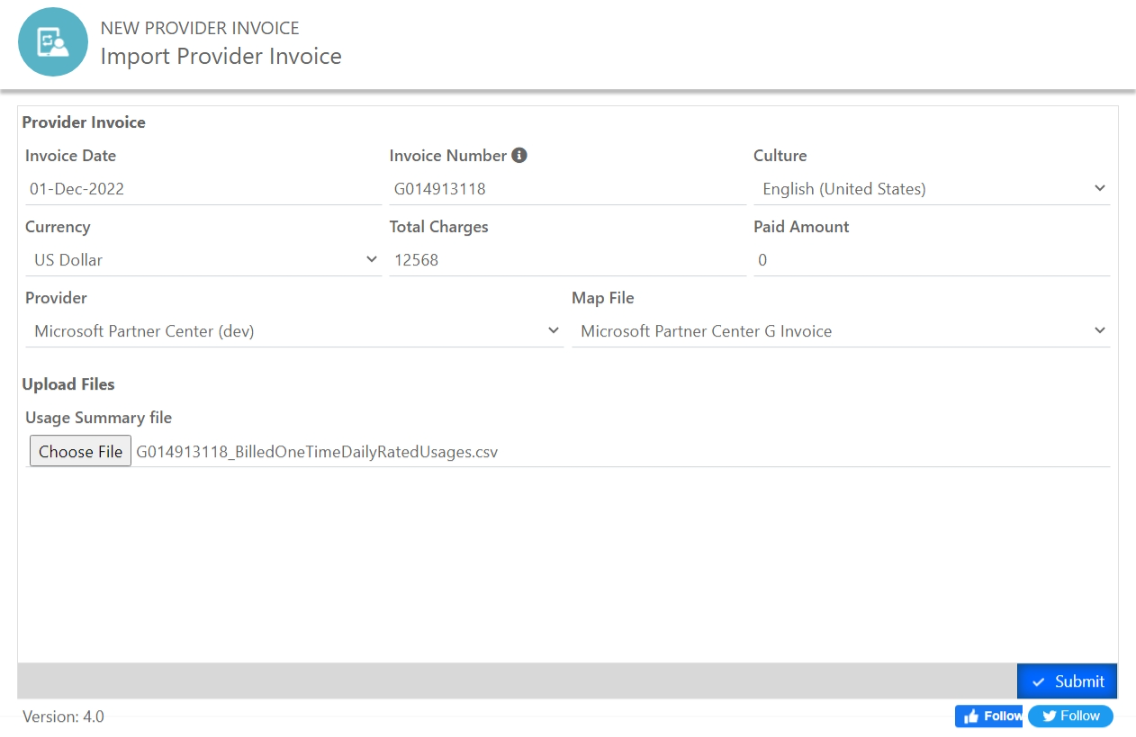
Fields
| Field | Description |
|---|---|
| Invoice Date | Date on which the provider invoice is effective |
| Invoice Number | The number of the provider invoice |
| Culture | The region / locale settings in which the upload file set is represented. Open the file to be imported and review the date and number formats before selecting this setting. It is possible that the file culture maybe different to your current locale. |
| Currency | Currency of the provider invoice |
| Total Charges | The total charges against this provider invoice |
| Paid Amount | The amount already against this provider invoice |
| Provider | The provider for who this provider invoice is being imported |
| Map File | The mapping definition of the provider invoice files to Work 365 entities. If the desired mapping is not available, a service ticket can be logged to have that included. |
Upload Files section
The inputs in this section are not mandatory. If no file is selected, only a shell provider invoice record will be created. Each mapping file has one or more files that it allows. Of the following, only the items that are supported by the mapping file are shown.
| File Type | Description |
|---|---|
| Usage Summary file | Data file for the provider invoice containing consumption-based items |
| License Summary file | Data file for the provider invoice containing license-based items |
| Non-Recurring Item Summary file | Data file for the provider invoice containing non-recurring-based items |
Checksum is not validated for Manual Import
The checksum validation available under automated & semi-automated is not available under manual import. Ensure that the file being uploaded it correct and up to date.
Azure Credits
Microsoft may issue credits for usage data incurred in prior months on invoices for later months. These credits show on the reconciliation file but not on the daily rated file. As a consequence of this, Azure credits are only available at the 'Azure Plan' level and not at the 'Azure Subscription' (entitlement) level. Credits will show as Confirmed Usage on the Azure Plan for the customer against which the refund issued.
Updated about 2 years ago
