Managing Provider Invoices
Provider invoices in Work 365 are billing records from providers for services purchased from them. This article explains how provider invoices work, key concepts, processes, and best practices for managing them efficiently.
Key Concepts
Understanding provider invoices involves the following key concepts:
- Provider Invoice: A billing record from a provider for purchased services.
- Provider Invoice Status: Indicates the stage of processing (e.g., Populating, Active, Error).
- Manual and Automatic Sync: Provider invoices can be synced automatically or created manually for third-party vendors.
How It Works
Work 365 manages provider invoices through a structured process that includes synchronization, validation, and status updates.
Provider Invoice Statuses
A provider invoice record in Work 365 can have the following statuses:
- Populating – The import process is currently processing this record.
- Active – The import process was completed successfully.
- Error – The provider invoice was not imported due to a validation failure.
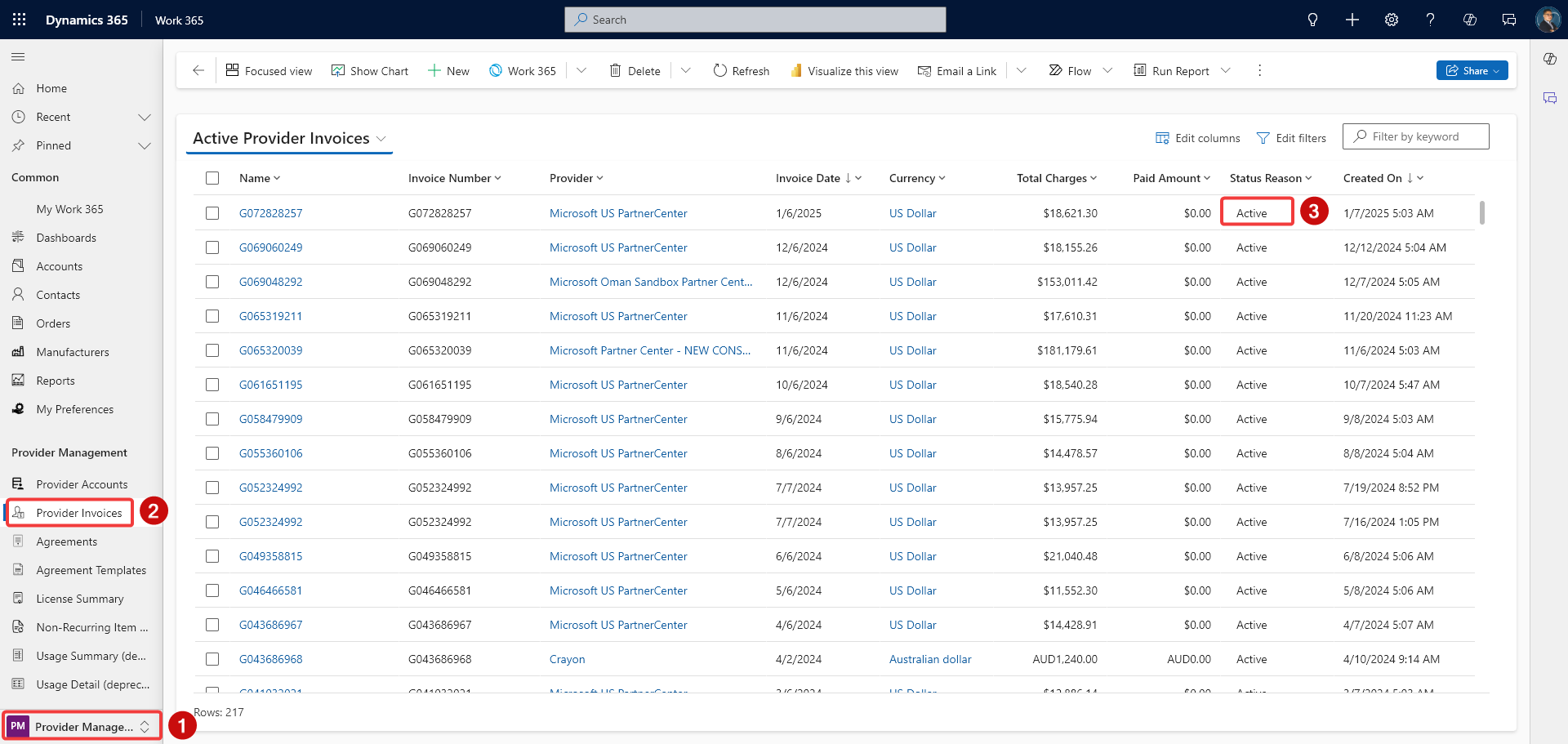
Process Flow
-
Invoice Sync: Provider invoices are synced automatically or manually imported.
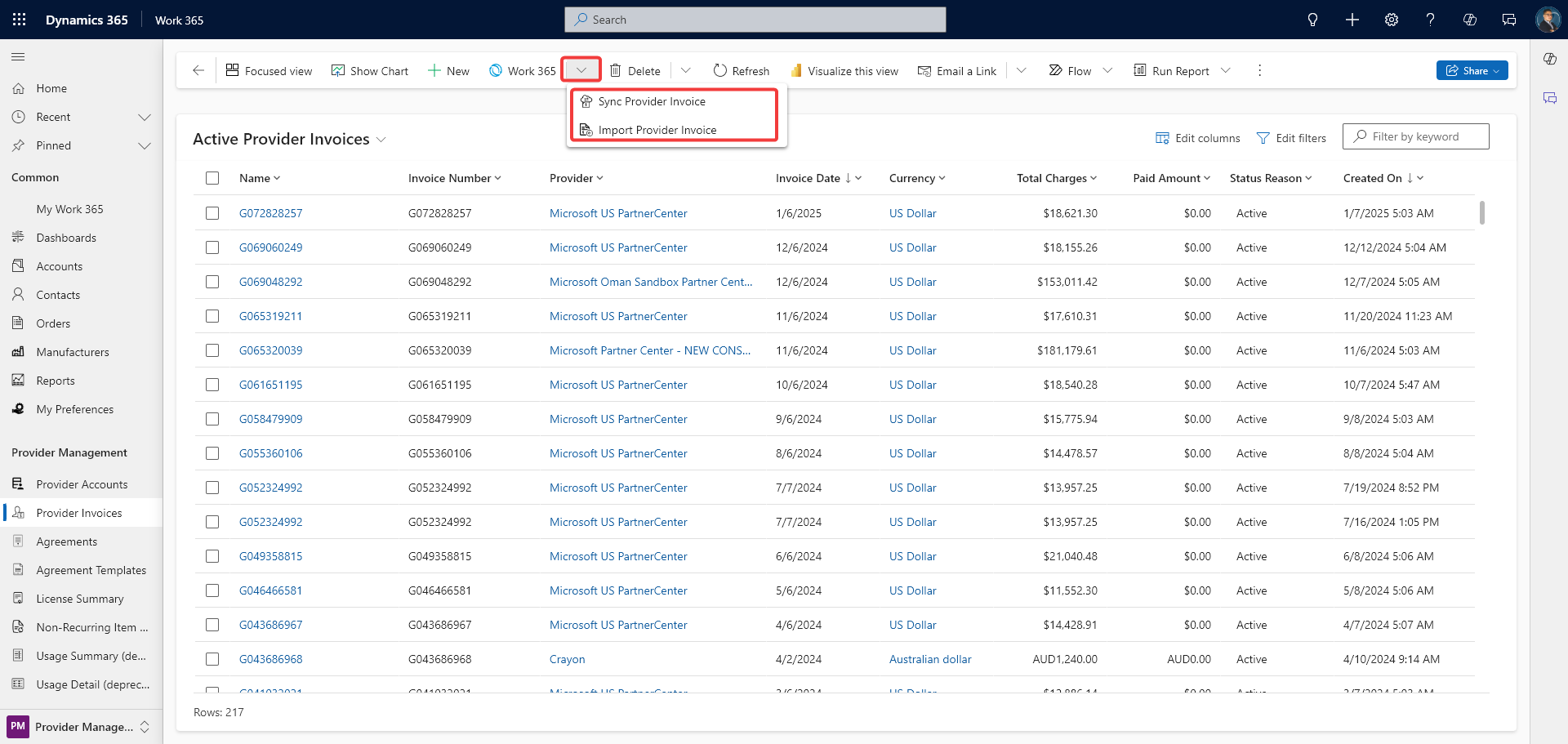
-
Validation Check: Work 365 checks for unresolved references, checksum failures, or other validation errors.
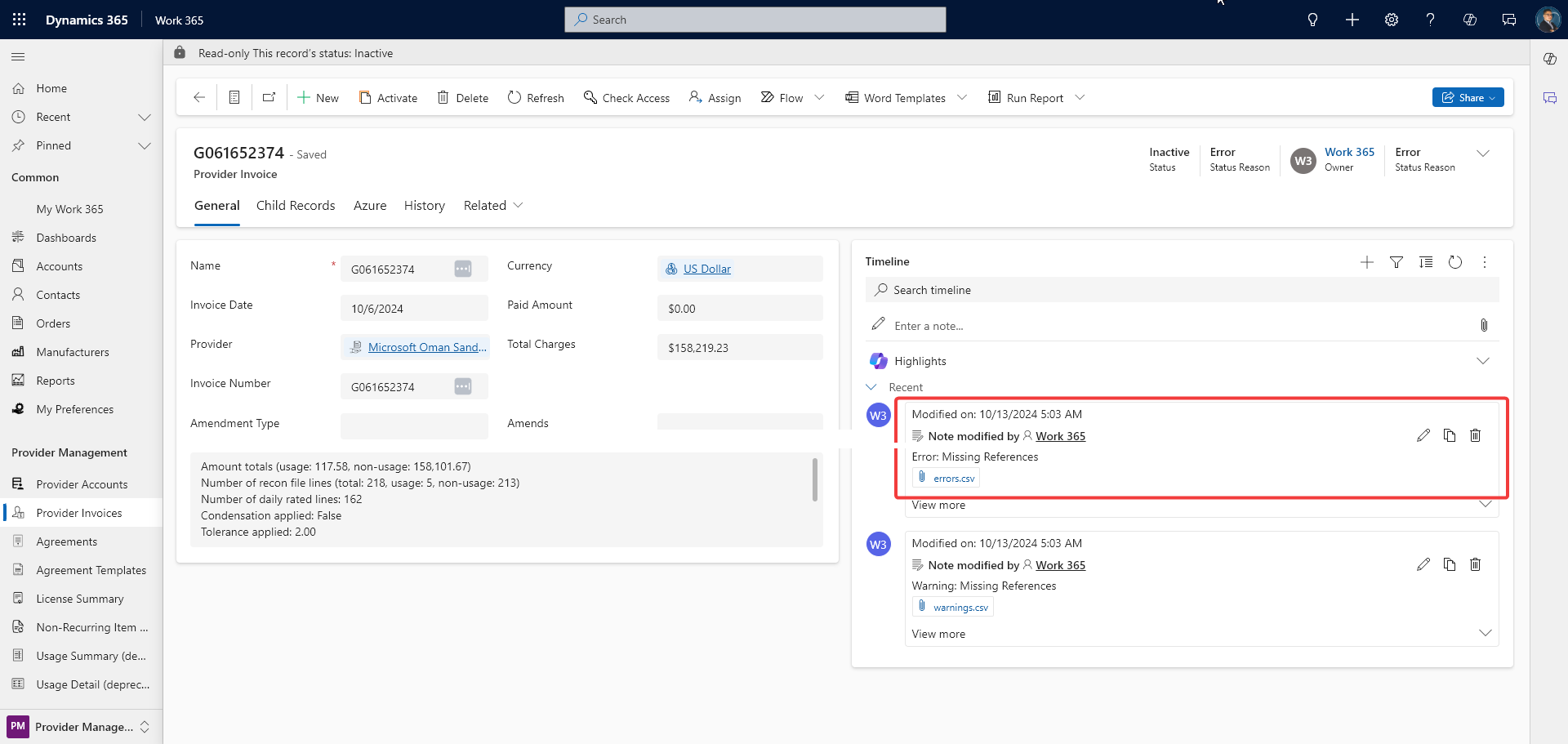
-
Status Assignment: The provider invoice is assigned a status (Populating, Active, or Error).
Active provider invoices cannot be downloaded again. To re-download, they must first be deactivated or deleted.
Use Cases
Practical applications of managing provider invoices in Work 365 include:
- Use Case 1: Automating provider invoice imports to reduce manual effort.
- Use Case 2: Manually creating provider invoices for third-party vendors.
- Use Case 3: Identifying and resolving failed invoice imports due to validation errors.
Better Practices
Follow these best practices to ensure smooth provider invoice management:
- Tip 1: Regularly check for unresolved references in provider invoice imports.
- Tip 2: Review checksum failures before overriding small discrepancies.
- Tip 3: Configure email notifications for provider invoice import summaries to stay informed.
Additional Resources
FAQs/Common Questions
Q: What happens if a provider invoice import fails?
A: The invoice is assigned an Error status, and failure reasons are listed in the invoice record.
Q: Can I manually sync a provider invoice?
A: Yes, navigate to Work 365 ➤ Provider Invoices ➤ Sync Provider Invoice to manually sync invoices.
Q: How can I receive notifications about provider invoice import statuses?
A: Configure the Provider Invoice Import Summary Notification under Work 365 ➤ Email Templates.
Updated 11 months ago
