How to Manually Generate an Invoice
In addition to automatic invoicing, Work 365 allows manual generation of invoices in two ways.
Invoice a single billing contract
To invoice a single billing contract
- Open the billing contract record, which needs to be invoiced.
- Go to the Work 365 command button on a Billing Contract
- Click the drop down and select Generate Invoice.
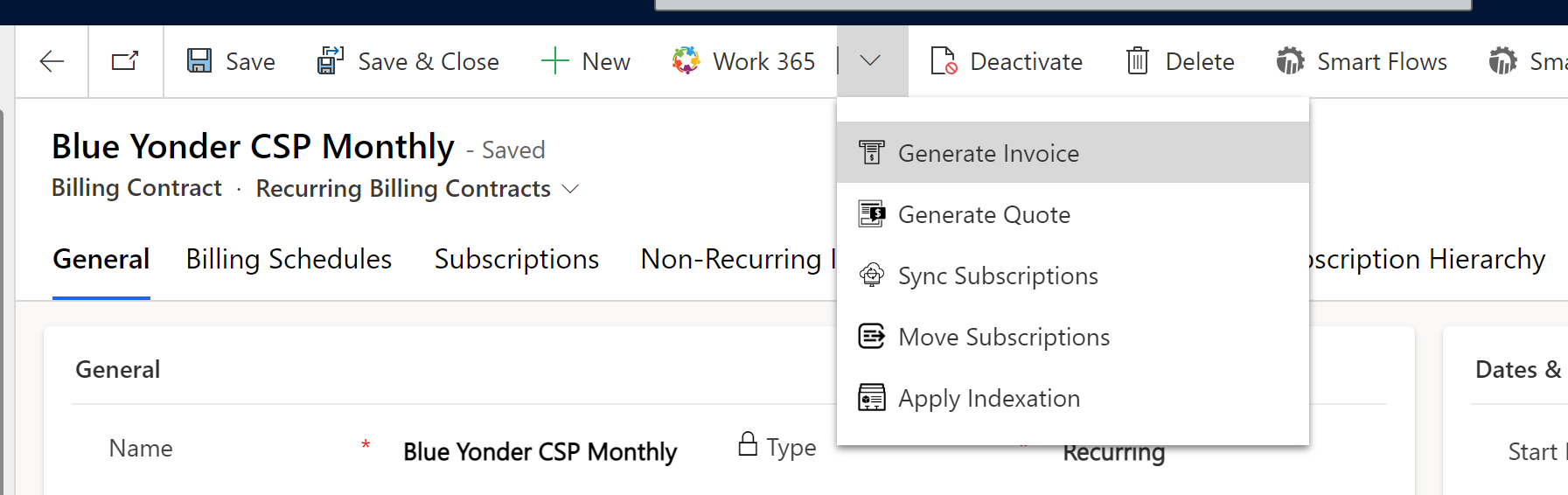
- Select the applicable Billing Cycle for the invoice and click process. There will be an optional preview of the invoice, which will detail what will be invoiced.
Starting with version 4.1, the next uninvoiced cycle is preselected by default.
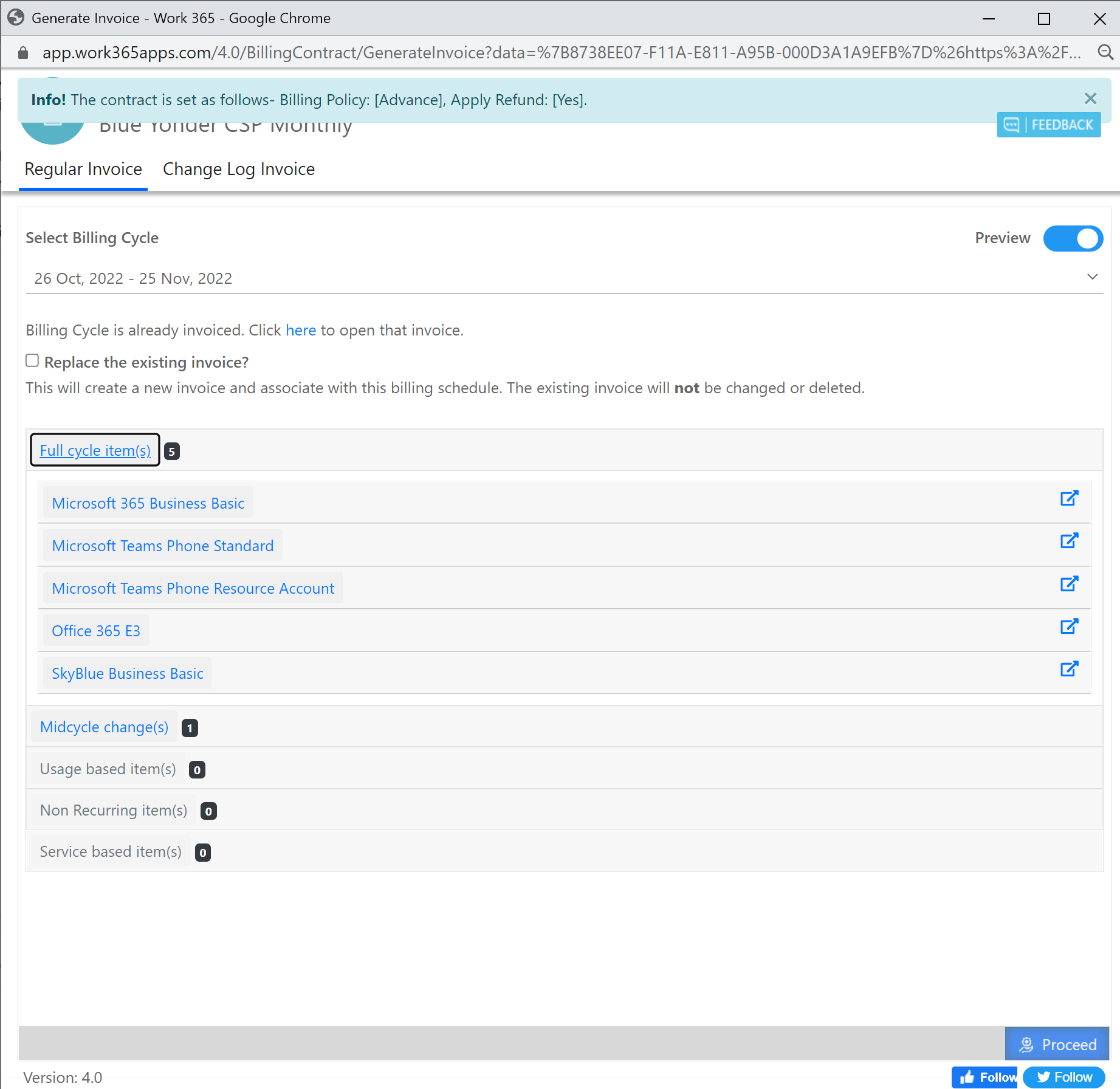
- The Invoice Preview feature allows you to understand what will be invoiced.
- The Preview feature can be turned off using the Preview Toggle button on the left
- The Invoice Preview will confirm the Billing Contract and Refund Policy on the Information Bar in Blue
- 'Billing Cycle' is default to the next available (unvoiced) schedule.
- In case, If an Invoice already exists for that cycle, you can overwrite it. In the example above the Billing Schedule has already been invoiced.
- The eligible subscriptions are shown as part of the components that are going to be included in this invoice. You can click into the item using the Picker button on the right
- Click Proceed to continue. Once the invoice is generated it can be found as an associated record for the Billing Contract and the Account
Manually generating a single invoice does not trigger automations (auto-charge, auto-sync, auto-send). These actions must be completed manually for the generated invoice, if applicable.
Invoicing multiple billing contracts
Often partners may choose to invoice multiple billing contracts. Following the above process for each contract may quickly become cumbersome, esp. when working with a large set of billing contracts. To address this scenario, Work 365 provides the ability to bill multiple billing contracts simultaneously.
- Open the billing contract list and select the contracts that need to be invoiced.
- Go to the Work 365 command button on a Billing Contract and click the drop down and select Generate Invoice.
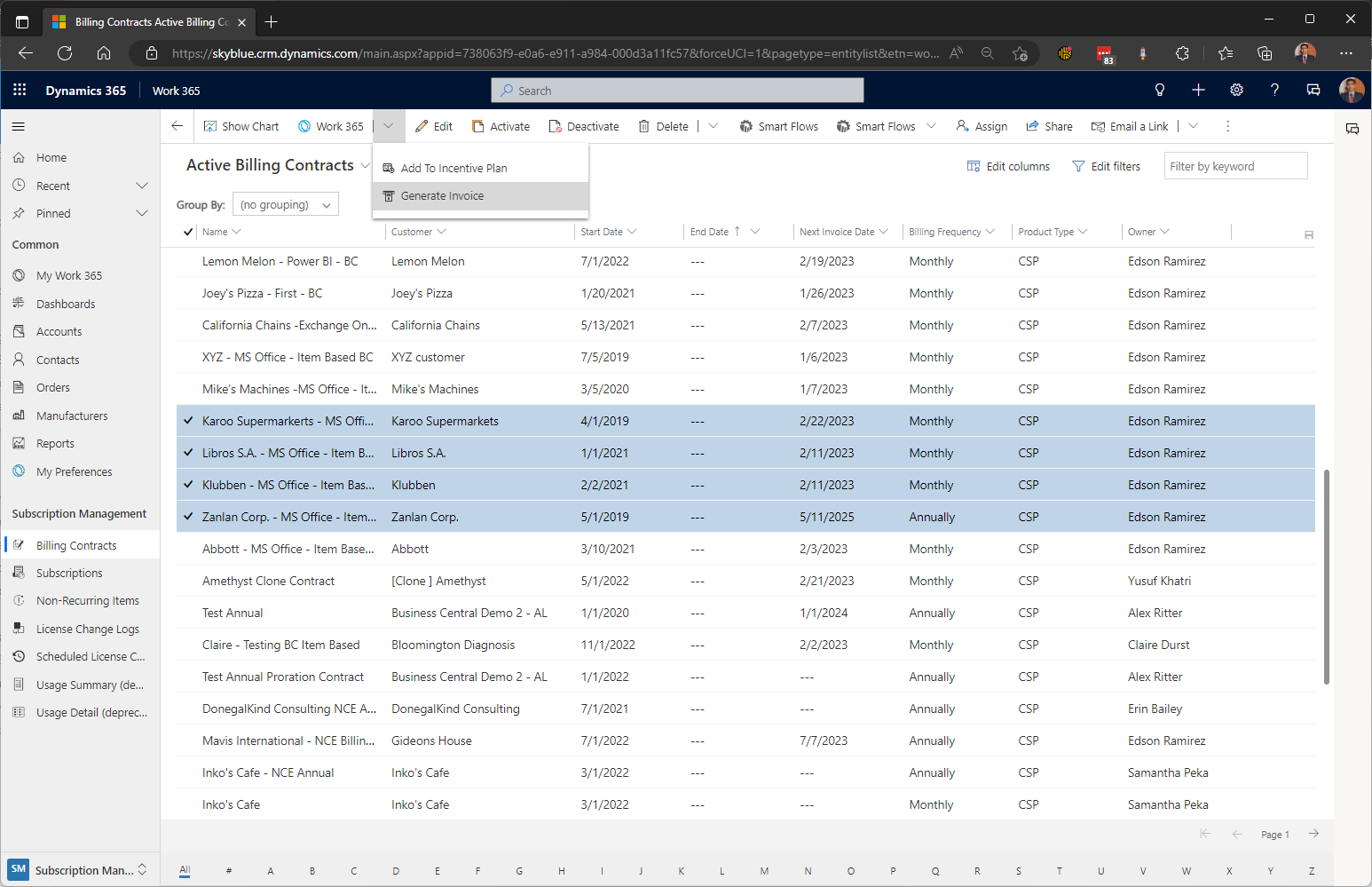
- The bulk generate invoice window will open, showing the selected billing contracts and their respective next un-invoiced cycle preselected.
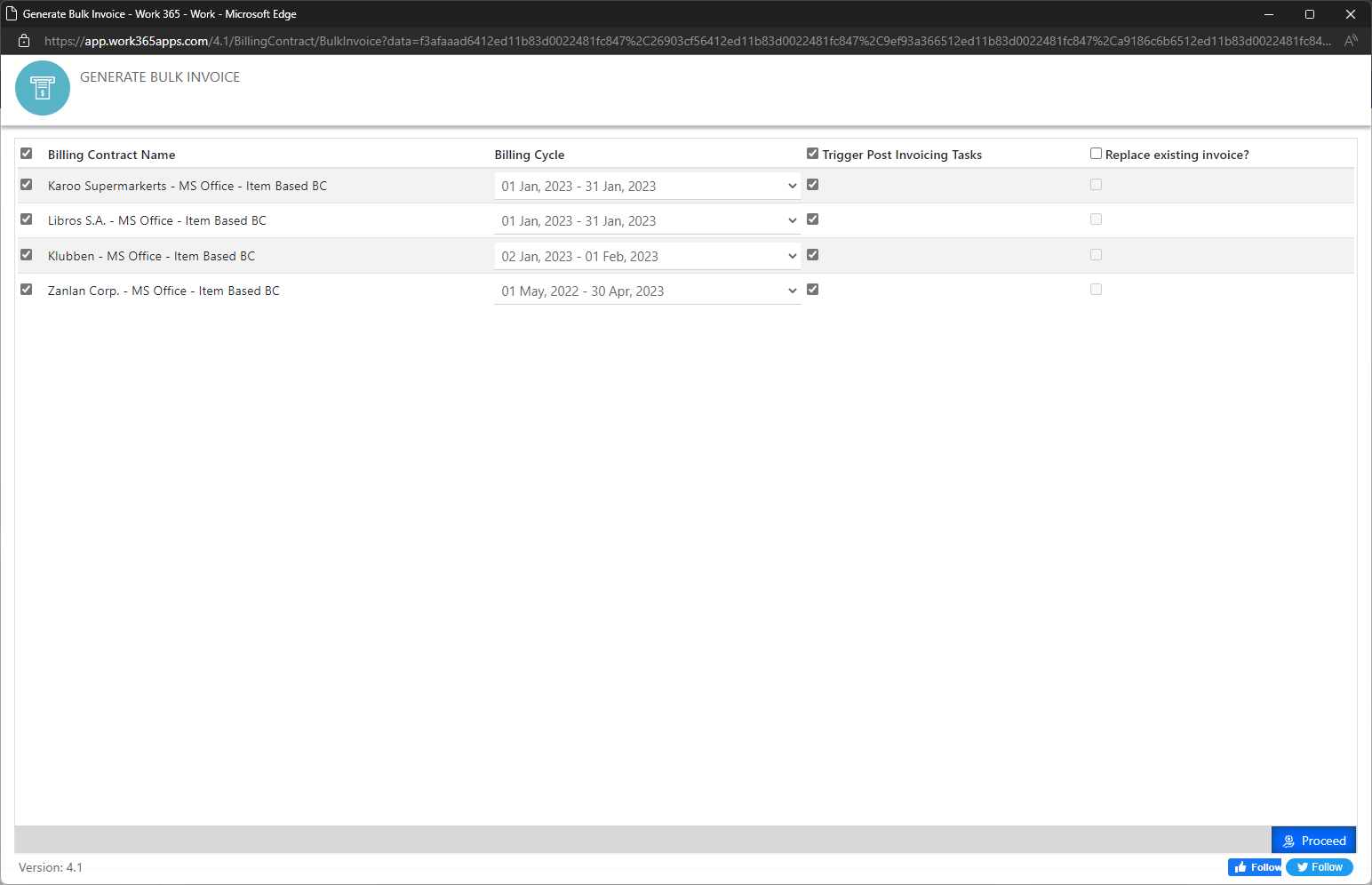
| Field | Description |
|---|---|
| Billing Contract Name | Selected billing contract's name. |
| Billing Cycle | The cycle of the billing contract to be invoiced. By default, the next un-invoiced cycle for that contract is preselected. |
| Trigger Post Invoicing Tasks | When selected, will trigger automation for the selected billing contract (if enabled at the billing contract level). |
| Replace existing invoice? | Forces a new invoice to be generated, when an already invoiced cycle is selected in the "Billing Cycle". Note that this does not delete or deactivate the existing invoice. It is recommended that the existing invoice be deleted manually before reinvoicing a billing cycle. |
Updated about 2 years ago
