Subscription Management
Subscriptions in Work 365 represent the recurring revenue for a Billing Relationship.
- Subscriptions can be created directly by looking up a Product in the Product Catalog
- Subscriptions must have a
Provider - When creating a Subscription in the System it must be associated with a Customer and a Billing Contract.
- When a Subscription is Active it will be included in an Invoice,
- When a Subscription is Inactive(Suspended) it will stop getting included in Invoice after all the Active License Change Logs are invoiced
- Subscription quantities can be changed through the Subscription form. The changes to the Subscriptions are tracked against the
License Change Log record - A License Change Log Record is created every change made to a Subscription
- Billing for a Subscription is based on the data in the License Change Log Record.
- The License Change Log and the Subscription Records have a strong dependency and the License Change Log represents the entire life cycle of a Subscription.
- The currency and pricing for the Subscription can be independent of the Billing Contract.
Subscription Provisioning
Scheduled subscription provisioning LCL/ SLCL will be scheduled for the time zone set in the configuration.
If Default time zone is not configured, system will consider "UTC" as a default time zone for the tenant.
Subscription is scheduled based on the value for 'Effective' field.
Immediately: For any changes on the subscription, if user selects 'effective' field as Immediately then LCL provisioning will be schedule immediately.
Custom: Changes will be schdule based on the change type.
- Positive changes (quantity increments, activation etc) will take place at 12:05am on the scheduled date (time zone configured in Admin Hub).
Ex: Tenant default Time Zone is set as PST. User increased the quantity of the subscription for 20th Feb 2023 then the scheduled job time will be set for 20th Feb 2023 12:05 AM PST. - Negative changes (quantity decreases, deactivations, etc.) will take place at 11:30pm on the scheduled date (time zone configured in Admin Hub).
For Effective as Custom with current date then LCL will be scheduled based on change type.
For Effective as Custom with future date then SLCL will be scheduled based on change type
To review the scheduled provisioning time of the refer 'Scheduled For' on Jobs subscription.
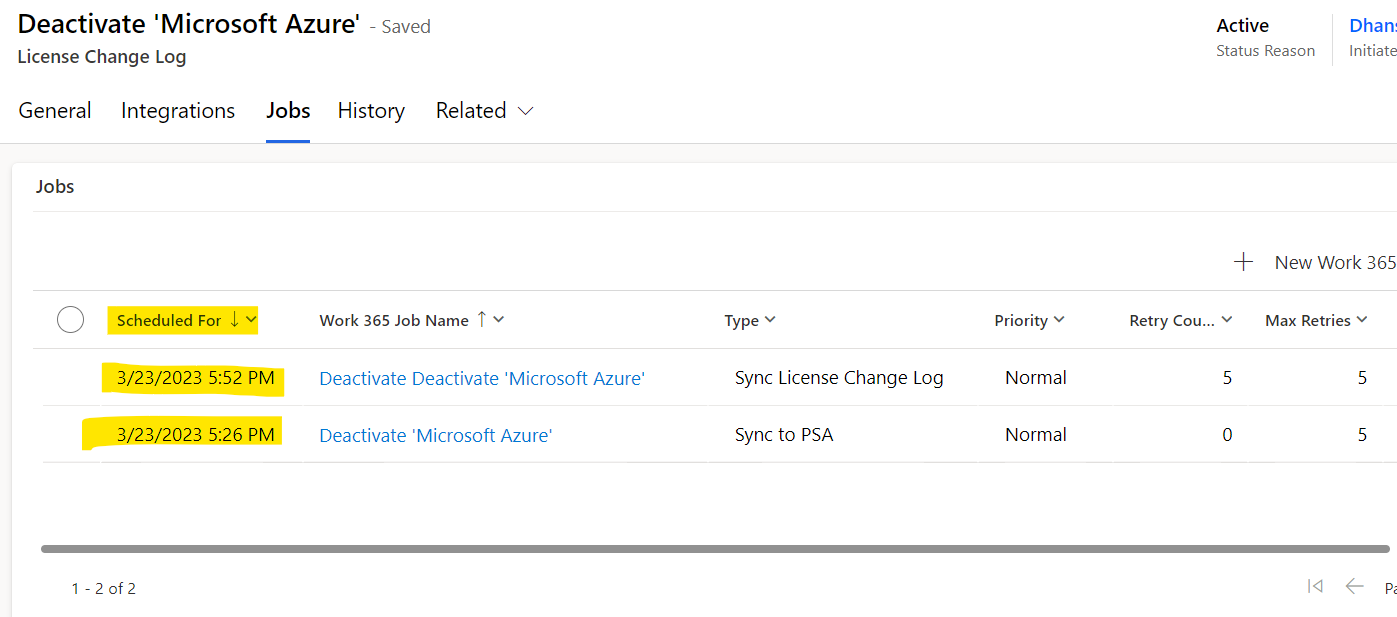
Best Practices:
- When a Subscription change is made - review the resulting License Change Logs
- Do not delete Subscriptions - deactivate them if you dont need them anymore
- Use the Effective Date on the Subscription to indicate when Billing should start
- Changing the fields listed below after the Subscriptions has been billed can have adverse or unintended consequences:
- Sales Unit
- Provider
Updated about 2 years ago
