Crayon
The Work 365 Crayon Integration enables Crayon portal, data, such as subscriptions, agreements to have a bi-directional sync with Work 365.
Prerequisites
There are three main steps in setting up the integration with Crayon and Work 365
Step 1: Create the Integration user with the right permissions
Step 2: Collect the Integration information for the settings required in Work 365
Step 3: Creating the Provider Connection and entering the settings acquired in Step 2
Below are the steps to setup Crayon Integrations from Work 365:
Go to Work 365, “Administration” in the bottom-left menu. Next click on “Admin Hub” in the left menu.
- Under “Configuration” at the top of the screen, click on the “Integrations” tab.
- Look for Crayon under Provider Integrations section and click on Create
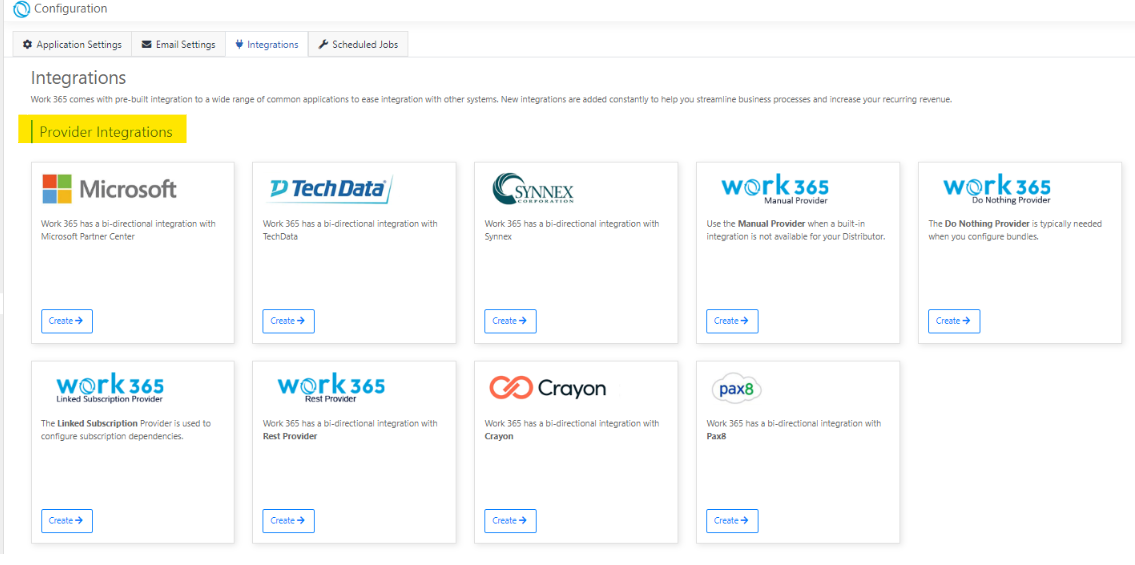
User will be redirected to Crayon integration page complete the details on the form as given below:
| Field | Setting Value |
|---|---|
| Name | Can identify Crayon |
| Environment | Select Production. This setting has no effect and is reserved for future use. |
| Username | Username for Crayon CloudiQ portal |
| Password | Password for Crayon CloudiQ portal |
| Reconfirm password | Retype the password as confirmation |
| Endpoint URL | https://api.crayon.com/ |
| Application ID | Generate from Crayon CloudiQ, under API Management |
| Application Secret | FrGenerate from Crayon CloudiQ, under API Management |
- Save the connector
- Go to Integrations and look for the Crayon provider integration added in above step, click on the gear icon and select edit
| Provider Settings | Values |
|---|---|
| Organization | This value will automatically populate |
| Country Code | Choose Country Code (i.e United Stated) |
| Currency Code | Choose Currency applicable to Crayon |
Click on Save.
- Go back to connector >> Click on 'Verify Connectivity'
This will confirm if the connector is working
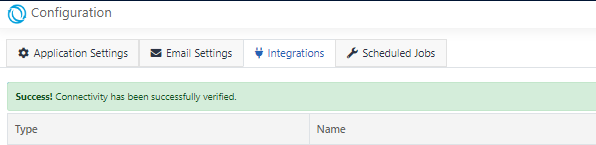
Crayon Integration is complete in Work 365
Sync Provider Accounts
'Sync Provider Accounts' will run the background job and sync the customer accounts from Crayon to tenant
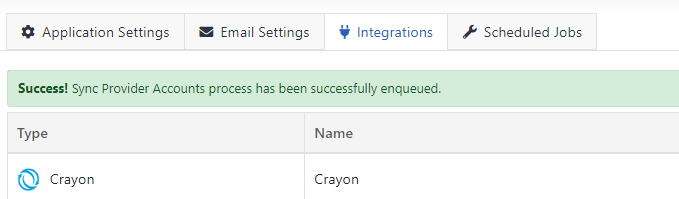
Updated about 2 years ago
