License Based Subscription
License Based Subscriptions:
A Subscription type where customers pay per license that is provisioned.
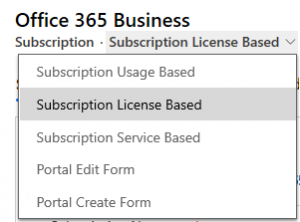
Work 365 is integrated with the Product Catalog in Dynamics 365. This means that anytime a new subscription is created, looking up the product in the product field will then automatically populate the product details on the subscription.
Setting up the product catalog, product price lists, and product price list items provides integration and automation capabilities that can save time during provisioning and billing.
Fields on Subscription form
General Tab
| Field Name | Display Name | Description |
|---|---|---|
| work365_subscription_product | Product | Is a lookup field for products that have been added to the product catalog |
| work365_subscription_customer | Customer | The customer Account record the subscription is tied to |
| work365_subscription_billingcontract | Billing Contract | The customer’s Billing Contract the subscription is tied to |
| work365_subscription_effectivestartdate | Effective Start date | date on which the subscription was created |
| work365_subscription_subscriptionname | Subscription Name | Appears on the Invoice for real products |
| work365_subscription_friendlyname | Friendly Name | Appears on the Invoice for write-in product. This is the name that appears on the Portal. |
| work365_subscription_billablestatus | Billable Status | Determines if the subscription is billable on the invoice. |
| work365_subscription_parentsubscription | Parent Subscription | The Parent subscription in a bundle relationship with child subscriptions. |
| work365_subscription_billat | Bill At | This field is leveraged in bundle situations where there may be a billable addon subscription of a different quantity, but the billing can still roll up to the Parent subscription if Parent is selected. This bundle must be set up in the product catalog as a product bundle for it to work. |
| work365_subscription_billat | Product Class | Used in incentive calculations, and mapping the CRM product catalog to an accounting system catalog. |
| work365_subscription_conversionparent | Conversion Ref | This refers to subscriptions which have been converted to a paid license from a trial subscription, or a subscription which has been upgraded to a higher sku from a lower sku. This is applicable to NCE skus with Microsoft direct only. The conversion of trial to paid, or upgrading from lower sku to higher sku, must be completed in Partner Center and then synced back on the billing contract. |
| work365_subscription_deactivateon | Deactivate On | Will deactivate the subscription when the date mentioned arrives. This creates a scheduled license change log to process the subscription deactivation even |
| work365_subscription_istrial | Is Trial | Determines if the subscription is a trial. Trial subscriptions provisioned by Automatic providers will sync into Work 365 as a trial subscription. |
| work365_subscription_quantity | Quantity | License quantity for a subscription |
| work365_subscription_effective | Effective | This enables users to decide how they want to apply the quantity change. Immediately: Change will be applied immediately On Renewal: Change will be scheduled for the renewal date of the subscription Custom: Change will be scheduled for a custom date in the future Scheduling future license reductions will be restricted by the Quantity Reduction Behavior enabled for the subscription (Advanced section) |
| work365_subscription_invoiceon | Date | The date for which a change will be made either on the current date or in the future |
| work365_subscription_lastorderref | Order | Link to the Sales Order if applicable. |
| work365_subscription_lastordernum | Order Reference | Order ID of the subscription from the Sales Order Provisioning process |
| work365_subscription_lastorderdate | Order Date | Date of the change |
| work365_subscription_lastorderby | Ordered By | The user who has made the change |
| work365_subscription_lastordersource | Order thru | Identifies the source of where the change is made. Applies when the change is made by an automatic provider, from the Self-Service Portal, or through the Sales Order Provisioning process. |
| transactioncurrencyid | Currency | The sales currency in which the subscription will be invoiced. Default currency can be set on the product form. Specific currencies by region are defined on the product’s price list item |
| work365_subscription_pricelist | Price List | The price list that the product’s price list item is found. Filling in the default price list on the product form will auto-populate this field on the subscription. |
| Segment | Applicable to NCE skus with Microsoft. This determines the segment, and market for which the Product Service can pull price costs from the Microsoft price list. It is also required for provisioning with Partner Center. | |
| work365_subscription_sellingpriceperunit | Selling price per unit | Customer selling price per unit |
| work365_subscription_unit | Commitment / Term(Sales Unit) | Term at which the subscription will be invoiced i.e Monthly, Annual etc |
| work365_subscription_costpriceperunit | Cost price per unit | Internal cost price per unit. Used for Incentives and Profitability calculations in Reports. |
| work365_subscription_monthlycost | Monthly Cost | Monthly cost of the subscription. Based on Cost Price Per Unit, Sales Unit and Quantity |
| work365_subscription_revenue | Monthly Revenue | Revenue calculate on a monthly basis including subscription discounts |
| work365_subscription_monthlygrossmargin | Monthly Gross Margin | Difference between Monthly Revenue and Monthly Cost |
| work365_subscription_grossmarginpercent | Gross Margin % | Calculates the margin between Selling Price Per Unit and Cost Price Per unit |
| work365_subscription_discount | Discount % | Can enter a discount rate at the subscription level |
| work365_subscription_istaxable | Is Taxable | Determines if the subscription is taxable in the invoice |
| work365_subscription_provider | Provider | Provider through which a subscription is provisioned. See more on Work 365 Providers. |
| work365_subscription_provideraccount | Provider Account | Selecting the Provider Account for the subscription enables the system to identify for which tenant in the provider portal to provision the subscription in the event there are multiple tenants for the same customer. If there is only one tenant, the subscription will auto-select the provider account. If there are multiple tenants, the user must select the tenant the subscription will be provisioned under. |
| work365_subscription_provideraccount | Linked Subscription | This field is related to the Linked Subscription Provider. When that provider type is selected, this field enables users to “Link” the subscription to another “Parent” subscription. Applying quantity changes to the child subscription which has been linked will apply the quantity change at the parent automatically. |
| work365_subscription_provisioningfrequency | Provider Billing Frequency | Subscription Billing frequency with the provider (monthly or annually) |
| work365_subscription_autorenew | Auto-Renew | Determines if a subscription with an automatic provider auto-renews |
| work365_subscription_commitmentenddate | Commitment End Date | Determines the end date on a subscription. Used for special pricing and/or subscription renewals. |
| work365_subscription_providerpartnumber | Provider Part Number | Provisioning sku ID or Offer ID determined by the Provider for a product. |
| work365_subscription_manufacturer | Manufacturer | Manufacturer which created the subscription product |
| work365_subscription_subscriptionid | Subscription ID | Subscription ID |
| work365_subscription_description | Provider Description | Subscriptions created in Partner Center and then synced to Work 365 will display the tenant information in this field. This field can be leveraged for manual or do nothing providers as well. |
| work365_subscription_nrrevenue | Non Recurring Revenue | This represents the revenue for Non Recurring subscription. This field will appear only when the sales unit is set for non-recurring items. This mapping can be configured in the admin hub. |
| work365_subscription_cost | Cost | This represents the cost for Non recurring subscription. This field will appear only when the sales unit is set for non-recurring items. This mapping can be configured in the admin hub. |
unable to find refund on deactivation & include Quantity on the form ??
Refund On Deactivation: If the Deactivate On date is set, this setting will determine if a credit can be applied on the invoice or not when the subscription is deactivated.
Included Quantity: Allows users to define x quantity which will not be billed on the invoice.
Include Quantity in Revenue Calculation: refers to the Included Quantity field and it has a value, whether the Monthly Revenue field calculation should be adjusted for the “included quantity” which will not be billed on the invoice.
Packaging and Addons
Child Subscriptions section represents non-billable subscriptions in relation to a parent subscription as part of a bundle. The quantity of a child subscription must equal the quantity of the Parent subscription. Updating the parent subscription quantity will automatically apply the same quantity change to the child subscription
Add on subscription sections represents billable subscriptions in relation to a parent subscription as part of a bundle. The quantity of the addon subscription does not need to equal the same quantity as the parent. Updating the parent subscription quantity will not apply the same quantity change to the addon subscription
License Change Logs
This tab provides a list view of license changes which have occurred on the subscription. These license change logs are the audit history of changes made on the subscription (either quantity or price changes). They are also critical to the invoicing process in Work 365.
Scheduled Changes
This tab provides a list view of scheduled changes which have been created for the subscription. These are called scheduled license change logs (slcls). Slcls can be created for both quantity and price change events.
Subscription Hierarchy
This tab provides a view of all subscriptions on the billing contract and their relation to each other. This is helpful when there are subscription bundles, and it is easier to see the hierarchy of Parent subscriptions, child subscriptions, and addon subscriptions.
Billing Schedules
This tab only appears when the subscription is associated with an item based billing contract. The billing schedules on this subscription detail the billing cycle of the subscription, and when an invoice is generated the billing schedule will be marked as completed.
Integrations
| Field Name | Display Name | Description |
|---|---|---|
| work365_subscription_psasystem_id | PSA System Id | PSA System Id |
| work365_subscription_psaautosync | PSA Auto Sync | Allows to auto sync behaviour |
| work365_subscription_psasystem_lastsyncedon | PSA System Last Synced On | Last synced on date |
| work365_subscription_psasystem_nameinpsasystem | Name in PSA System | Subscription name in PSA system |
| work365_subscription_psasystem_name | PSA System Connector | PSA connector name in Integerations |
Advanced
| Field Name | Display Name | Description |
|---|---|---|
| work365_subscription_incentiveowner | Incentive Owner | refers to a unique identifier or user that is associated to this subscription |
| work365_subscription_oced | Original Commitment End Date UTC | |
| work365_subscription_qtyreductionbehaviour | Quantity Reduction Behavior (QRB) | Controls whether license reductions will be allowed, disallowed, or allowed within window. This is primarily applicable with Microsoft NCE CSP subscription policies. The value selected will also apply the same controls on the self service portal Quantity Reduction Window (QRW): When the QRB setting is Allowed within Window, the QRW determines the amount of time given for license reductions to occur based on the Actual Provisioned On date of the “Create” license change log record, and based on the subscription renewal date. |
| work365_subscription_productdescription | Product Description | Text field to add a description of the Product |
| work365_subscription_additionaldetails | External Description | This text field appears on the invoice PDF that is sent to the end customer |
| work365_subscription_exemptfromindexation | Exempt from Indexation | Select ‘Yes’ if the subscription is exempted from Price Indexation and select ‘No’ if it is. Go to the Price Indexation document for more information |
| work365_subscription_overrideindexation | Override Indexation | If set to yes, a user can add a custom indexation rate to the subscription. If no, the system will use either the default indexation rate on the billing contract (prioritized first), if that rate is not available then the system would take it from the indexation settings in the Admin Hub of Work 365. |
| work365_subscription_indexrate | Indexation Rate | Applies the specific indexation rate for the subscription |
Portal
| Field Name | Display Name | Description |
|---|---|---|
| work365_subscription_modificationbehavior | Allow End-User Modification | If allowed it allows the end-user to update the quantity of the subscription through the Portal. Note: Any non-billable subscriptions will not be eligible for user modification on the self-service portal. |
| work365_subscription_allowendusermodification | Modification Behavior | Determines if both license and decreases will be allowed or only license increases. Note: even if the selected value is Allow Increase and Decrease, the system will still defer to the Quantity Reduction Behavior (QRB) and Quantity Reduction Window (QRW) values set for the subscription on the Advanced tab. ie. if QRB = Disallow, then the end user cannot reduce licenses on the portal at all. if QRB = Allow within Window, then the end user will be able to make license reductions based on the QRW set on the subscription. Outside of the QRW period (excluding the subscription renewal), license reductions will not be allowed |
| work365_subscription_portalvisibility | Display on Portal | Determines if subscription will be visible on on Portal or not. For Subscription create, value for this field will set based on billability. i.e For Billable subscription value will be 'Visible' and for non billable value will be ' Not Visible'. This field is editable and can be updated based on requirement. i.e Billable subscription can be set as Not Visible or visa versa. |
Read more about subscription provisioning schedule
Updated about 2 years ago
