Invoice Run Report
Overview
Each invoice generation attempt is known as an "Invoicing Run", whether triggered automatically, manually or for a single billing contract or multiple contracts.
Bulk Invoice Generate is executed as multiple single invoice generation attempts, hence will register as multiple invoicing runs.
The invoicing run report displays all invoice runs for the specified filters along with the outcome of each run.
Monitor the Invoicing Run report at regular intervals to ensure that invoices are generated as expected. Invoices will fail to generate when a billing contract's date was not extended and auto-renew was off.
Access the invoice run report by going to Work 365 → Common → Reports → Invoicing Run
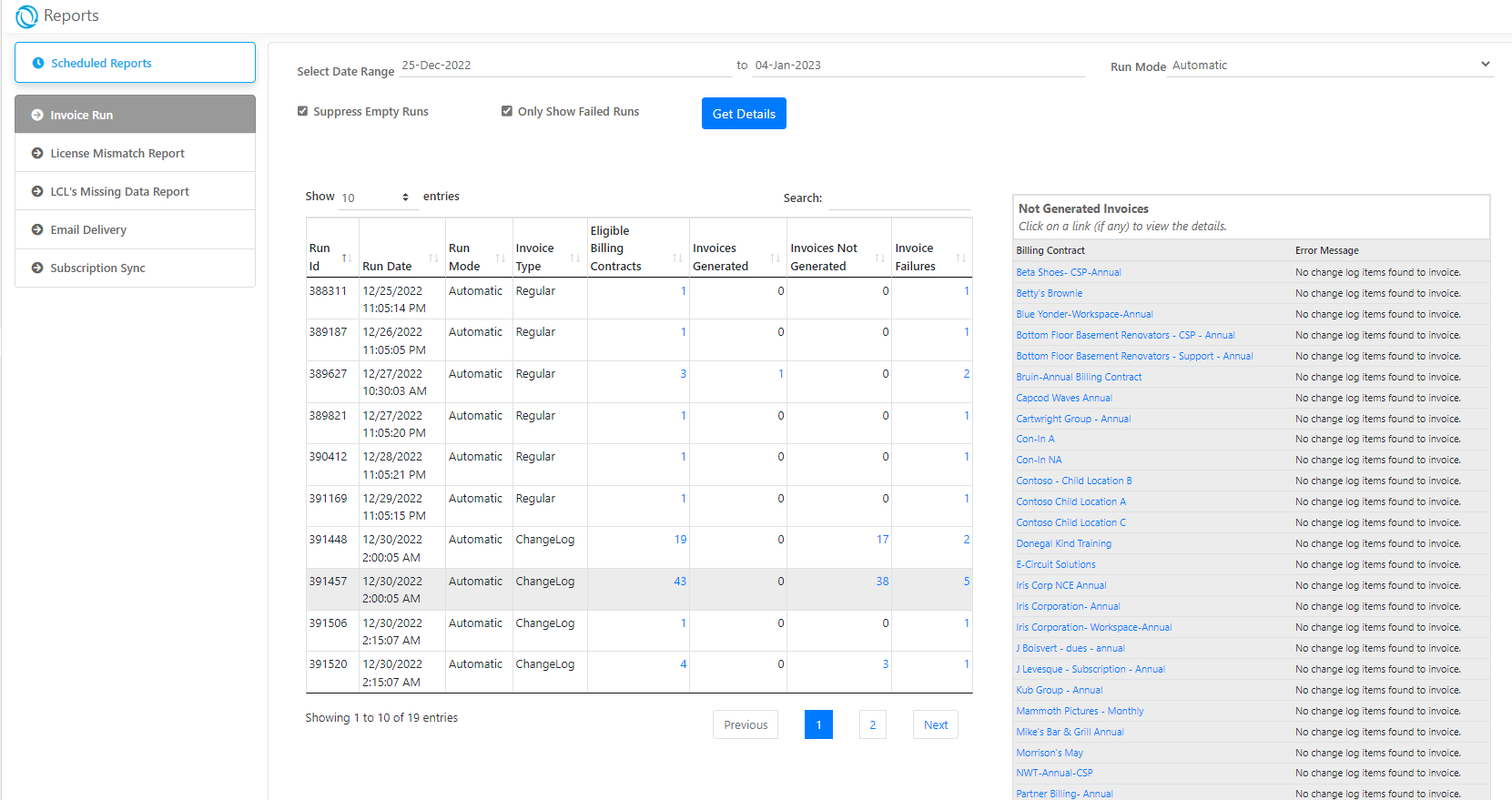
Report Filters
| Filter | Description |
|---|---|
| Date Range | Date range between which the invoice runs should be pulled. Date range cannot be more than 90 days. |
| Run Mode | Specifies which type of runs should be included (Automatic or Manual) |
| Suppress empty runs | When checked, excludes runs that did not have any eligible billing contracts for that run date. |
| Show only failed runs | Only includes invoice runs which have at least 1 invoicing failure. |
Report Content
| Field | Description |
|---|---|
| Run Id | Unique identifier for each invoicing run. |
| Run Date | The date / time on which the invoicing process was started. |
| Run Mode | Indicates if the invoicing process was kicked off manually or through the automated background process. Note that bulk generated invoices will register as automatic even though they were generated through the UI. |
| Invoice Type | Regular or Change Log invoice. |
| Eligible Billing Contracts | Number of billing contracts that were found to be eligible for the given run date. Click on the number to see the list of billing contracts. |
| Invoices Generated | The number of invoices generated through this run. Click on the number to see the list of invoices generated. |
| Invoices Not Generated | The number of eligible billing contracts that did not generate an invoice. One reason that eligible billing contracts may not generate an invoice could be that the billing contract did not have any active subscriptions as on the run date. Click on the number to see the list of billing contracts and the associated reason why the invoice was not generated. |
| Invoice Failures | The number of billing contracts for which the invoicing process failed to generate an invoice. Click on the number to see the list of billing contracts along with the failure reason. |
Additional Notes
Invoices Not Generated
Some of the reasons why invoices will not generate for a given billing contract
- No billable subscriptions were found.
- No uninvoiced LCL’s were found for the current billing cycle
- The uninvoiced LCL’s were increased/decreased on the same day resulting in a net effective of zero
- The uninvoiced LCL’s were due to reduction of licenses and Refund setting is OFF.
- No Usage summaries were available for usage-based subscription from previous billing cycle.
Invoice Failures
To determine the reason of an invoice failure, click on the number of the invoice failure. This will provide details and insights for the invoice failure. Take action accordingly, based on the insights revealed.
- Billing Contract: The Billing Contract which failed to generate the invoice.
- Correlation Id: Unique Id that helps map the instance of an error in the logs
- Error Message: The error which prevented the invoice from generating.
Current date exceeded the Billing Contract end date, means the billing contract has expired and could not invoice subscriptions. In this case, you may...
- Extend the Billing Contract end date. Manually generate the invoice for the current cycle.
- If the errors are not resolved the invoicing process for those contracts will continue to fail. If a Billing Contract has failed to generate for more than one cycle, after resolving the error a manual invoice will need to be generated for each billing cycle until the current date.
Recommendation: To view the entire contents of the page the ideal resolution of the screen should be 1920 x 1080 and browser at 75 % zoom.
Updated about 2 years ago
