Billing Administrator Dashboard
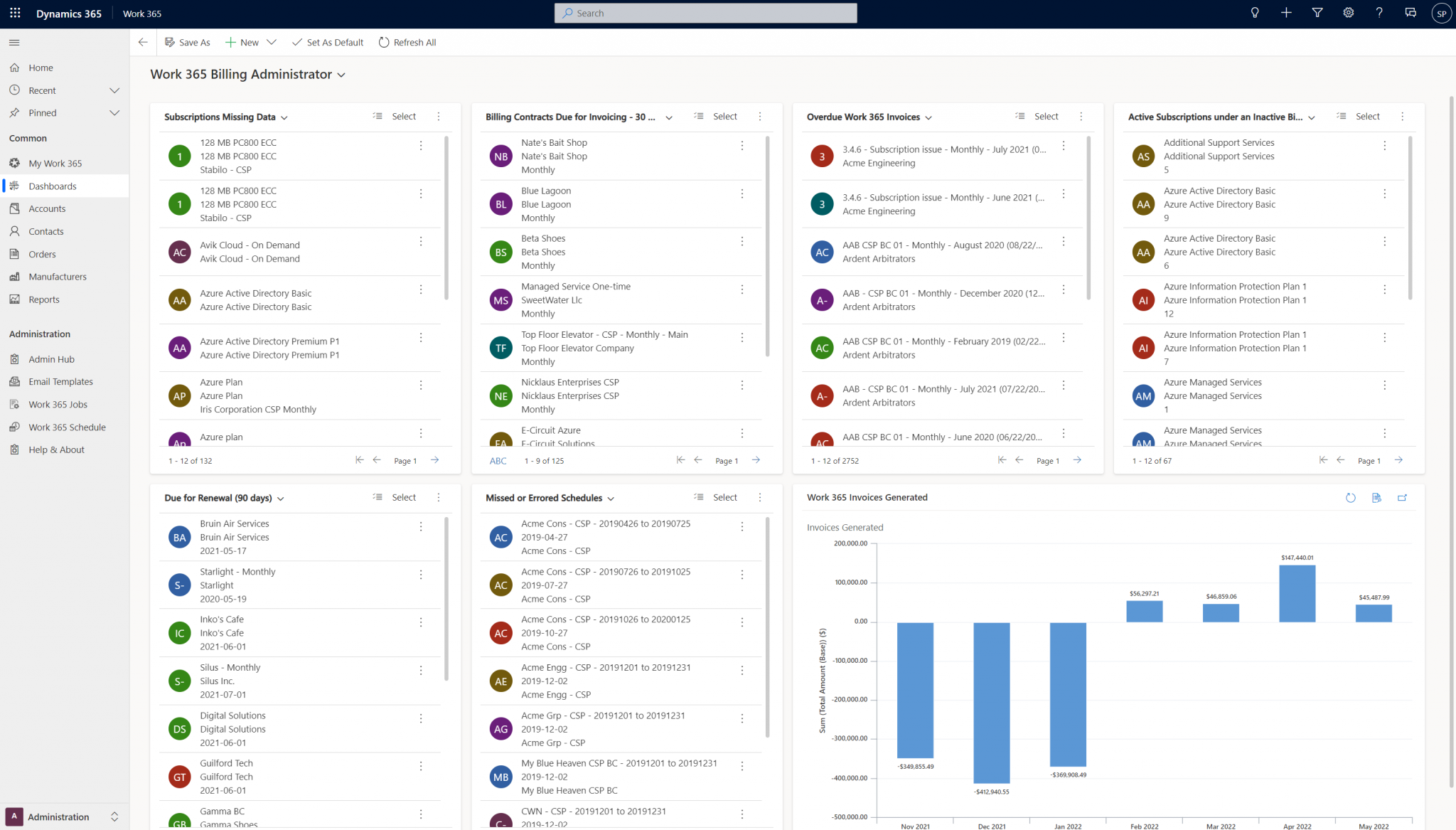
The Billing Administrator Dashboard contains both Insights and Action Items.
Subscription Missing Data:
This list shows Active Subscriptions that are missing data that is required for Billing.
For License Based subscriptions missing fields could be any of the following:
- Billing Contract,
- Customer and
- Selling Price
- Sales Unit
For Azure/Usage-based Subscriptions:
- update the Markup field.
Billing Contracts Due for Invoicing – 30 days:
This List shows they Billing Team the Invoices that will be generated for the Billing Contracts in the next 30 days. This will include Annual, Quarterly and Monthly Invoices that are all due for invoicing in the next 30 days. The system will calculate the Next Invoice Date based on the Invoice date and last changelog in the system for the subscriptions for the Billing Contract.
Overdue Invoices:
These are all overdue Invoices in the system.
This tile shows all Invoices and not just invoices that are generated from Work 365. This tile can be used for collections.
Active Subscriptions Under Inactive Billing Contracts:
This list contains Active Subscriptions – that is not going to be billed to your end customers. These potentially cost you are incurring that you are not billing your customers for. This list should potentially be zeroed out always.
Due for Renewal (90 days):
This list shows Billing Contracts that are about to expire in 90 days. The End Date on these Billing Contracts is within 90 days. This tile does not show Billing Contracts that are already expired. Use this to initiate renewals for your Billing Contracts and review pricing for your subscriptions.
Missed or Errored Schedules:
Work 365 automatically creates and completes billing schedules during the invoicing process to track which billing cycles are upcoming and to mark billing cycles as completed when the invoice is generated.
This list details billing contract or subscription billing schedules which have either been:
Missed: Likely due to the effective start date changing either on the billing contract or the subscription. By changing the date, the original “schedule” which had been created previously is no longer relevant as the system creates a new schedule based on the new date. Thus the previous schedule becomes missed.
Generally speaking these missed schedules can be deleted in Work 365. However, before deleting reach out to [email protected] to confirm.
Errored: Likely due to an invoice which failed to generate during the automatic invoice run process. Open the errored schedule to see the failure reason. Also refer to the invoice run report to confirm the invoice failed to generate based on the run date of the billing schedule.
Invoices Generated:
Shows the monthly trend of invoices that are generated in the system.
Updated about 2 years ago
