Application settings
Work 365 Application Settings
Application Settings page Go To: Work 365 ➤ Admin Hub ➤ Application Settings. These are the configuration settings for the system.
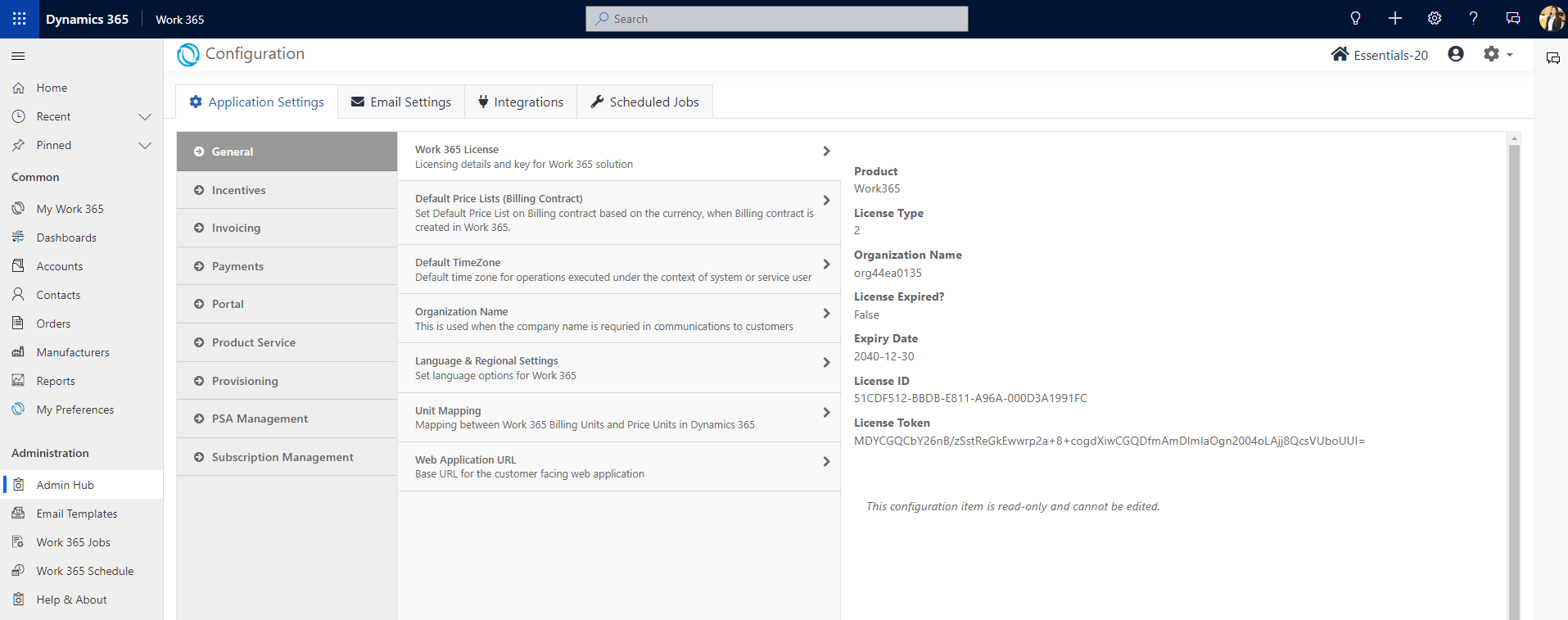
Top right of the Page:
- Work 365 Plan: This is the Work 365 Plan which was purchased
- Person Icon: Hovering over this icon shows the Service Account being used for Work 365
- Change Service User: The service account being used for Work 365 can be updated here.
- Clear Cache: This clears the cache when switching service accounts.
New Settings in 4.5:
Invoicing:
- Update Exchange Rates of Currencies: Use this setting to automatically update currencies in your CRM. The 3 letter currency code is used to map the rates.
- Honor Commitment End Date:
- Recommended Setting: Yes
- If the setting is set to "Yes" the commitment end date of the Subscription will be considered for recurring contracts for proration. This means that if the end is in the middle of a billing period and the auto-renew is set to false the subscription will be prorated based on the Commitment End Date
- Recommended Setting: Yes
Subscription Management
- Deactivate Missing Subscriptions:
- Recommended Setting: Yes
- If the setting is set to "Yes", Subscriptions that are missing from the Provider will be deactivated in Work 365.
- Recommended Setting: Yes
Product Service
- Product Explorer:
- Restrict Markets to: Pick the Markets you are selling into
- Restrict Currencies to: Pick the currencies you are using
- These settings will improve the usage experience and performance of the application.
- Product Default Settings:
- Auto Renew:
- Recommended Setting: Yes
- New Products that are created will be created with the Auto Renew setting set to Yes
- Recommended Setting: Yes
- Display On Portal:
- Recommended Setting: No
- New Products that are created will be created with the Display on Portal setting set to No
- Recommended Setting: No
- Auto Renew:
General
- Work 365 License: License to use the Work 365 application which contains all the license information and is ready only. Users cannot modify this property. Keep note of:
License Expired? – should say False
Expiry Date - Default Price Lists (Billing Contract): A Default Price list for each currency can be selected. Updating this means creating a new billing contract in that currency will leverage this configuration setting to automatically set the price list on the contract by default.
- Default Time Zone: Work 365 defaults to Eastern Time (US & Canada) when the application is installed. Users can change this property to match their time zone. Keep note of:
Coordinated Universal Time-11 is available as an option for Partners
The default time zone number listed under Value is the code associated with the time zone selected.
This setting is used to create change log items for Portal users. Your portal users may be in different timezones, however, the changelogs will be saved and used in the specified timezone.
LCL /SLCL for Subscription provisioning is scheduled based on the time zone. If, time zone is not configured, system will consider "UTC as default time zone for the tenant. - Organization Name: Company name to be used in the signature line when sending communication via email templates.
- Language & Regional Settings:
With the introduction of internationalization, partners can choose English or Spanish as their language option for Work 365.
The PDF of the invoice that is generated would be displayed in the language preference that was chosen.
The ‘Select Language’ field on the Billing Contract can override the language chosen here. For more details please see Billing Contracts. - Unit Mapping: Map your Work 365 CRM Billing Units to your Price units in Work 365 (Monthly, Annually, Quarterly)
Note these are automatically set via the installation process of Work 365.
Web Application URL: Base URL for the customer-facing web application.
Used for the secure link to accept payment profiles from customers
Note: This cannot be changed directly from here. It requires additional set-up. Please contact [email protected] for further details.
Incentives:
- Earned On Date: The default date to be used when an invoice is generated, and incentive earnings are generated. Keep note of:
- 2 Options for default:
- Invoice Date: The date for incentives to be earned on the same day an invoice is generated.
- Invoice Due Date: A specified date for incentives to be earned when an invoice is due, and the organization receives money from the customer.
- Payout After: A specified number of days for incentives to be paid out after the incentive Payout processing date. Ex. 10 days after the incentive payout processing date, the incentives are paid out.
Invoicing
- Admin Charge: Settings to add a “real” product for admin charges, and to add tax for admin charges.
- Default Tax Service: Specific which tax service to use as a default which would apply to all billing contracts. See Work 365 Tax Services for more details.
- Discounting: Setting to add a “real” product for discounts. (related to accounting integration)
Indexation: Settings to add a default Indexation Type and Indexation % - Generate Invoice PDF: Whether to create pdf attachments on Work 365 invoices when they are automatically generated.
- Generate Refund invoice: Enabling refunds at the system level. This is the “Use Global Setting” which applies the refund setting to all Billing Contracts. Billing Contracts can also override the global setting. See Managing Refund Payments for additional details.
- Invoicing Cycle Range: When generating an using the Generate Invoice function a specified number of cycles will be shown before and after the current invoice cycle. This number is determined on the configuration page. Keep note of:
- An ideal range for this number is 3-5 cycles.
- Include Friendly Name: Whether to Include the subscription friendly name in the invoice line item description.
- Invoice Date Preference: Partners can choose whether they want the date on the invoice to be the date the invoice was generated which is termed as ‘Current Date’ or the date of the Billing Cycle which is the ‘Billing Cycle’ date.
- Recommended settings:
Recurring Advance Billing = Billing Cycle – Start
Recurring Arrears Billing = Billing Cycle – End
Non-Recurring = Current Date
- Recommended settings:
- Invoice nil value License Change Logs: This gives users the option for invoices to generate with or without $0 line items.
- Item Based Billing: Determines whether subscriptions with different billing cycles will be consolidated to 1 invoice on a recurring basis, or separate invoices based on the subscription cycle.
- This is specifically for Billing contracts where the “Type” field is set to Item Based
- Job Delay: During the automatic invoicing process, there is a post processing invoice job which gets created to process the auto-sync, auto-charge, create PDF, auto-send features which are controlled via the Billing Contract. This setting enables the processing of the job for the invoices to be delayed by x minutes.
- Invoice Line Description: For usage base subscriptions a user an chose which date will be referenced in the description line for the usage item on the invoice.
Billing Cycle End: Indicates all consumption up through x date has been invoiced.
Charge End Date (Recommended): Indicates the consumption with x charge end date is what is being invoiced - Prorate Unit: The default unit which determines pro-ration on invoicing. Invoices are pro-rated at the time of Billing when changes from the previous period are either calculated on a daily basis or a whole basis. The Two Options are Monthly or Daily. If you chose Monthly: Regardless of how many days the subscription is available for the customer gets billed for the full previous month during the changelog invoicing process.
- Run Report: This sets up who will receive the invoice run report. multiple recipients can be added separated by commas and no spaces.
- Invoice Template: Template to be used for creating an invoice document. Work 365 comes with a standard invoice template, but new templates can be added and set as the default. Invoice templates can be specified at the Billing Contract level as well.
- Invoice Lines: values from other fields in Work 365 can be added to the invoice line items. This can be customizes to users preferences. Tokens added to Line 1 and Line 2 will map to the fields Line 1 and Line 2 on the invoice line items.
- Environments that have accounting system integration there are additional considerations to be made before configuring this feature.
- Fields Line 1 and Line 2 on the invoice line items are not supported via the accounting integration.
- Depending on the accounting system, the description field has character limits on what can be added to the field
- Payment Terms Mapping: Mapping the Work 365 payment terms to CRM payment terms. Note custom payment terms can be added as well. See this article for details.
- Time Default Product: Setting to add a “real” product for time service billing in Work 365.
- NRI Billing: Allows to manage billing for NRI's. When Bill at contract cycle is selected or no options are selected, NRIs are billed at contract cycles.
- Bill at Contract Cycle: Non-recurring items added to recurring billing contract will be invoiced during the next invoicing cycle of the billing contract, or through a change log invoice if the billing contract frequency is annual or quarterly.
- Bill Immediately: Allows to bill NRIs immediately without having to wait for a billing cycle.
Payments
- Default Payments Processor: If no payment processor is added to a billing contract, this default processor will be the one used when creating a new Pay Now link on the email of the customer invoice.
Portal
- Portal Website URL: Base URL for the Self Service Portal e.g. portal.skyblue.com
Product Service
- Create Products: determines whether products can automatically be created.
- Recommended value is Yes.
- Update Automatic Provider On Products
- Default Provider For Crayon (Will appear only if you have the Crayon Provider)
- Default Provider For Microsoft Partner Center (Will appear only if you have the Microsoft Provider)
- Default Provider For TechData (Will appear only if you have the TechData Provider)
- Recommendation is to Set to No
- Update Products: determines whether product pricing can automatically be updated if no price is populated yet. Recommended value is Yes.
- Reference Currency: Applicable to environments where the default currency of the Dynamics instance is not one of the supported currencies for Microsoft billing. This setting will convert the Microsoft billed currency, into the reference (default) currency of the system.
- Recommended value is the base currency of the system
- Product ID: The value for this setting will populate the Product ID field of the product record which is automatically created by the product service.
- Recommended value is AlternateId (ideal for accounting integration)
For legacy skus this will use the Material ID from the Microsoft Price list
For NCE skus this will use the Provider Part Number based on the Microsoft Price list.
- Recommended value is AlternateId (ideal for accounting integration)
Provisioning
- Provider Account Auto-Match: Controls the auto-matching of Provider Accounts from Partner Center to the Account Record in Work 365 based on the associated contacts’ primary email address.
- Enable Credit Hold: Controls whether the provisioning of subscriptions will be blocked if a customer’s Account record is on Credit Hold.
- Manage Provisioning Schedule: Allows to specify time when positive and negative provisioning will be scheduled. If this setting is not enabled then the system will provision on default schdule time, positive changes at 12.30 am and negative changes at 11.30 pm.
- Sync Report: Option for receiving an email notification for a Subscription Sync Report after the automatic daily sync, as well as manual subscription sync. Multiple recipients can be added separated by commas (no spaces).
PSA Management
- Auto Sync: Auto sync capabilities for PSA Connectors can be customized. Allows to choose if License Change Logs should automatically sync to a PSA system.
Subscription Management
- Default Markup Percentage: Markup percentage applied by default when a usage-based subscription is created in Work 365 or synced from Provider
- Quantity Reduction Behavior based On: When a subscription has the Quantity Reduction Behavior set to Allow Within Window, this setting will track the amount of time from “Create” license change log which is created.
- Actual Provisioned On: This tracks the exact time the license change log was provisioned. Recommended and is the default value
- Created On: This tracks the time which the LCL record was created.
- Associate Default Billing Contract:
- When new subscriptions are found during the Subscription Sync process they will be associated with the Default Billing Contract for the customer. The Is Default field on the billing contract will be used. If more than one Billing Contracts are found the subscription will not be associated with any Contract.
Updated 10 months ago
