Creating Product Bundles
Bundling with Work 365
Create – the Individual Products that are components of the bundle using the steps to create an individual Product.
Bundles can be created manually on the Billing contract directly.
The benefit of setting up a bundle on the billing contract directly is that the invoice will not include the child products from the bundle.
All the subscriptions should include sales unit, cost and selling price; even if the subscription is marked as non-billable or it's part of a bundle.
If you think that you may have an exception, please reach out with your CSM to consult best practices or your specific scenario
When creating product bundles in the Dynamics Product catalog, and the provisioning the bundle as a subscription, the resulting invoice will include the child product as nonbillable items. This is how Dynamics CRM handles real product bundles.
- On the Products Screen – Click on Add Bundle
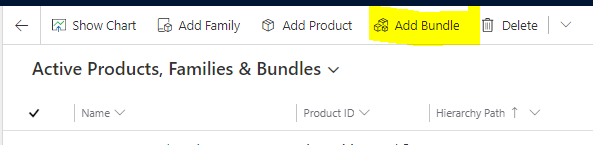
- Switch to the Work 365 Product form and complete the fields for the new Bundle Product. Add the price list items, as one would for a regular product sku. Note the selling price should be a rollup of the pricing for the skus within the bundle if those child skus will be non-billable.
- Go to the Bundle Products tab and add the products which will be components of this Bundle.
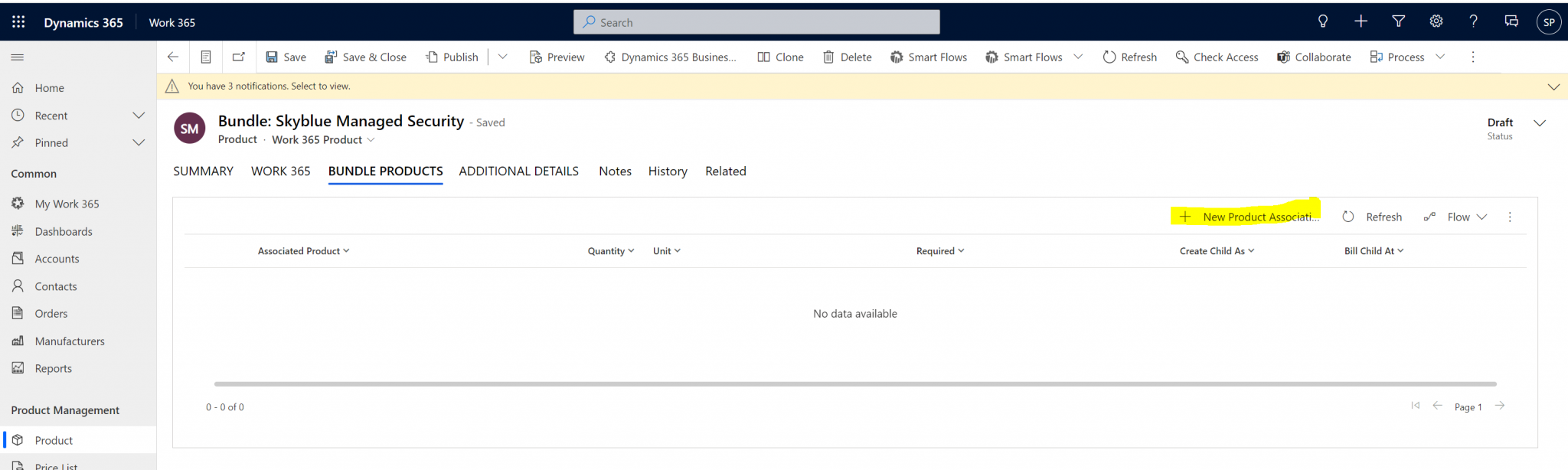
Note: all the product associations should be added within the initial setup of the bundle. After publishing no new child products can be added to the bundle (Dynamics does not allow it).
- On the setup page of the product association:
Select the product
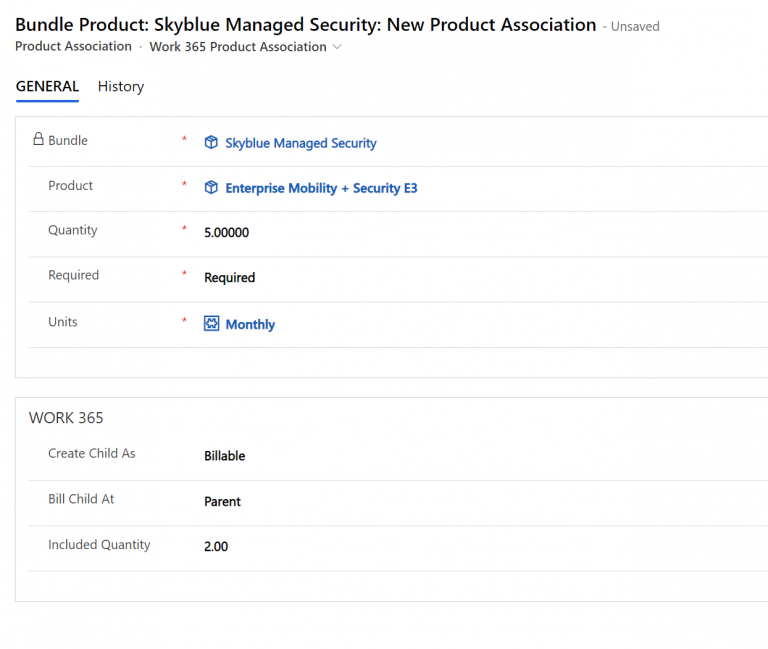
- Define the default quantity.
Note when the bundle is provisioned, there will be 5 licenses added for every 1 license added at the parent level. Thus if the parent subscription (parent product) has 5 licenses added, then the associated subscription would have 25 licenses (5 from the parent, and 25 licenses for the addon). See the example further below with screenshots.
Thus if it’s preferred to have a 1:1 ratio where the parent has 5 and the associated subscriptions underneath have 5 by default, then the quantity on the product association should be 1.
Leave the sku as required
Units: It’s recommended to select the same default unit as that which is selected on the parent product.
Create Child As:
Non-billable: this will result in the associated product becoming a child subscription when it is provisioned. Pricing for these skus roll up to the parent, and are not invoiced separately.
Billable: this will result in the associated product becoming an addon subscription when it is provisioned. It is optional for pricing on these skus to roll up to the parent, and to bill at the parent level.
Bill Child At:
Self: This is more applicable to addons and whether they should be billed separately from the parent sku as a separate line item on the invoice.
Parent: This is more applicable to addons and whether the billing should roll up to the parent sku and will not be billed as a separate line item on the invoice.
Included Quantity: This means that x number of licenses may be provisioned, when the sku is created as a subscription, however only y number of licenses will be considered billable. For example
As per the screenshot above, this sku will add 5 licenses for every 1 license added at the parent subscription level. Thus if the parent has 1 license, then the EMS sku will have 5 licenses provisioned. From a billing perspective though 2 licenses are included which means only 3 licenses would be considered billable.
Note this setting can be 0 if no included licenses are desired.
- Click on Publish to use the Bundle with Work 365.
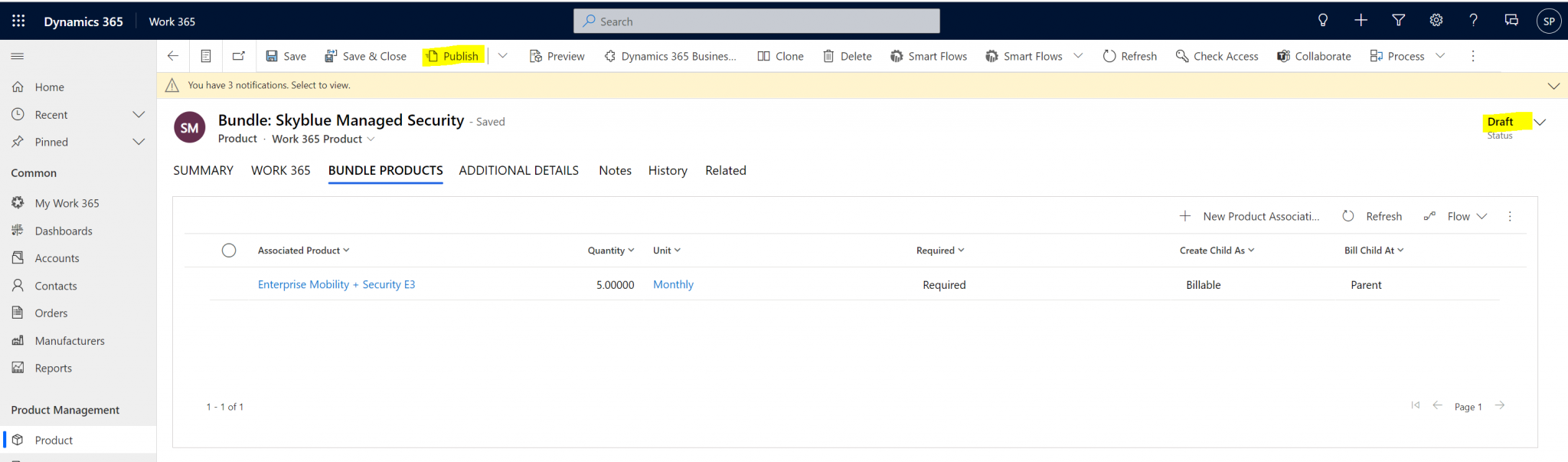
- Here is the example of the bundle as a subscription
- Parent subscription
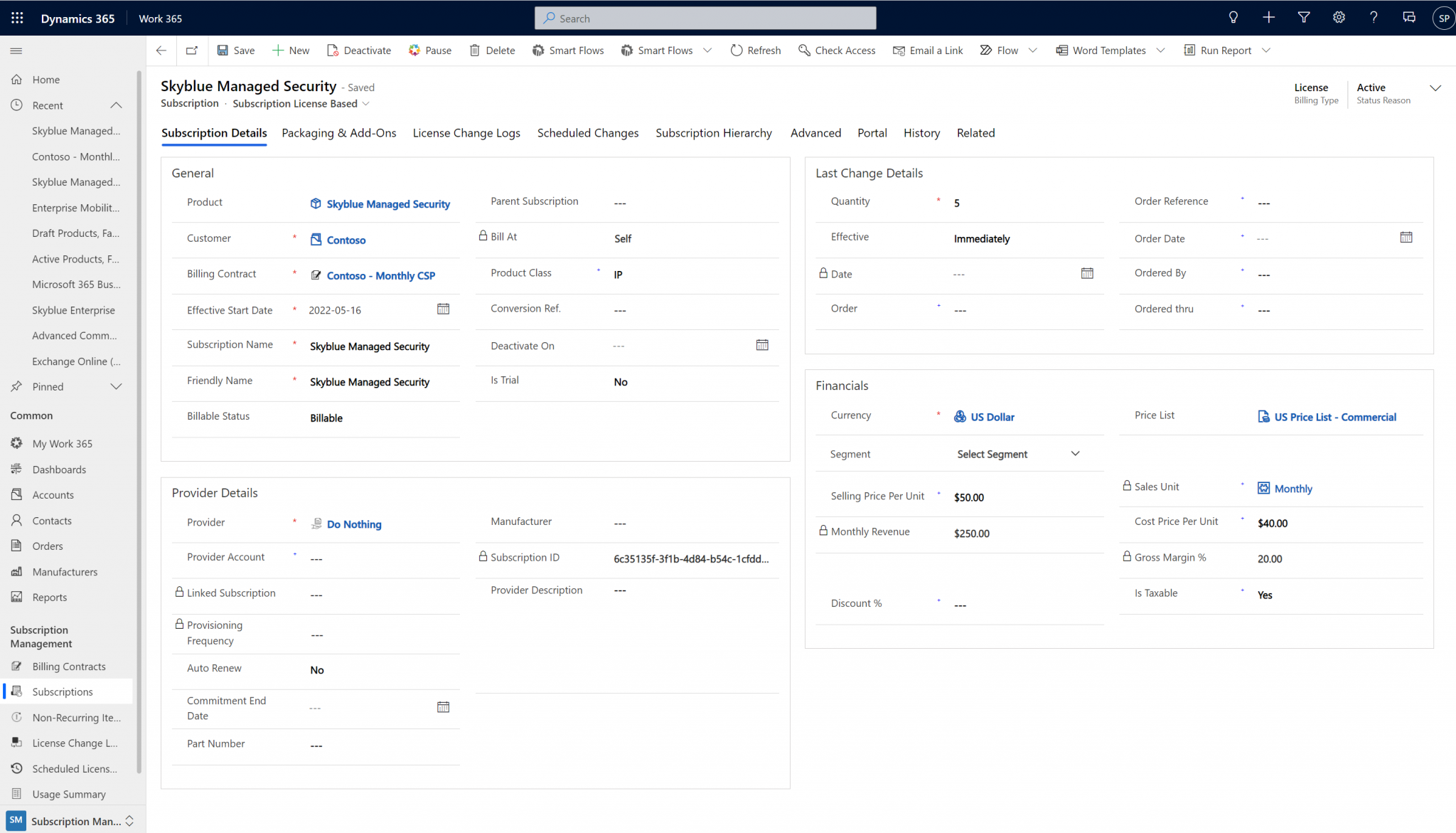
Billable addon subscription which is set to bill at the parent level, and the quantity is 25 (5 licenses for every 1 license at the parent level)
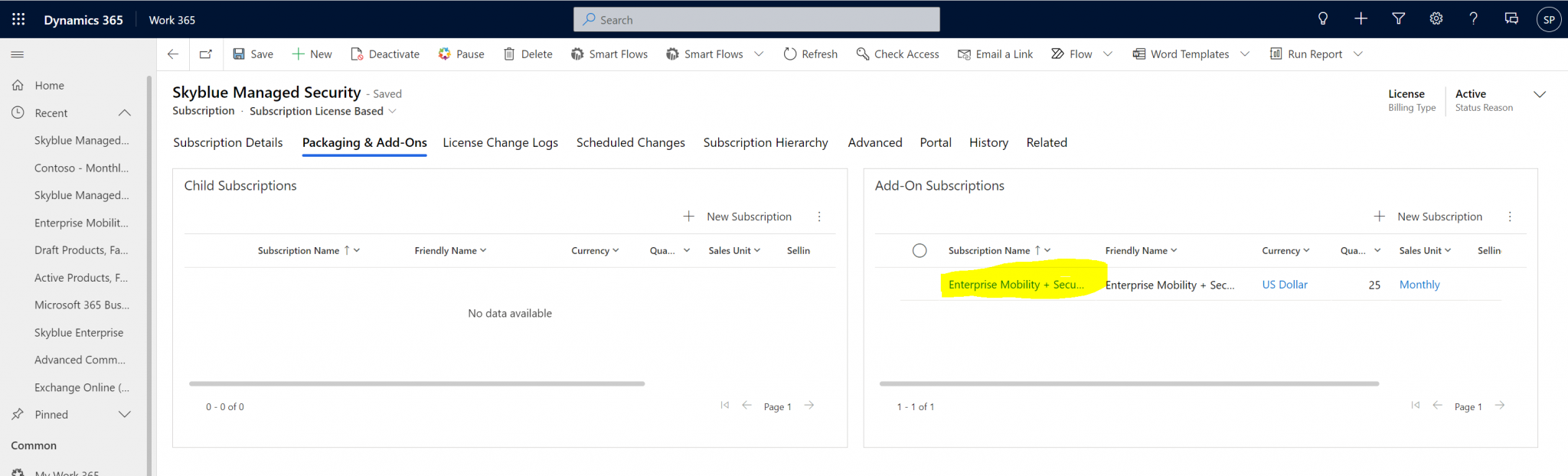
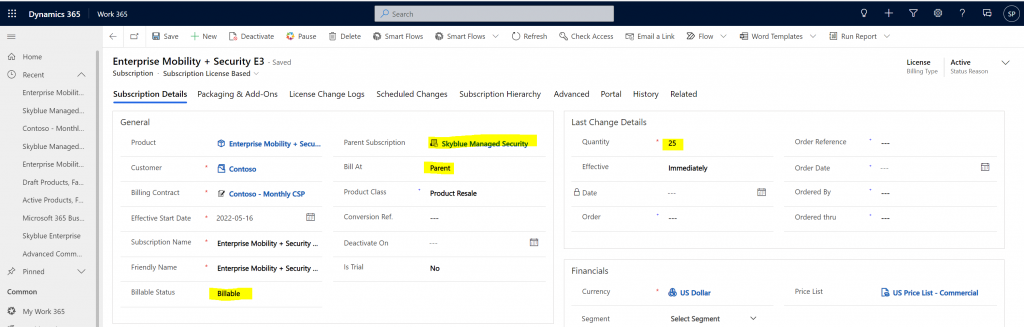
The license change log shows that although the subscription quantity is 25, the included quantity is 10, because there are 2 licenses included for every 5 licenses which are added (per the configuration from the prior screenshot)
This means that 25 licenses are actually provisioned, but only 15 licenses will be billed on the invoice.
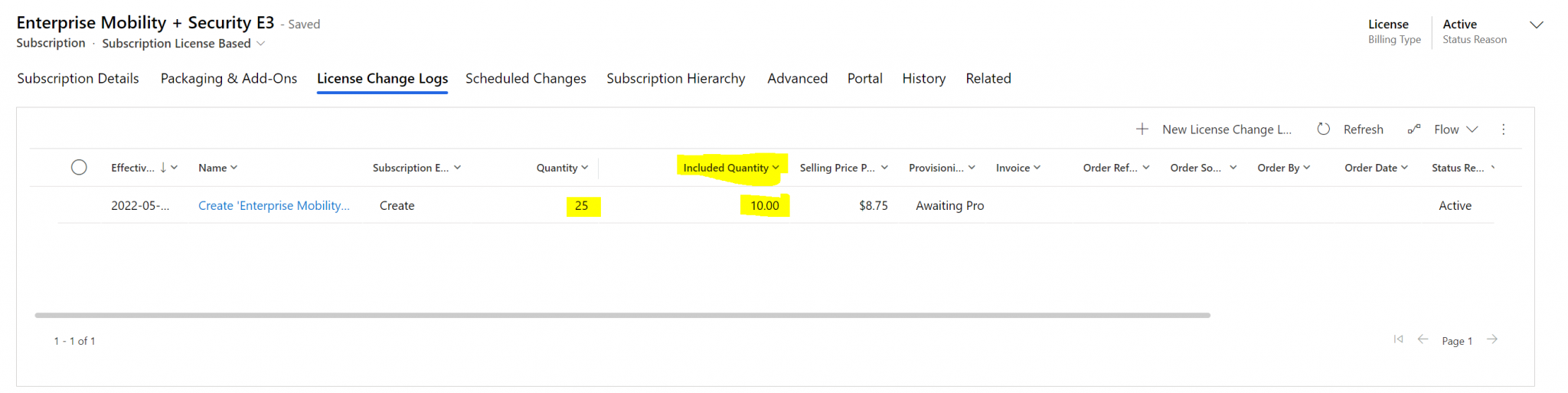
Updated about 2 years ago
