Generating an invoice
Generating an invoice against a Billing Schedule:
The billing cycle range of a Billing Contract, and its related billing schedules, is defined by the billing contract start date. If the start date of a billing contract is January 1st, 2020, the billing cycle for this contract is the 1st – 31st on a billing contract with a monthly billing frequency. The invoice that is generated monthly then will generate on the 2nd monthly.
For more information on Billing cycles refer to the Billing Contract and Invoicing Overview documentation.
When the system completes its automatic invoicing generation process, the system will automatically create a number of billing schedules as defined by the Work 365 Configuration Setting (noted above). This process remains the same for invoices that are manually generated as well.
The invoice generated for the current billing cycle will align with the first Billing Schedule which is created. Once an invoice is generated for a billing schedule, the billing schedule record becomes ‘Inactive’ with an ‘Invoiced’ Status Reason (This is true for automatically generated invoices and manually generated invoices).
To view these completed billing schedules go Work 365 > Billing and Invoicing ➤ Billing Schedules ➤ change the view to Inactive Billing Schedules.
Select the Billing Schedule record for which the invoice was generated.
Generated invoice which was generated is linked to the Billing Schedule in the ‘Resulting Invoice’ field.
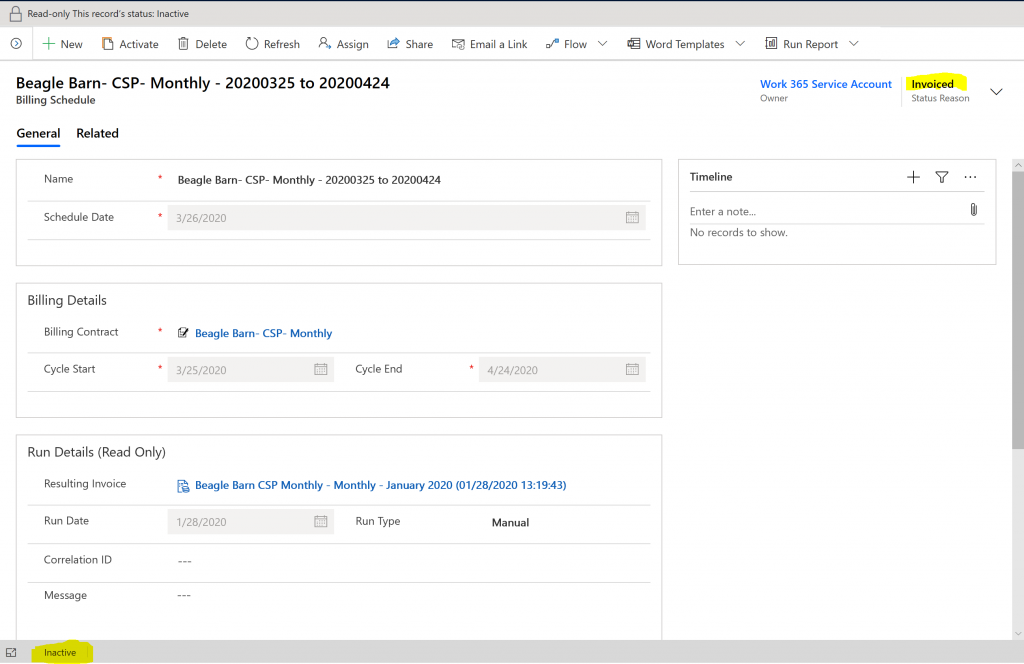
In Work 365, users can also generate invoices against specific billing schedules. For example, say an invoice needs to be generated one or two months before the billing cycle has arrived. One can generate a future invoice for that specific billing cycle (see how to manually generate an invoice). When the invoice is generated manually, it will align this invoice to the correct billing schedule. When that billing cycle arrives, the system will not automatically generate a new invoice for that same billing schedule.
Invoicing scenarios:
Scenario 1: The system automatically generates an invoice for a billing contract. The system automatically associates this invoice record with an existing billing schedule (which was created automatically via the invoicing process). The billing schedule becomes an inactive record.
Scenario 2: Manually generating a new invoice for a billing cycle where an invoice already exists for that billing cycle.
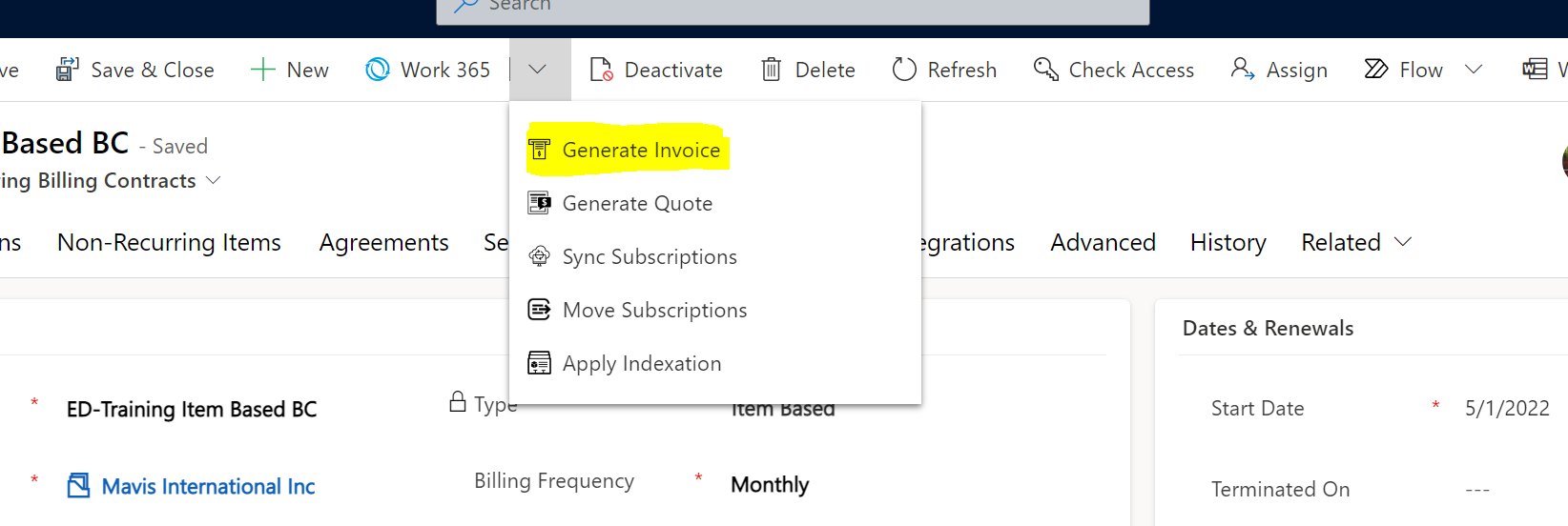
-
Go to Work 365 ➤ Billing and Invoicing ➤ Generate invoice on the customer’s billing contract.
-
Select the billing cycle range on the contract
- Any billing cycles which already have an invoice created will show a message confirming that you would like to generate a new invoice for that billing cycle.
Note that the checkbox “Replace the existing invoice” must be checked for the new invoice to be created.
- Any billing cycles which already have an invoice created will show a message confirming that you would like to generate a new invoice for that billing cycle.
-
The screen shows the preview of the items that will be billed in the billing cycle.
preview can be switched off via the preview button.
-
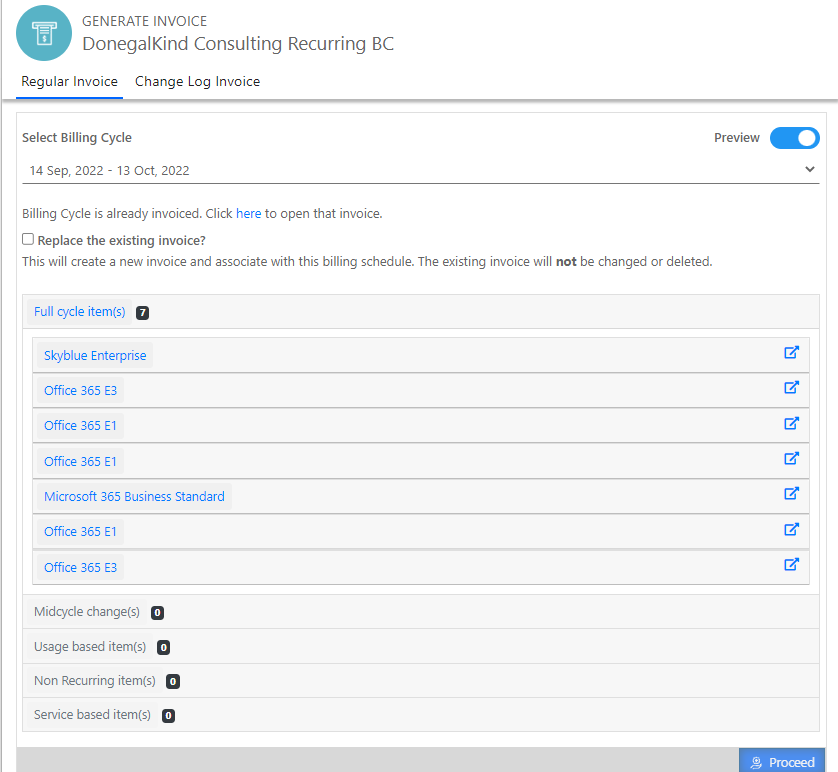
- When selecting a future billing cycle to generate an invoice there will be a Warning message:
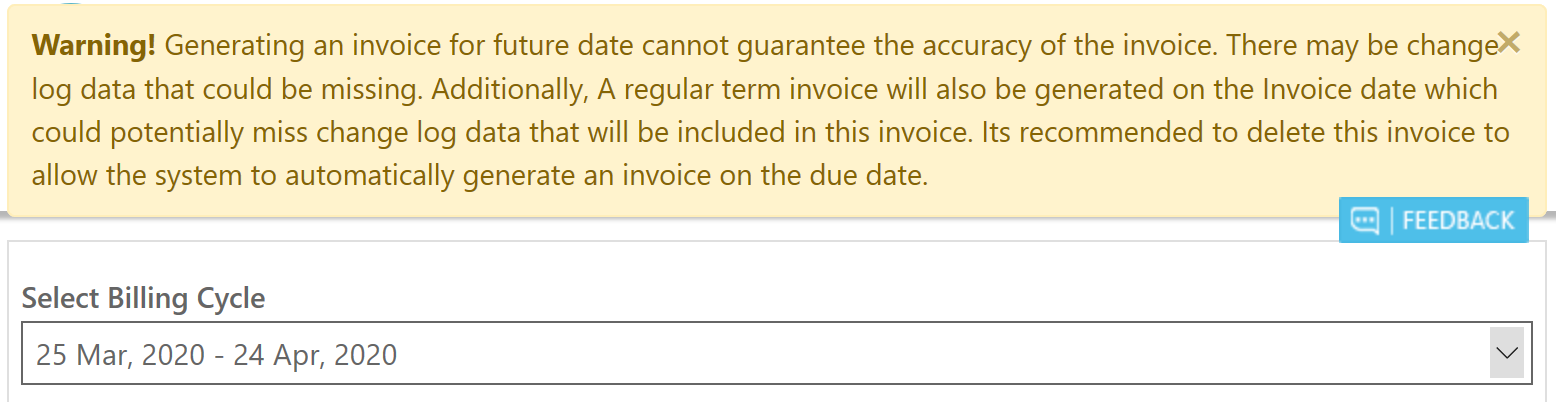
- Hit proceed to generate the invoice for that cycle.
- Once the invoice is generated for the future billing cycle, the popup will update and it will provide a link for users to view the invoice which was generated for that billing cycle. This invoice which was generated will automatically associate to the billing schedule for this billing cycle.
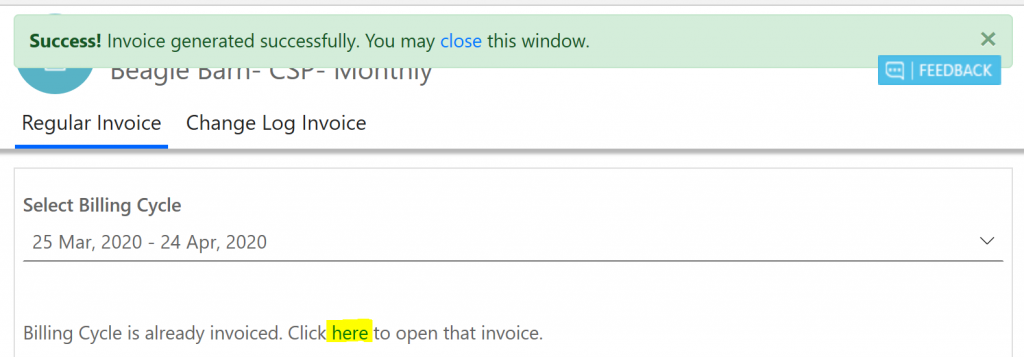
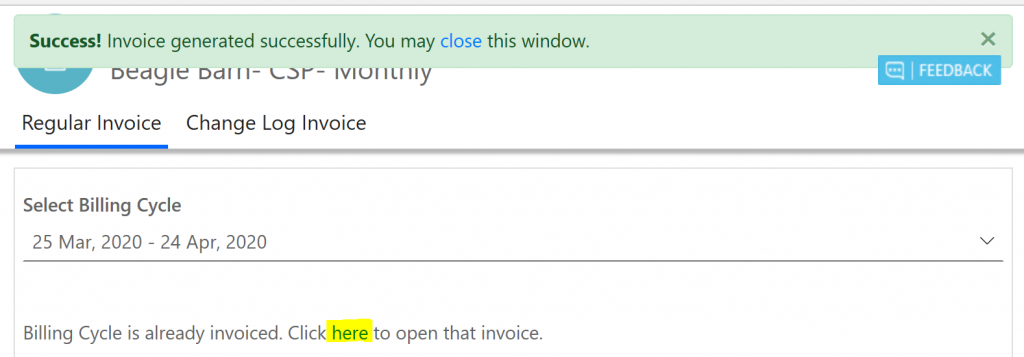
If you want to generate invoices in bulk follow the steps in this Document: https://docs.work365apps.com/docs/bulk-generate-invoice
Updated 11 months ago
