Tiered Subscription (Enterprise Plan)
Billing for Tiered Subscription is available in the Enterprise Plan
In Work 365, users can create tiered based products which enable SKU to have pricing tiers based on the quantity of a subscription. This gives flexibility with the product pricing in that pricing can increase as the quantity on a subscription increases, or the reverse scenario where pricing can decrease the higher the quantity is on a subscription.
- Before a tiered subscription can be created, it’s important to first create the Tiered Products, and applicable Rate Cards, which will be needed for when the subscription is created.
- Once both the rate card(s) and tiered product(s) are set up as needed, go to a customer’s billing contract, go to the subscriptions tab, and select New Subscription on the right.
- Adding tiered based products is supported on both Recurring and Item Based billing contract types, but from a billing perspective it may make more sense to add tiered subscriptions to an item based contract (especially if billing it annually).
- Once the subscription form is open, be sure to change the form so the “Subscription Tiered Based” form is selected.
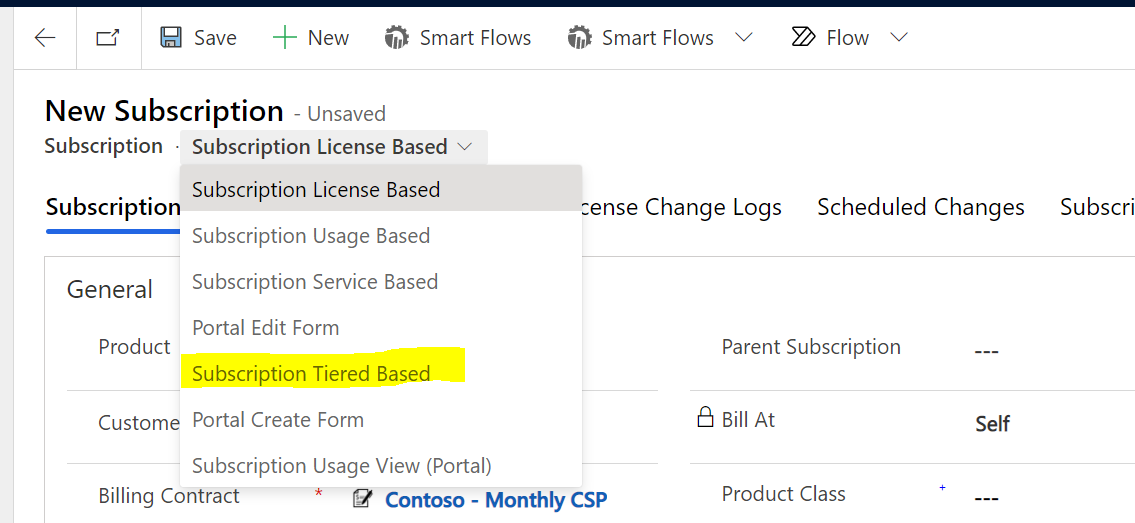
- Discard Changes to go to the new form
- Add the tiered product.
- Note the rate card on the right populates by default.
- If there is more than one rate card on the product, users can update this and select a different rate card from the product if that is preferred.
- Add the subscription Quantity and click save
| Name | Display Name | Description |
|---|---|---|
| work365_subscription_linkedsubscription | Linked Subscription | |
| work365_subscription_billat | Bill At | |
| work365_subscription_productclass | Product Class | |
| work365_subscription_billablestatus | Billable Status | |
| work365_subscription_tieredratecard | Rate Card |
Block Rate Cards
- Click on the license change log record to confirm the price was added based on the tiered pricing as set up on the selected rate card on the subscription.
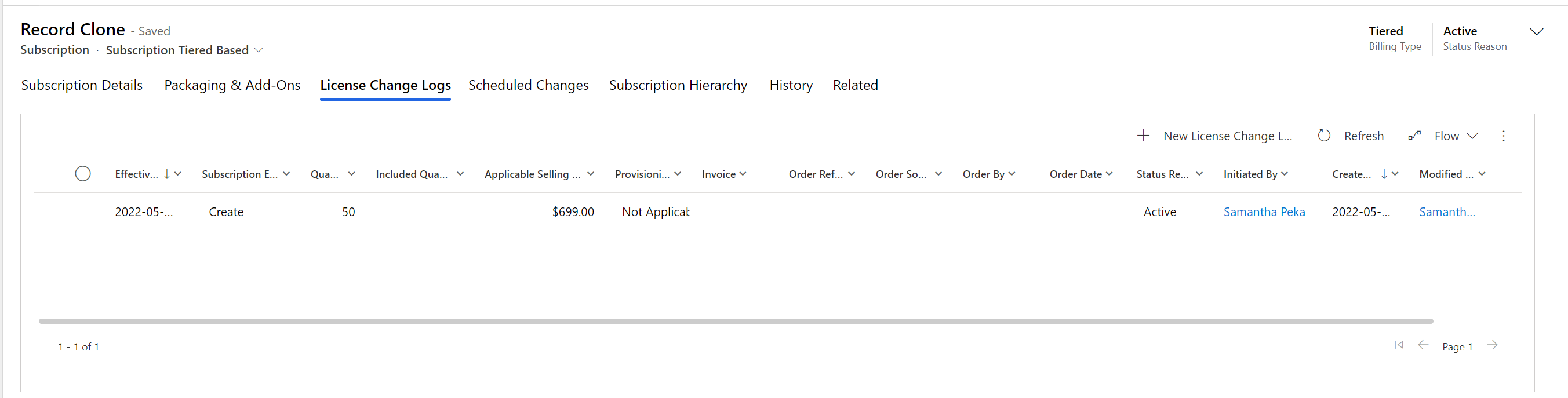
For this example the subscription quantity is 50. Based on the block rate card selected on the subscription, the price point for the current subscription quantity is $699.
Also, because the rate card type is a block rate, that means between quantity 50 and up to and including 99, the price on the subscription is $699.
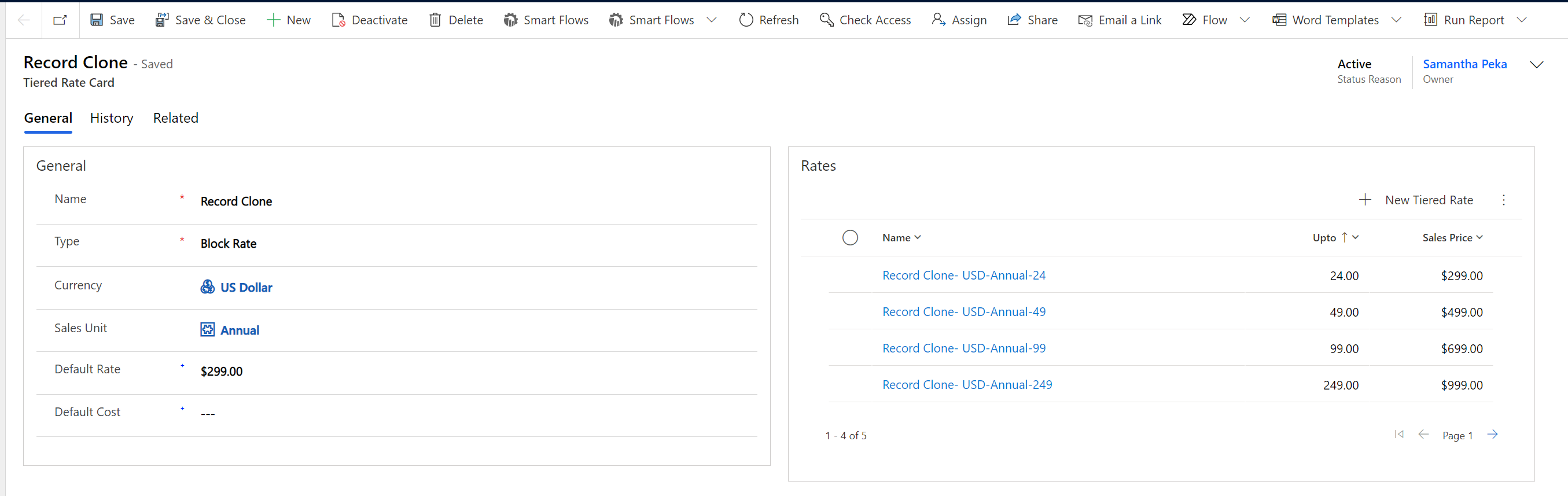
Essentially the “Block Rate” rate card will apply a specific price point for a group of licenses.
As the quantity of a subscription increases, depending on the tiers of the rate card the pricing will change. In this example, the quantity was increased to a total of 100. This bumps the subscription into the next pricing tier which is a block of 100-249 users at $999.
Thus any the license count on the subscription could be 150, 200, 230, 240, 249, etc, but regardless of the quantity as long as the user count stays within this tier the price for the “block” of users will be at $999. As soon as the quantity goes over the threshold of 249, the next pricing tier would apply 250-x users at y price.
Note from a billing perspective when there are price changes due to an increase of licenses, the following calculations would occur:
Annual Invoice 1: Create lcl for 50 users at $699 annually. Invoice line item would have a full cycle charge for $699
Change log invoice is created later on as a result of the additional licenses added on 6/1/2022.
Given the effective date of the subscription is 5/17/2022, the system would prorate a credit back for 11 months + 16 days for the time the 50 licenses were not used.
Then the system would charge a prorated price for the additional 50 licenses for the period of 11 months + 14 days.
Block Unit Rate Card
On a tiered subscription where the rate card type is block unit rate, this means that as the per user quantity on the subscription changes, the price per unit will vary based on the tiered rates of the rate card.
Below is an example of a Block Unit Rate card. It’s also an example of another pricing model in that as the license quantity increases, the per unit price decreases at the specified tiers.
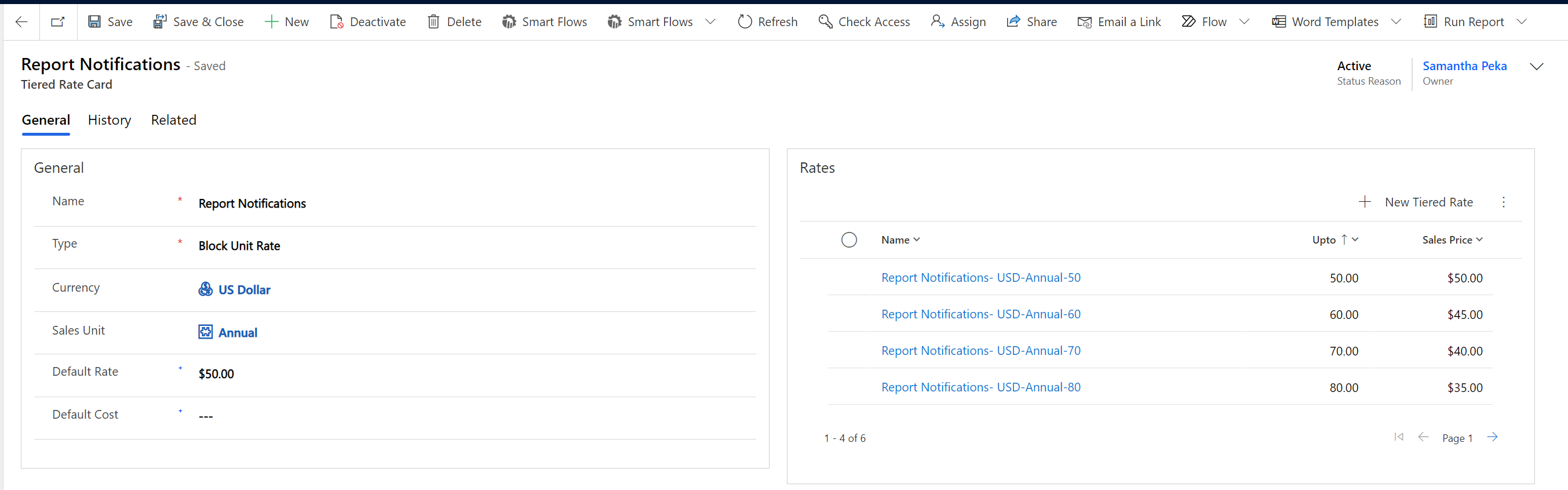
On the subscription then, let’s say it is created with an initial quantity of 60. In this example the per unit/per user price between 51-60 licenses is $45. 60 x $45 = $2,700.
Then the subscription quantity increases to a total of 80 licenses. At the new price tier of 71-80 licenses, the per unit/per user price is $35. 80 x $35 = $2,800
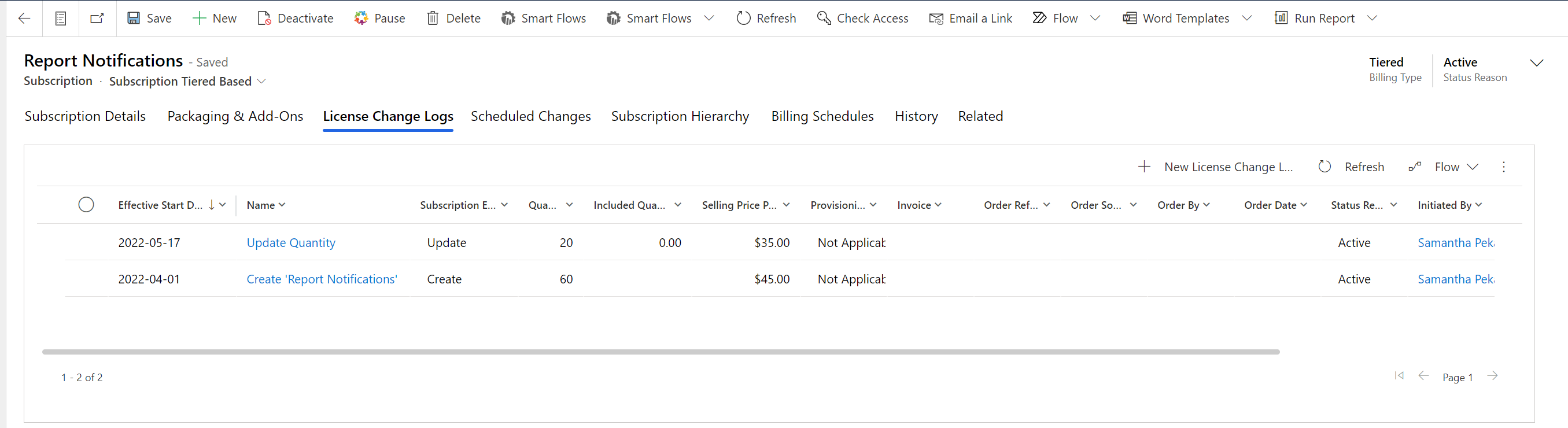
Also, because the additional licenses were added mid-term, the system would do a prorated credit back for the 60 licenses for the remainder of the term. At the same time the system would do a prorated charge for the additional 20 licenses at the new per unit price.
Fields on Subscription form
General Tab
| Field Name | Display Name | Description |
|---|---|---|
| work365_subscription_customer | Customer | The customer Account record the subscription is tied to |
| work365_subscription_product | Product | Is a lookup field for products that have been added to the product catalog |
| work365_subscription_parentsubscription | Parent Subscription | The Parent subscription in a bundle relationship with child subscriptions. |
| work365_subscription_billingcontract | Billing Contract | The customer’s Billing Contract the subscription is tied to |
| Linked Subscription | Linked Subscription | This field is related to the Linked Subscription Provider. When that provider type is selected, this field enables users to “Link” the subscription to another “Parent” subscription. Applying quantity changes to the child subscription which has been linked will apply the quantity change at the parent automatically. |
| work365_subscription_effectivestartdate | Effective Start date | date on which the subscription was created |
| work365_subscription_subscriptionname | Subscription Name | Appears on the Invoice for real products |
| work365_subscription_friendlyname | Friendly Name | Appears on the Invoice for write-in product. This is the name that appears on the Portal. |
| work365_subscription_billablestatus | Billable Status | Determines if the subscription is billable on the invoice. |
| work365_subscription_billat | Bill At | This field is leveraged in bundle situations where there may be a billable addon subscription of a different quantity, but the billing can still roll up to the Parent subscription if Parent is selected. This bundle must be set up in the product catalog as a product bundle for it to work. |
| work365_subscription_productclass | Product Class | Used in incentive calculations, and mapping the CRM product catalog to an accounting system catalog. |
| work365_subscription_deactivateon | Deactivate On | Will deactivate the subscription when the date mentioned arrives. This creates a scheduled license change log to process the subscription deactivation even |
| work365_subscription_istrial | Is Trial | Determines if the subscription is a trial. Trial subscriptions provisioned by Automatic providers will sync into Work 365 as a trial subscription. |
| work365_subscription_quantity | Quantity | License quantity for a subscription |
| work365_subscription_effective | Effective | This enables users to decide how they want to apply the quantity change. Immediately: Change will be applied immediately On Renewal: Change will be scheduled for the renewal date of the subscription Custom: Change will be scheduled for a custom date in the future Scheduling future license reductions will be restricted by the Quantity Reduction Behavior enabled for the subscription (Advanced section) |
| work365_subscription_invoiceon | Date | The date for which a change will be made either on the current date or in the future |
| work365_subscription_lastorderref | Order | Link to the Sales Order if applicable. |
| work365_subscription_lastordernum | Order Reference | Order ID of the subscription from the Sales Order Provisioning process |
| work365_subscription_lastorderdate | Order Date | Date of the change |
| work365_subscription_lastorderby | Ordered By | The user who has made the change |
| work365_subscription_lastordersource | Order thru | Identifies the source of where the change is made. Applies when the change is made by an automatic provider, from the Self-Service Portal, or through the Sales Order Provisioning process. |
| transactioncurrencyid | Currency | The sales currency in which the subscription will be invoiced. Default currency can be set on the product form. Specific currencies by region are defined on the product’s price list item |
| work365_subscription_pricelist | Price List | The price list that the product’s price list item is found. Filling in the default price list on the product form will auto-populate this field on the subscription. |
| Segment | Applicable to NCE skus with Microsoft. This determines the segment, and market for which the Product Service can pull price costs from the Microsoft price list. It is also required for provisioning with Partner Center. | |
| work365_subscription_sellingpriceperunit | Selling price per unit | Customer selling price per unit i.e Monthly, Annual etc |
| work365_subscription_unit | Commitment / Term | Term at which the subscription will be invoiced |
| work365_subscription_costpriceperunit | Cost price per unit | Internal cost price per unit. Used for Incentives and Profitability calculations in Reports. |
| work365_subscription_monthlycost | Monthly Cost | Monthly cost of the subscription. Based on Cost Price Per Unit, Sales Unit and Quantity |
| work365_subscription_revenue | Monthly Revenue | Revenue calculate on a monthly basis including subscription discounts |
| work365_subscription_monthlygrossmargin | Monthly Gross Margin | Difference between Monthly Revenue and Monthly Cost |
| work365_subscription_grossmarginpercent | Gross Margin % | Calculates the margin between Selling Price Per Unit and Cost Price Per unit |
| work365_subscription_discount | Discount % | Can enter a discount rate at the subscription level |
| work365_subscription_istaxable | Is Taxable | Determines if the subscription is taxable in the invoice |
| work365_subscription_provider | Provider | Provider through which a subscription is provisioned. See more on Work 365 Providers. |
| work365_subscription_provideraccount | Provider Account | Selecting the Provider Account for the subscription enables the system to identify for which tenant in the provider portal to provision the subscription in the event there are multiple tenants for the same customer. If there is only one tenant, the subscription will auto-select the provider account. If there are multiple tenants, the user must select the tenant the subscription will be provisioned under. |
| work365_subscription_provisioningfrequency | Provider Billing Frequency | Subscription Billing frequency with the provider (monthly or annually) |
| work365_subscription_autorenew | Auto-Renew | Determines if a subscription with an automatic provider auto-renews |
| work365_subscription_commitmentenddate | Commitment End Date | Determines the end date on a subscription. Used for special pricing and/or subscription renewals. |
| work365_subscription_providerpartnumber | Provider Part Number | Provisioning sku ID or Offer ID determined by the Provider for a product. |
| work365_subscription_manufacturer | Manufacturer | Manufacturer which created the subscription product |
| work365_subscription_subscriptionid | Subscription ID | Subscription ID |
| work365_subscription_description | Provider Description | Subscriptions created in Partner Center and then synced to Work 365 will display the tenant information in this field. This field can be leveraged for manual or do nothing providers as well. |
| work365_subscription_nrrevenue | Non Recurring Revenue | This represents the revenue for Non Recurring subscription. This field will appear only when the sales unit is set for non-recurring items. This mapping can be configured in the admin hub. |
| work365_subscription_cost | Cost | This represents the cost for Non recurring subscription. This field will appear only when the sales unit is set for non-recurring items. This mapping can be configured in the admin hub. |
Updated about 2 years ago
