Step 2 - Updating the unit mapping configuration
With the 4.8 update we have brought the unit groups mapping configuration directly to you
-
Change the application area from the bottom left-hand side of the screen to Administration.
-
You can Click on the newly added "Unit Groups" tab on the left-hand Navigation ribbon to see list of active unit groups in this environment
-
From here you can click Subscriptions -> Related -> Units this allows you to view the units associated with this unit group. (Figure 1)
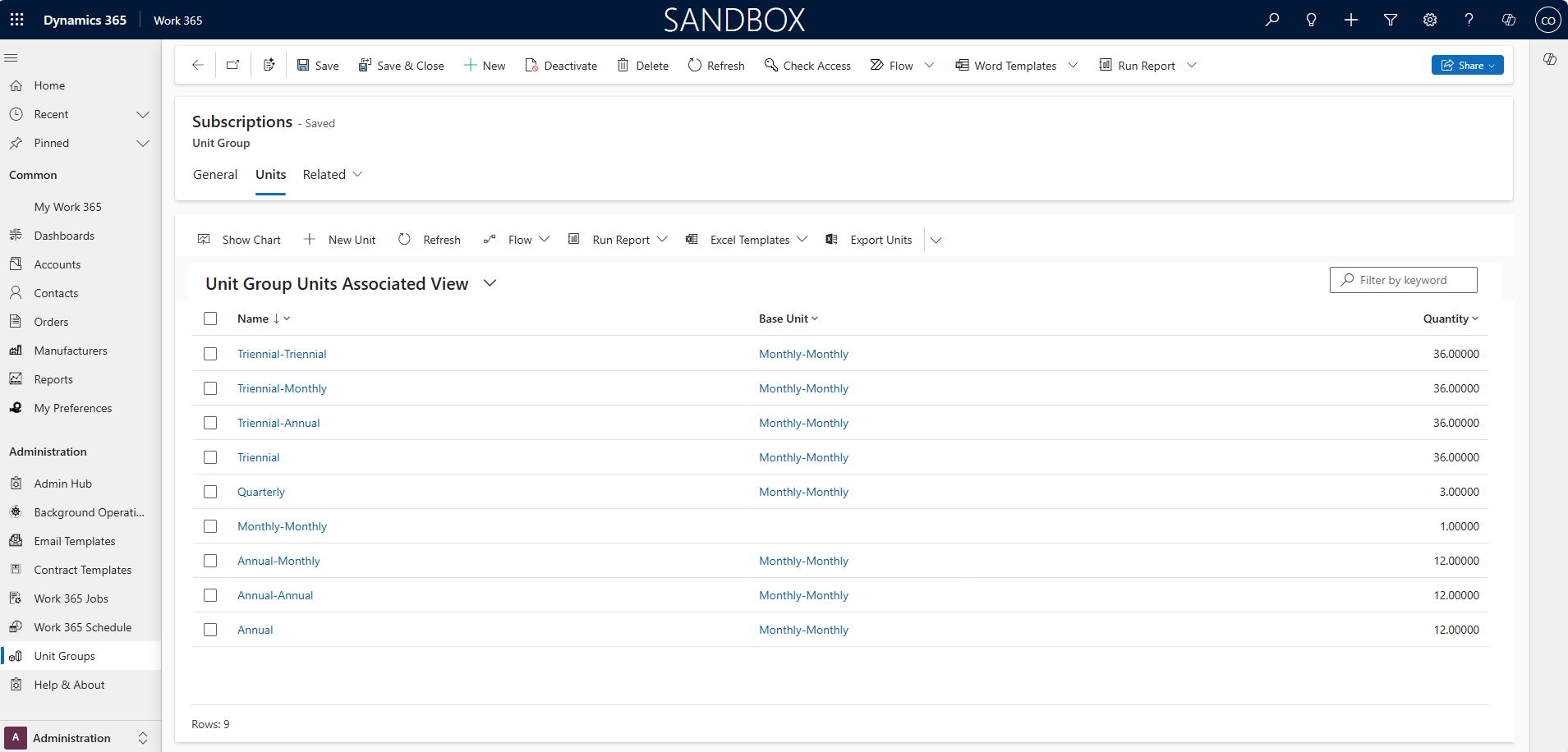
Figure 1
-
When drilling down into a unit you will be able to see the newly added Billing frequency (Figure 2)
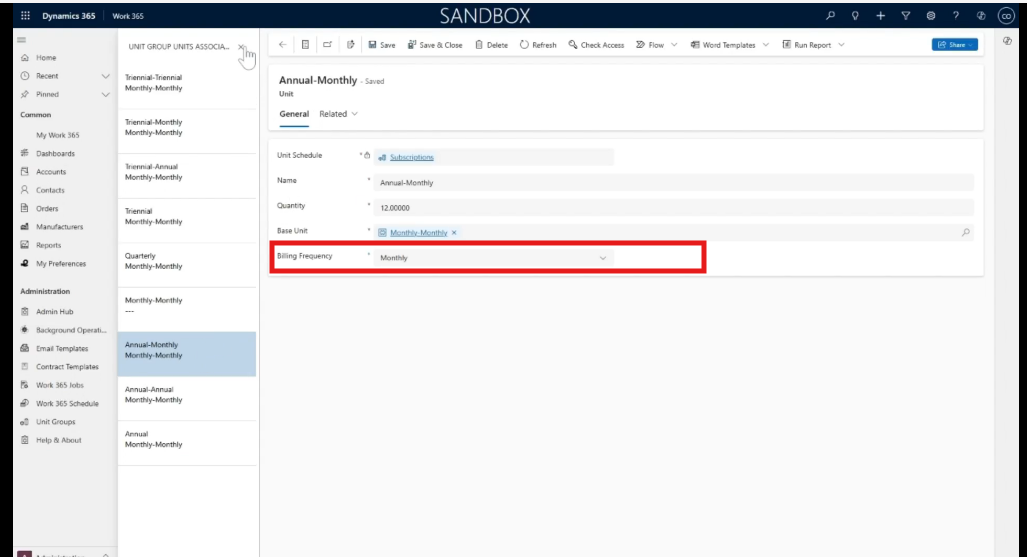
Figure 2
Unit Mapping Control
- In the Administration area Select Admin Hub on the left-hand Navigation ribbon.
- In the application settings we will go to the Unit Mapping control.
- This view has been updated to be a drag and drop list that allows for adding multiple unites to each term. (Figure 3)
- In the place of the “Default Unit” selection, the drag and drop list will respect a priority ordering from top to bottom.
- Once you have reordered the Units based on your needs you can click Save at the bottom of the screen.
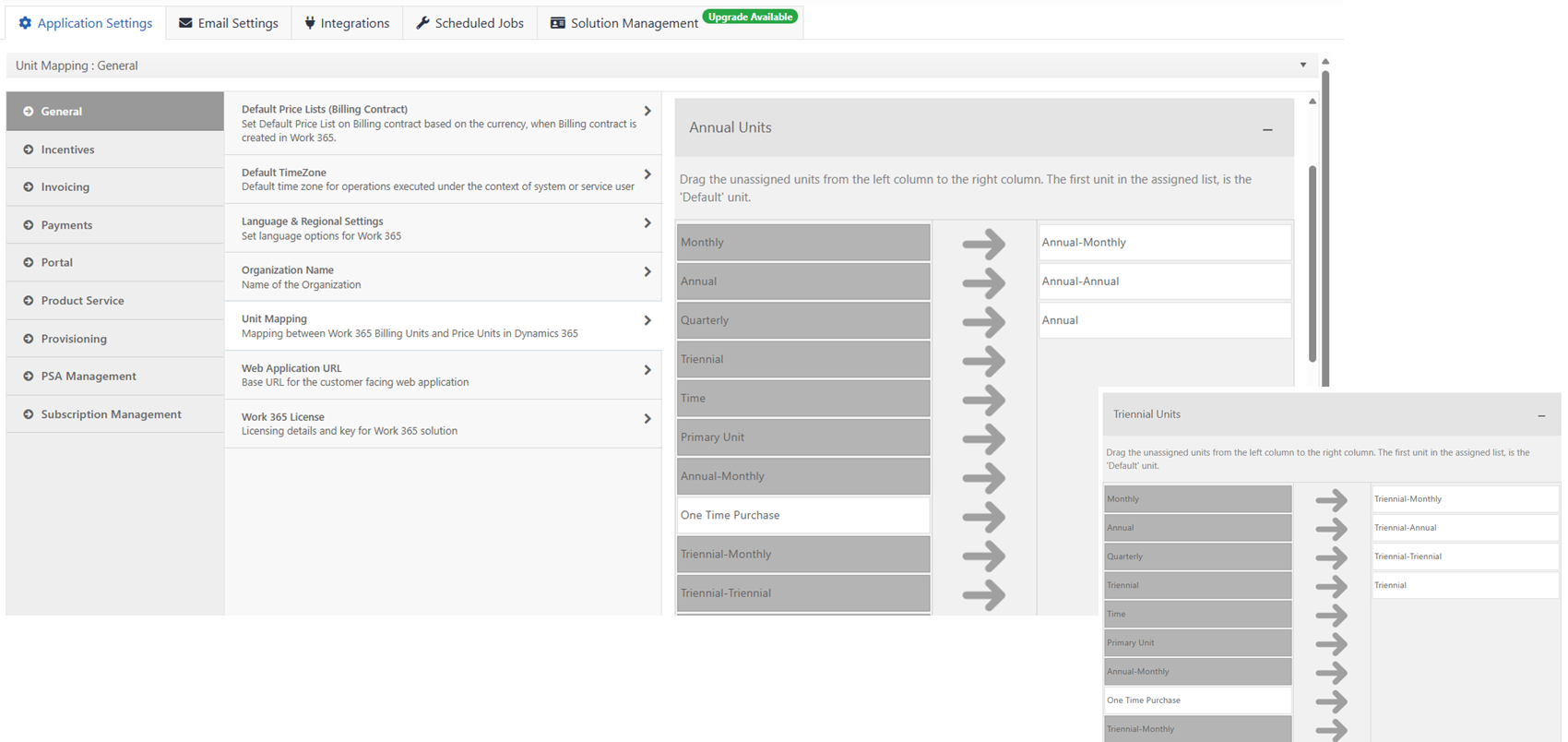
Figure 3
Updated 9 months ago
