Incentive Plans
Work 365 enables users to track sales incentives for the recurring business model of cloud-based revenue. Incentive plans represent the various subscriptions and/or non-recurring items different team members are eligible for based on the product class of these items, and the effective date on which they are created. The eligibility of incentive plans will be based on the incentive template which is created.
The incentive plan is also going to track the incentive data needed on subscriptions and non-recurring items, and the incentive template, in preparation for the invoicing process. As the invoicing process occurs, the system looks at the preconfigured plans to calculate what the incentive earnings will be.
Users interested in the sales incentive calculation please reach out to [email protected] for the Work 365 incentive jobs to be enabled relating to the automatic creation of incentive plans, and the incentive calculations in the invoicing process.
Example of subscription based incentive plans
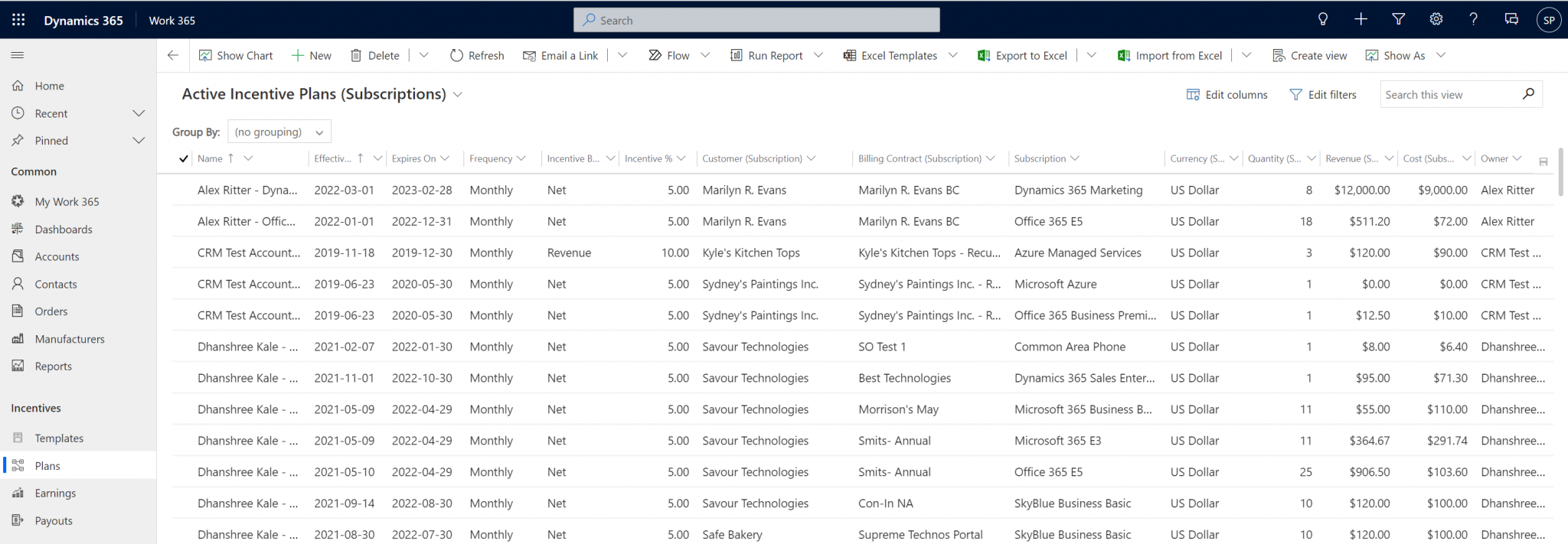
Example of non-recurring item based incentive plans
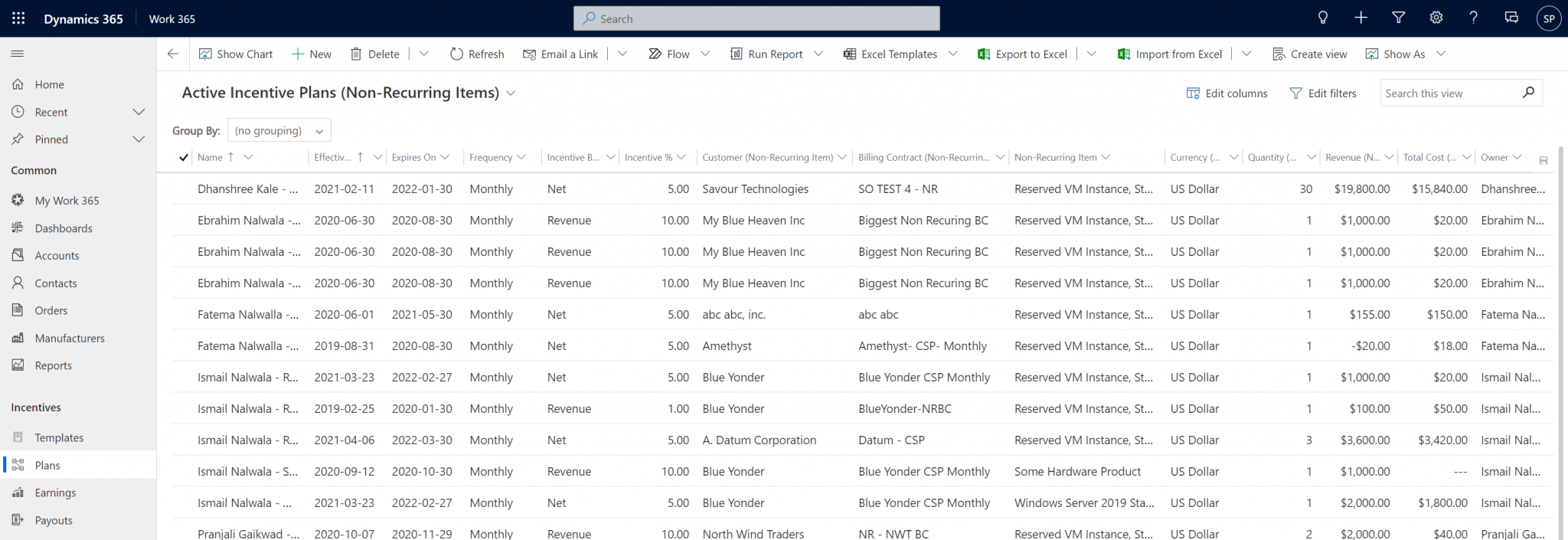
Setting up the Incentive Plans
- Make sure billing contracts are assigned to the correct sales account owners. By default incentive plans are created based on the owners of billing contracts.
- Incentive owners can also be based on the “Incentive Owner” selected on the subscription
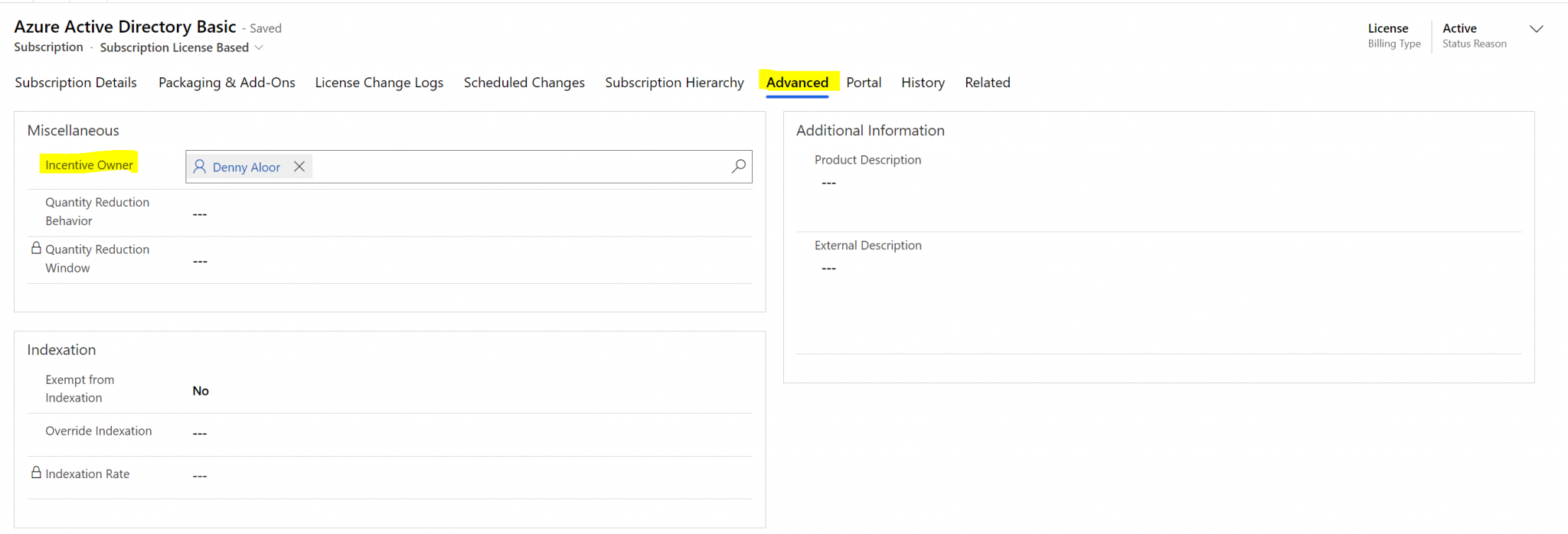
- Make sure all subscriptions and non-recurring items have the product class field filled in based on the incentive template requirements.
- Edit the Work 365 Configuration Settings for the incentives items EarnedOn Date and Payout After if needed.
- Note that subscription and non-recurring item start dates will determine the eligibility for the system to apply incentives based on the incentive template which was created (Effective date, product class).
For subscriptions with start dates before the template effective date, create a new incentive template that matches the subscriptions.
Example:
An Office 365 E1 subscription started on Jan 1st 2022.
A template starting July 1st, 2022 is created. That subscription does not meet the template’s criteria for the date range in which incentives can be applied. - Creating Incentive plans: Once an incentive template is created, and the incentive owner is established at the subscription level, the system will automatically create the incentive plans. These plans are created based on the defined frequency of the incentive template.
- Each salesperson has permission to read their incentive plans, earnings, and payouts, but they are not able to make edits to them. Only a Work 365 Admin has permission to make edits. Also, Work 365 Admins can see all active incentive plans across the organization.
See also:
Updated 11 months ago
