Synnex-Stellr
Setting up the Synnex Provider, Provider Accounts, and subscriptions
The Synnex Provider in Work 365 only supports Microsoft License based subscriptions.
Work 365 Supports the Legacy Stellar APIs only at this time.
Prerequisites
- Create a non-human Work 365 integration account to be used for the integration with Work 365.
- Submit the following email request to: [email protected] and [email protected]
Email Synnex requesting CSP API access- We would like to request access to the CSP API to be enabled for [list integration account username]. Our Synnex Account Number is [list account number used for CSP transactions].
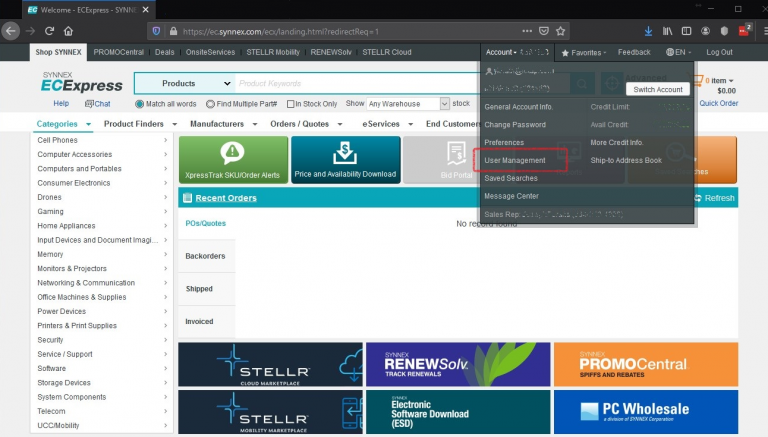
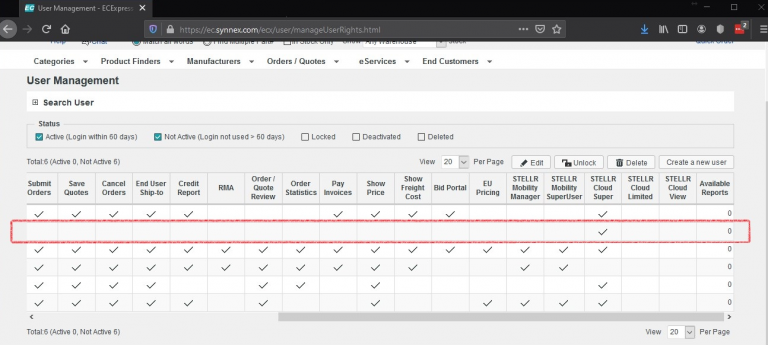
Set up the Synnex Provider:
- Go to Work 365 ➤ Provider ➤ +New
- Add the name
- Internal Name: Work365.Provider.SynnexCspProvider
- Add the User Name for the integration account (email ID).
- Add the Password for the integration account.
- Add the Synnex Reseller Number for your organization
- Add the Synnex Reseller Relationship URL
- Save
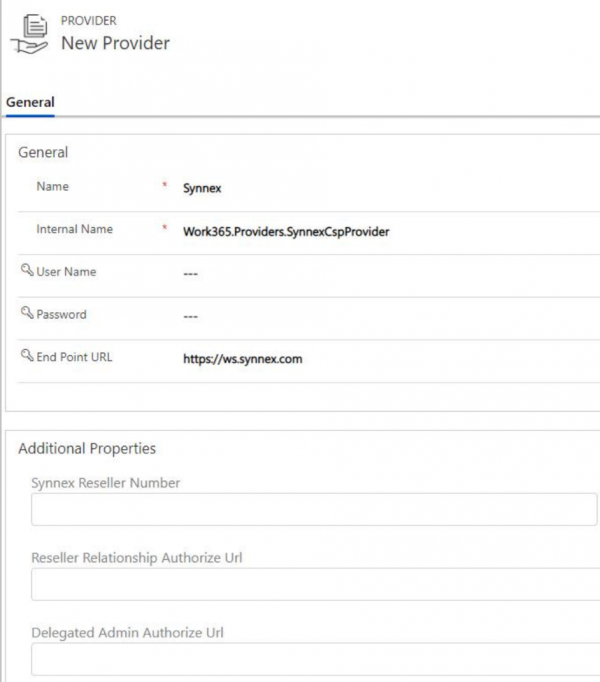
- Work 365 button dropdown ➤ Verify Connectivity
- Once verified ➤ Sync Provider Accounts
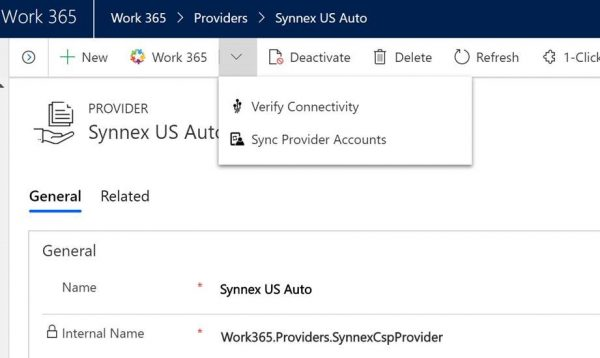
These provider accounts are all the customer accounts on your Synnex Portal
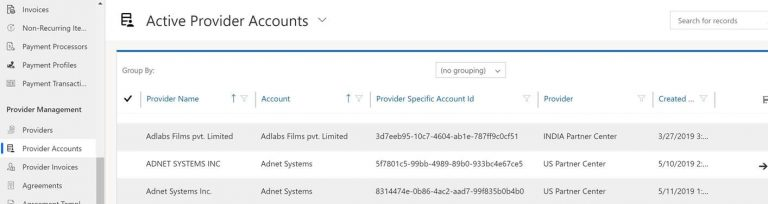
- Each account will need a unique CRM account (there cannot be 1 CRM account for multiple Provider Accounts).
- All the Synnex subscriptions will sync to Work 365 automatically through a backend job by the next day. Subscriptions can also be manually synced on at the Billing Contract level.
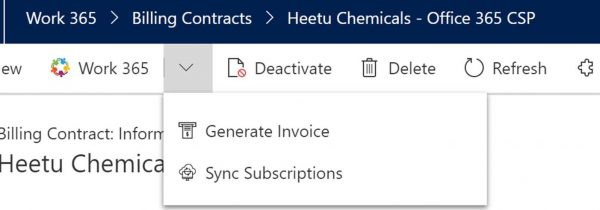
- Once the subscriptions are synced, ensure the Billing Contract, Customer, and pricing data are all accurate.
- Of the old subscriptions with a Manual Synnex provider, reassign the License change log history to the automatic Synnex subscription. This way the license change log history is still active with the automatic subscription.
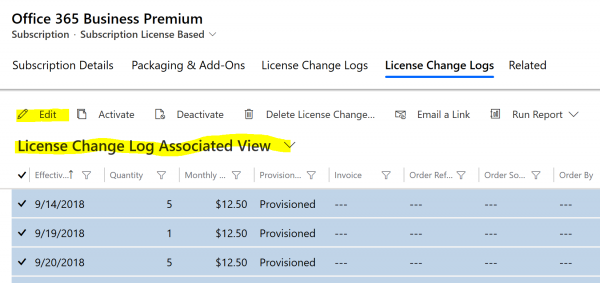
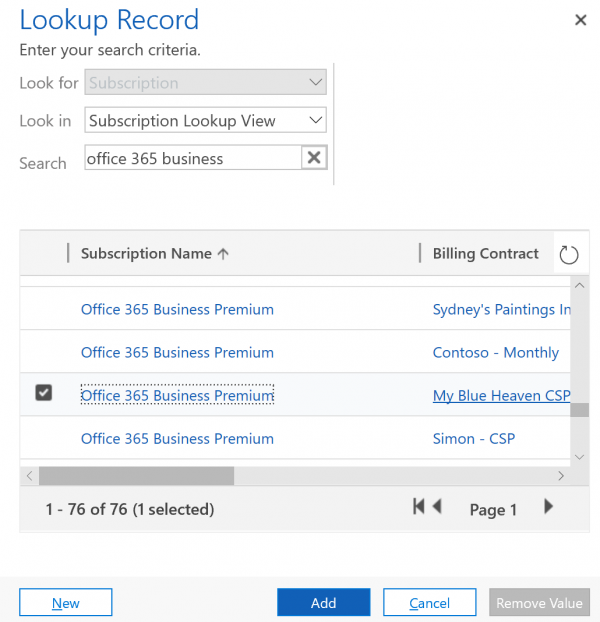
- Deactivate the manual Synnex subscriptions as these are no longer needed.
Updated 6 months ago
