Tiered Products (Enterprise Plan)
In Work 365, users can create tiered based products which enable SKUs to have pricing tiers based on the quantity of a subscription. This gives flexibility with the product pricing in that pricing can increase as the quantity on a subscription increases, or the reverse scenario where pricing can decrease the higher the quantity is on a subscription.
You can define Tiered products in the catalog. The billing for Tiered Products is only Supported in the Enterprise Plan
To set up a tiered based product:
- Go into Work 365 > Product Management > Product > Add Product
- Note tiered bundles can be set up as well.
- Add the product name
- Unit Group should be Subscription
- Default Unit should be monthly, annually, or quarterly based on preference.
- Decimals supported can be the standard 2
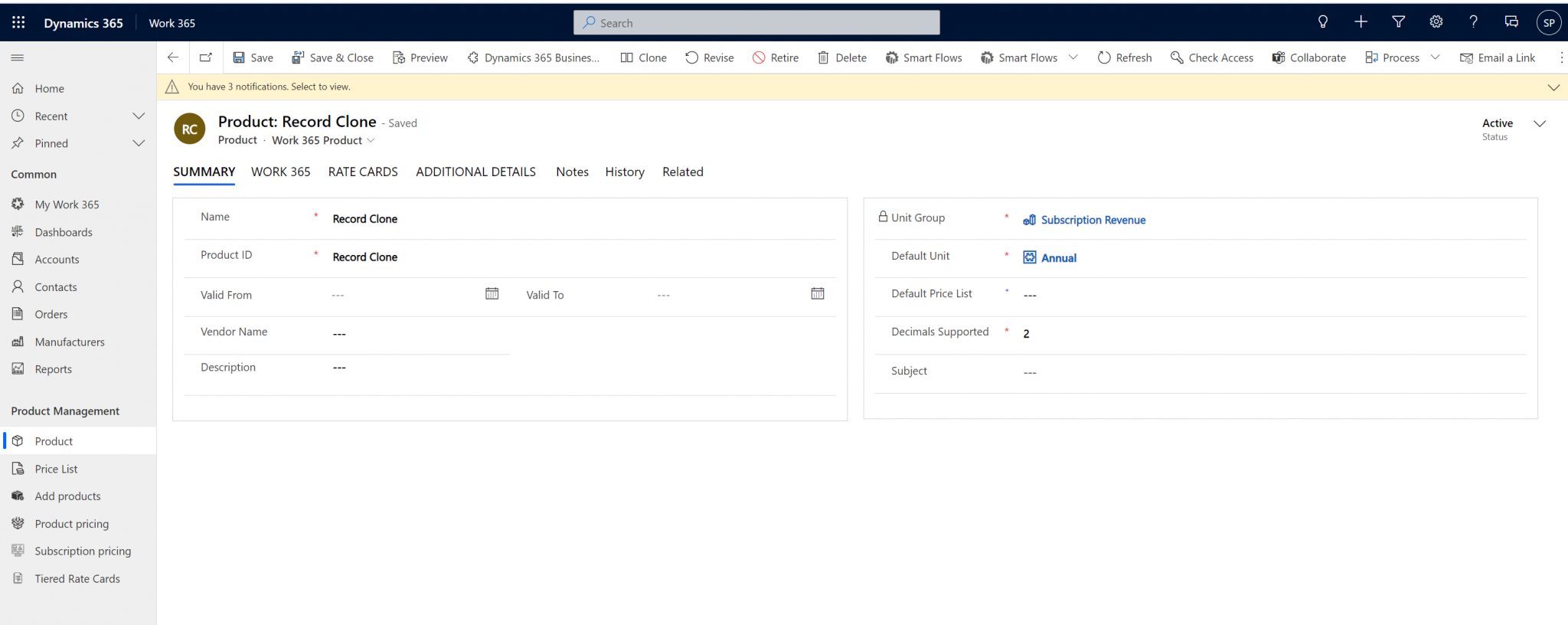
- Billing Type should be Tiered (this is what makes this a tiered based product)
- Provider: This will vary based on the sku
- Product Class: this will vary based on the sku
- All the other fields are based on preference.
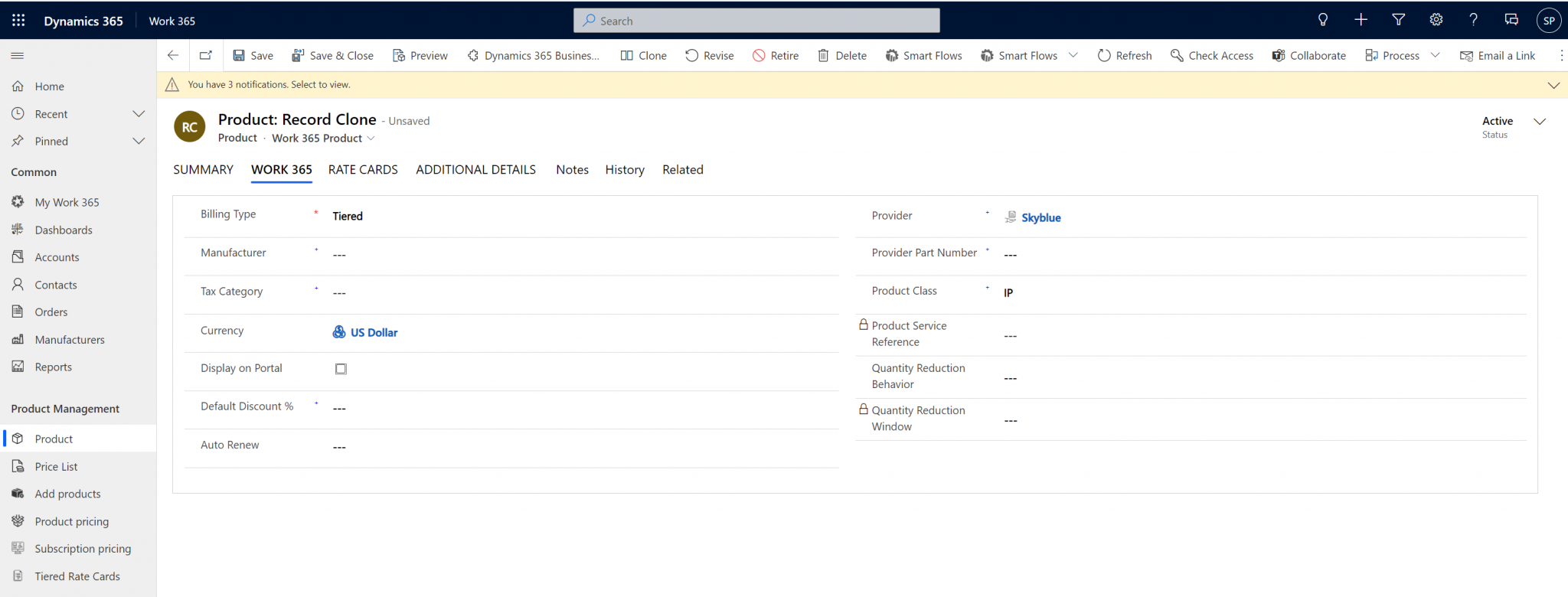
- Hit save.
Be sure to publish the product if it’s in a drafted state.
- Once the product is created, click on the Rate Cards tab to add pricing.
- For these tiered products, instead of using a standard price list or price list items in Dynamics, Work 365 has an entity call a “Rate Card” which will be added to the product. These rate cards are essentially a dedicated “price list” specifically for the product, and the prices are defined by the pricing tiers created within the rate card. Refer to this article on setting Rate Cards.
- If the rate card(s) has not been created yet, create them using this Tiered Rate Card guide as a reference.
- Note that more than one rate card and rate card type can be added to the product. The below example shows a Block Rate card, but another rate card could be added as a block unit rate.
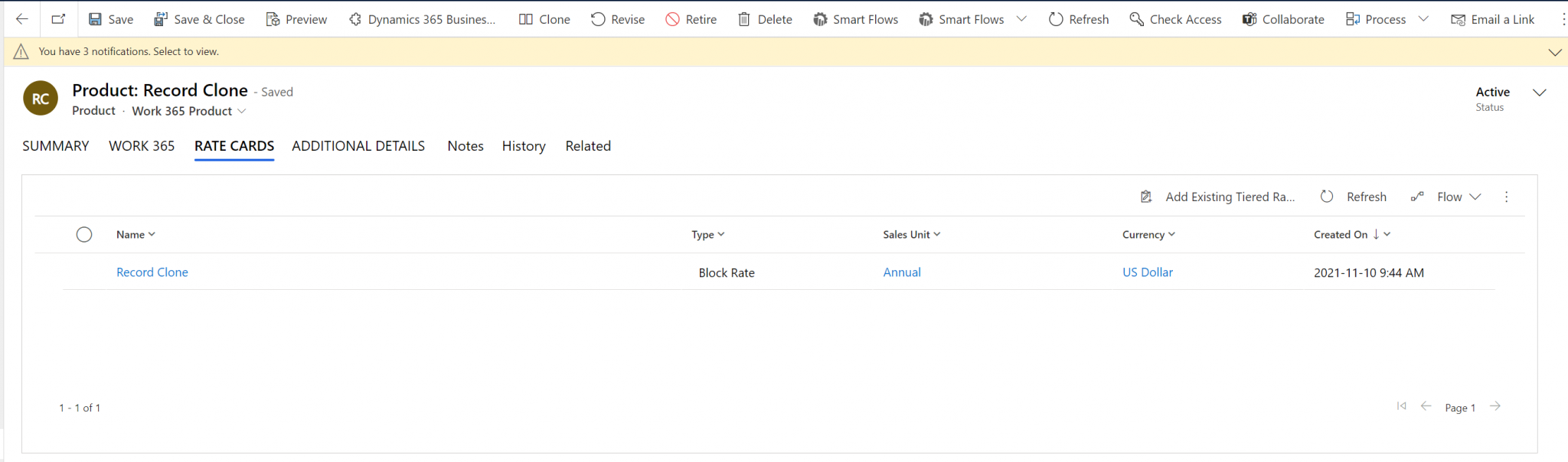
- On the subscription then when this product is added, instead of a standard selling price per unit, the system will add the Rate Card.
- If there is only one rate card available on the product, then this will be added by default on the subscription.
- If there are multiple rate cards available on the product, then a user will be able to chose which rate card they wish to apply to the subscription.
- For details refer to this article: Tiered Subscriptions
Updated about 2 years ago
