Connectwise Manage
Steps to setup ConnectWise in Work 365
- Setup API user in ConnectWise
- Setting up ConnectWise connector in Work 365
Setup the user and role in ConnectWise as described here before continuing the steps on this page.
Setting up the ConnectWise connector on Work 365
- Head over to the Admin Hub in Work 365. Click on the integrations tab and click on 'Add New'
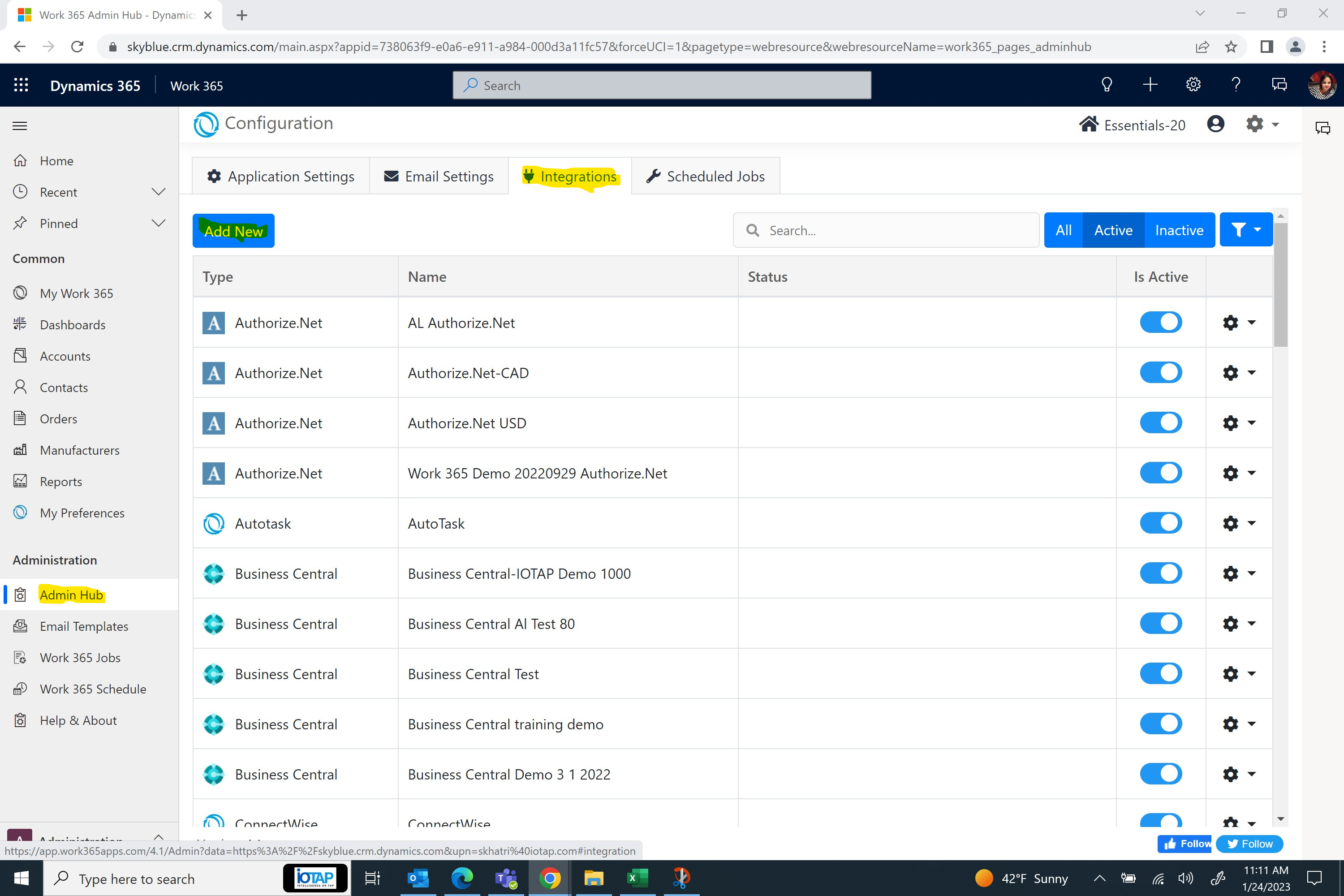
- Scroll down to 'Psa Connectors' section and click on the' Create' button under ConnectWise.
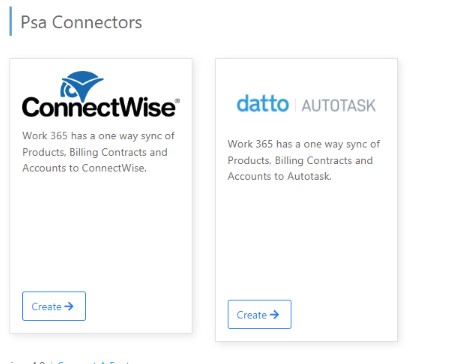
- Fill in the basic details in the connector page and save the record.
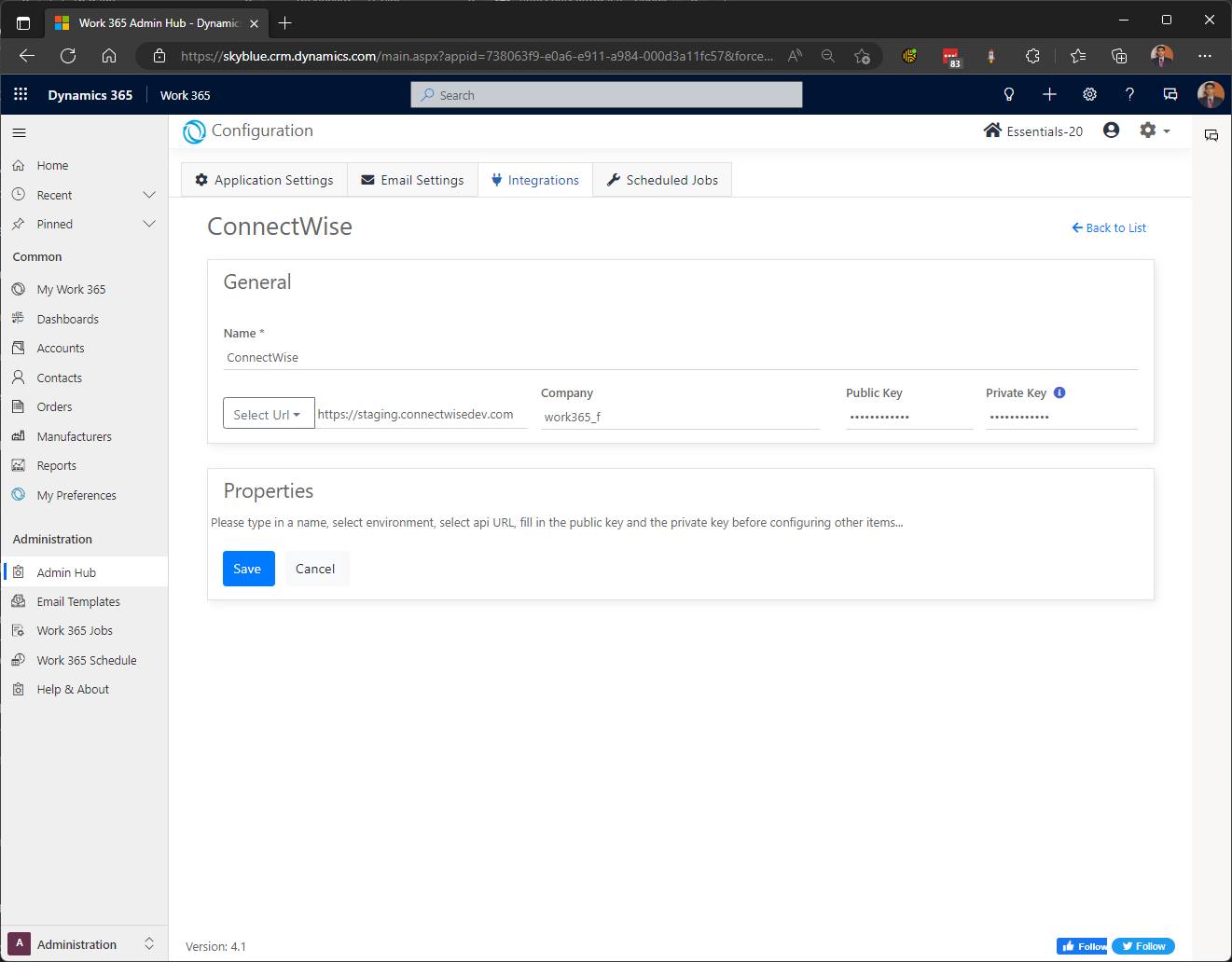
| Field | Description |
|---|---|
| Name | A friendly name for the connector. |
| URL | The ConnectWise API URL corresponding to the region where your ConnectWise instance is hosted. Select from the list of values in the dropdown. |
| Company | Your Company instance in ConnectWise. This is the same value that is specified on the ConnectWise login page (if SSO is not used). |
| Public Key | The public key for the API user. |
| Private Key | The private key for the API user. |
- Upon saving the record, the screen will redirect to the connect list. Locate the connector that was just created and reopen it by clicking the settings icon and then "Edit".
- If the connection to ConnectWise was successful, the properties section should now be available.
Note that the "Private Key" will not be populated for security reasons and will show as blank.
- Populate the fields below and save the record.
| Field | Description |
|---|---|
| Product Category | The category to use when creating a product in ConnectWise. |
| Product Sub-Category | The sub-category to use when creating a product in ConnectWise. |
| Product Types | The type to use when creating a product in ConnectWise. |
| Agreement Employee Compensation Not Exceed | This value is required when creating an Agreement in ConnectWise but has no impact to the behavior of Work 365. |
| Agreement Employee Compensation Rate | This value is required when creating an Agreement in ConnectWise but has no impact to the behavior of Work 365. |
| Agreement Invoicing Cycle | This value is required when creating an Agreement in ConnectWise but has no impact to the behavior of Work 365. |
| Agreement Default Location | This value is required when creating an Agreement in ConnectWise but has no impact to the behavior of Work 365. |
| Agreement Default Department | This value is required when creating an Agreement in ConnectWise but has no impact to the behavior of Work 365. |
| Active Statuses | Select the statuses that represent "Active" records in ConnectWise. |
| Default Active Status | Select the status that should be used when creating an Active ConnectWise record. |
| PSA Line description | Allows to select 'Description' or 'Line One & Line Two' for the PSA invoice |
| Payment Terms | Map the Work 365 payment terms to their corresponding values in ConnectWise. |
| Agreement Type | Map the Work 365 agreement types to their corresponding values in ConnectWise. |
| Unit of Measure | Map the Work 365 units to their corresponding values in ConnectWise. |
| Billing Frequencies | Map the Work 365 frequencies to their corresponding values in ConnectWise. |
| Select Units To Add Product Price | Select Units from the available list. Selected list can be reordered. The list of products will be displayed with the available cost price and selling price based on the order of Units and Pricelists. These pricing details will be added/updated to ConnectWise product. |
| Select Pricelists To Add Product Price | Select Pricelist from the available list. Selected list can be reordered. The list of products will be displayed with the available cost price and selling price based on the order of Units and Pricelists. These pricing details will be added/updated to ConnectWise product. |
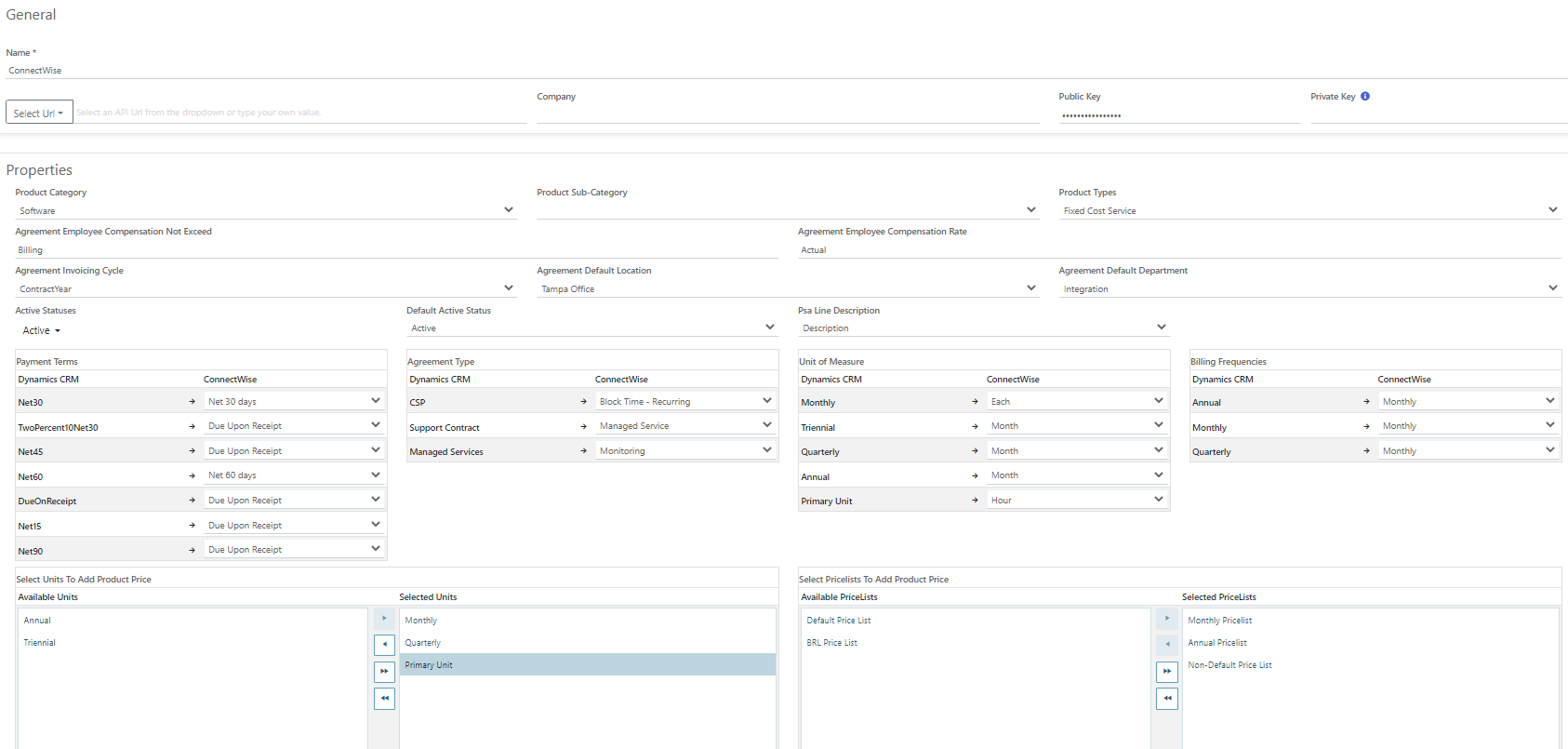
Your ConnectWise connector is now setup!
Updated about 2 years ago
