Step 4 - Updating the units on existing Subscriptions
- You will need to update the subscription units for your existing subscriptions to do this you will want to go to the bottom left hand and select Subscription management then click the subscriptions page in the Navigation on the left.
- Ensure you are looking at the Active Subscriptions, once we are, click on the edit filters button in the upper right.
- You will add a few more filters. (Figure 1)
- Billing Type = License
- Commitment/Term = Annual (Legacy)
- Provider Billing Frequency = Monthly
- Price List = Your Currency i.e. USD
- Related Entity
- Product Contains Data
- Manufacturer = Microsoft
- Product Contains Data
- Note - We want to try to use minimal filters which will allow us to have better coverage of all applicable Microsoft subscriptions which will be affected by the price change.
- Click Apply to apply your filters (You can now save this view for future use)
- Select all of your subscriptions using the checkbox on the left side, click edit in the top ribbon then find the Commitment/term field. In this example we are looking at the Annual - Monthly term so you will want to add the Annual - Monthly Unit. (Figure 2). (Note - you can only edit up to 1000 items at a time which means if you have more than 1000 you may need to adjust the way you are bulk editing items such as using Excel)
- Once you have completed this Bulk edit you will need to repeat this process for Annual - Annual, Triennial - Monthly, Triennial - Annual and Triennial - Triennial. To do this you can used your saved filter and simply adjust the Provider Billing Frequency accordingly.
Note - By doing this it does create a license change log however this does not affect any provisioning elements.
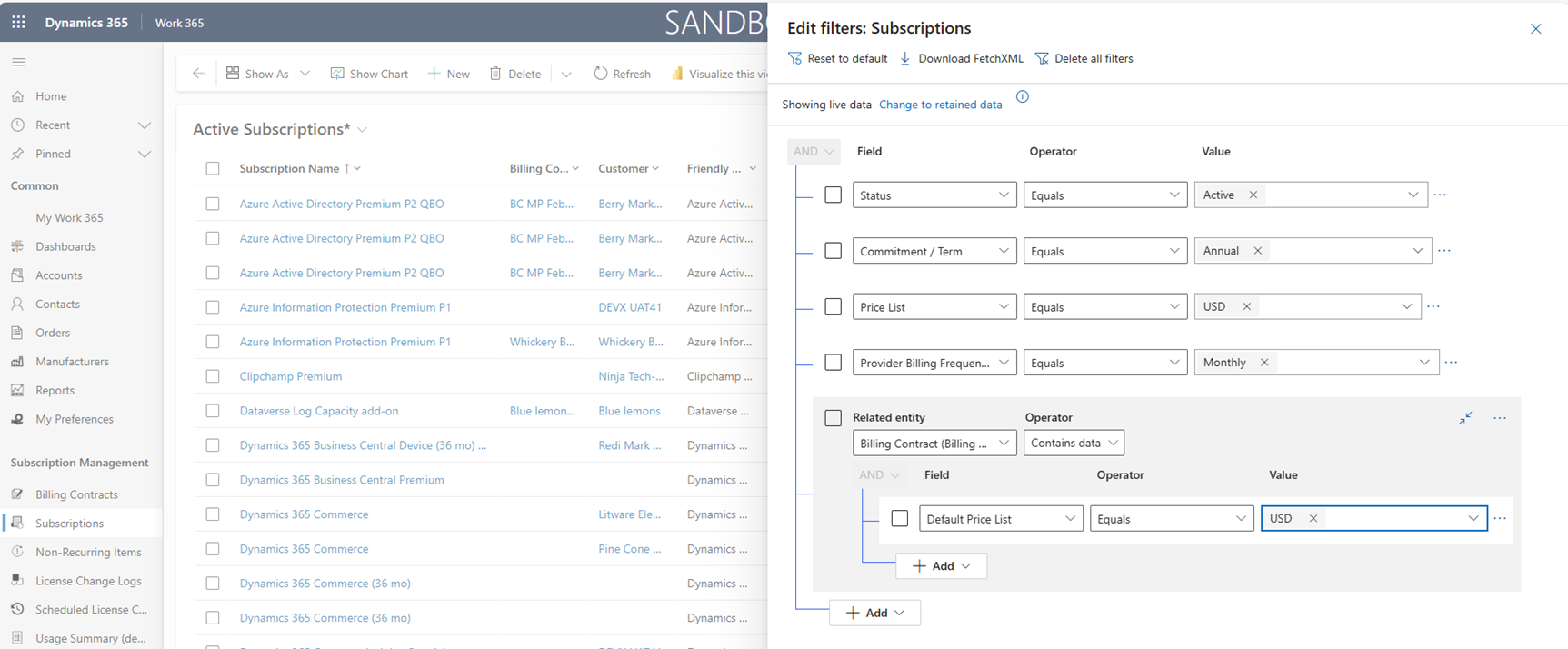
Figure 1
.
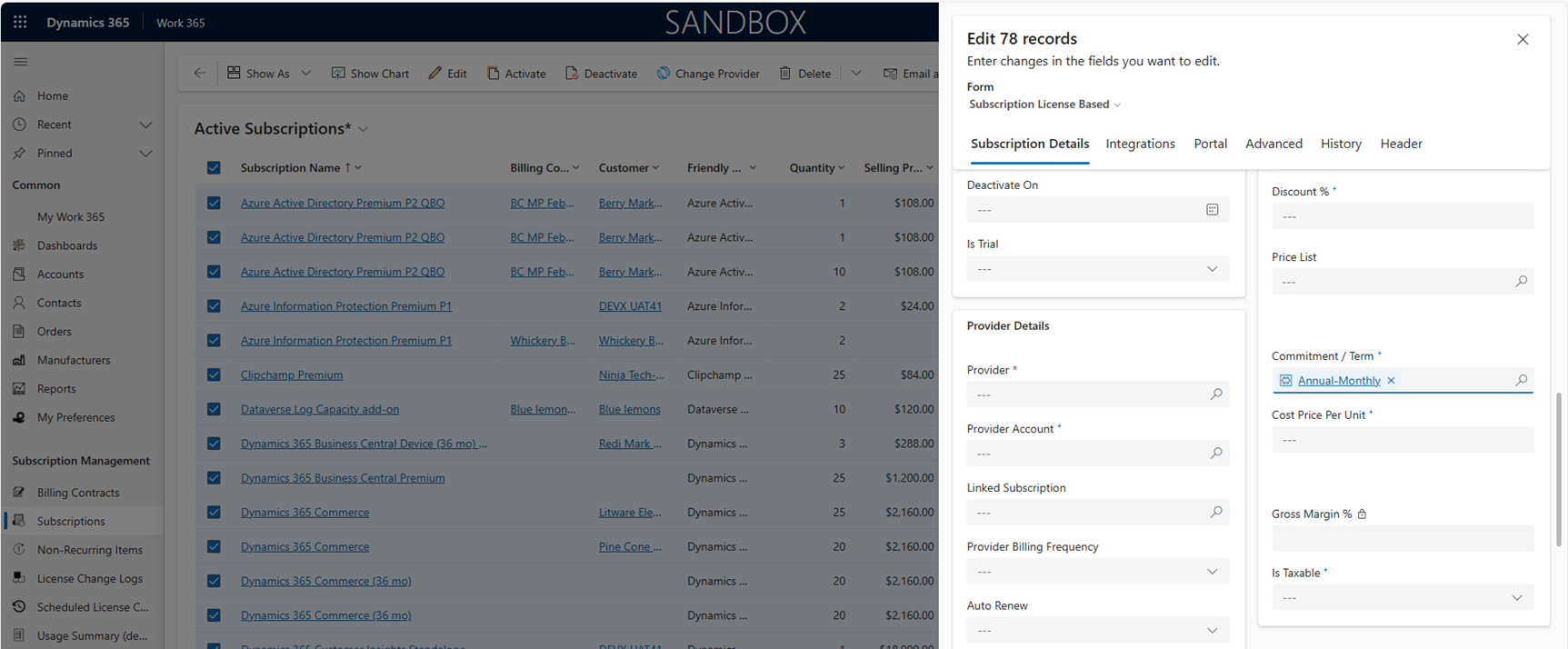
Figure 2
Updated 10 months ago
