Autotask/Datto
The Work 365 integration with Autotask/Datto pushes contracts, services/subscriptions and changes to Autotask for billing within Autotask.
Start by navigating to the Billing and Invoicing → PSA Integration screen. Ensure that the Autotask connector has been configured using the Integrations tab on Admin Hub screen.
Data Mapping
| Autotask table | Work 3665 entity | |
|---|---|---|
| Account | Account | represents a customer (Company) record. |
| Contact | Contact | represents an individual at the customer. |
| Contract | Billing Contract | represents terms of engagement with the customer |
| Service | Subscription | represents the service / subscription under the contract |
| Service Adjustment | License Change Log | represents a change to the service / subscription. |
Syncing data
Data can be pushed to Autotask using the PSA Integration screen. It is highly recommended to follow the order of the tabs (from left to right) as this will eliminate data dependency issues. The order of the tabs and some notes on the sync are listed below.
Products
- Sync products from Work 365 to Autotask (on the Autotask side you can find products in Products, Services & Inventory/Services or Products areas). You can search for the product by typing the name in the “PSA System Product” field or selecting “Add New”
- Work 365 does not sync prices to Autotask.
Customer
- Sync Accounts from Work 365 to Autotask. You can search for the Account by typing the name in the “PSA System Customer” field or selecting “Add New”
- Customers sync operation requires customers to have a valid phone number and primary contact.
Agreements
- Select “Add New” from the “PSA System Agreement” field. This will not sync subscriptions only create Billing Contract.
- Autotask does not support “Item Based” contracts. Billing Contract must be recurring.
- Autotask expects that the contract start date precede any associated subscriptions. When sync'ing new contracts, ensure that the contract date reflects a date on or before the start date of the earliest subscription.
Changes
- Unsynced changes made to subscriptions (either done within Work 365 or sync'ed from Partner Center) are listed on this tab.
- Select the item to sync and choose preview (this shows you what will be synced).
- Click Save if satisfied with the data to be synced
- Once pushed to Autotask, the License Change Log in Work 365 will be set to Archive
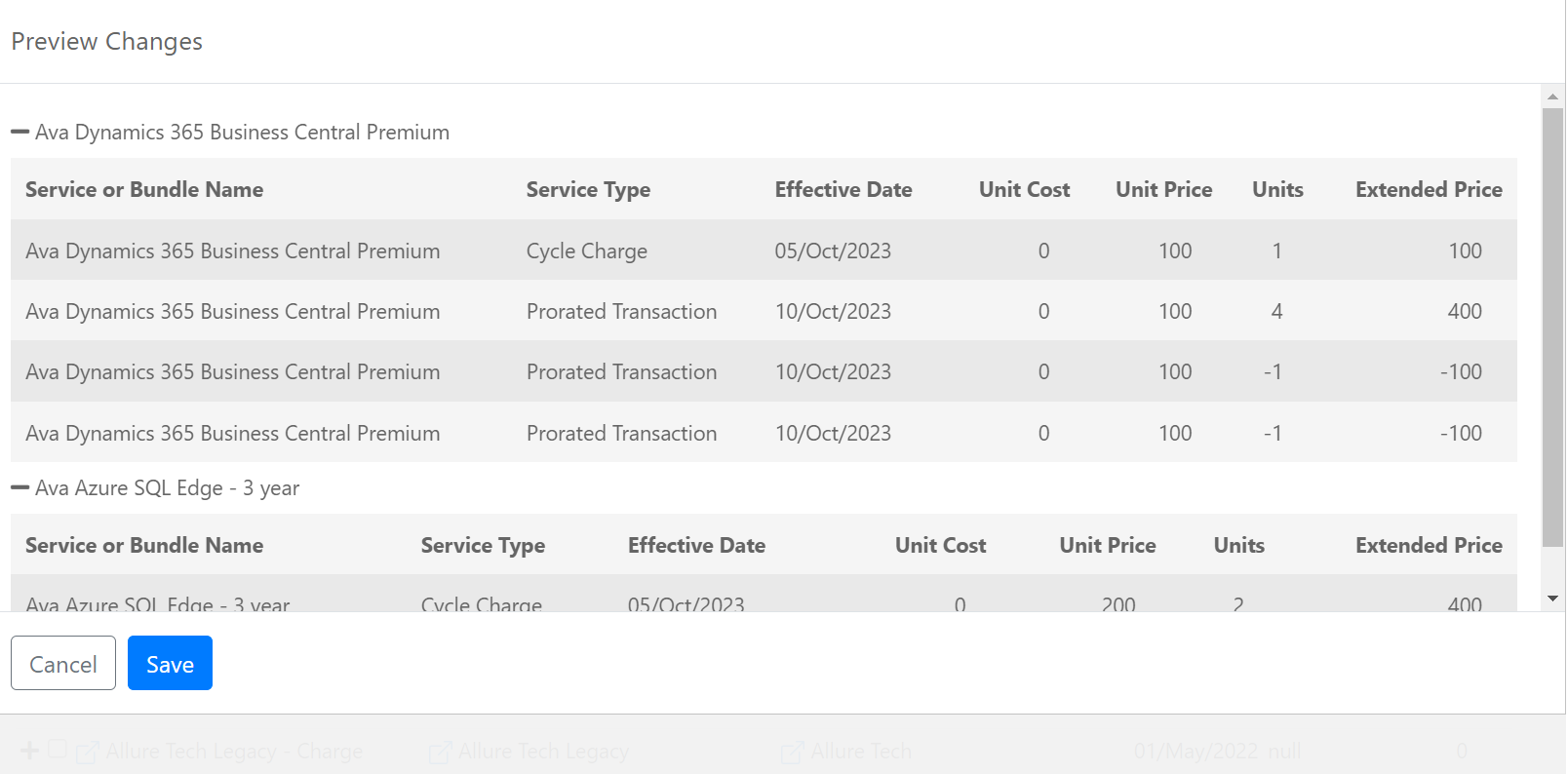
Updated about 2 years ago
