Working with Usage Data
Usage Data, when imported is attached to the Provider Invoice & Subscription. When this data is billed to the customer, it is also attached to the invoice through which it was billed. Therefore, there are three vantage points from where Usage Data can be observed and worked with.
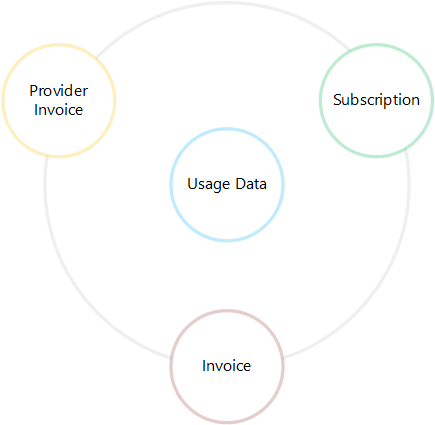
In each of the above entities, the experience of working with Usage Data is similar. This article will walk through this experience from the Subscription lens since it provides the most capability.
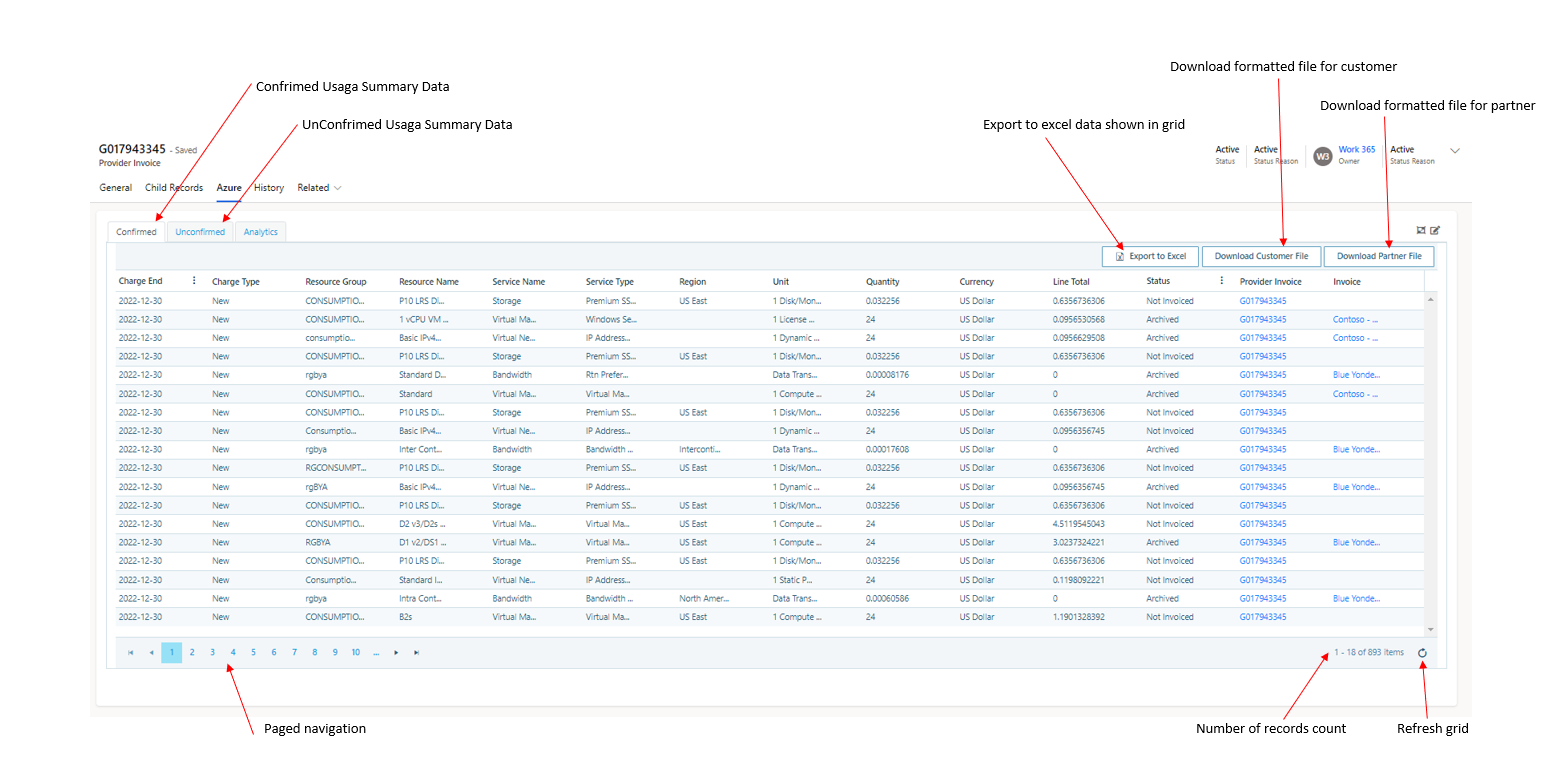
- Confirmed - this tab shows the usage data from Microsoft that has been billed to the partner.
- Unconfirmed - this tab shows monthly interim usage data and is updated daily. This is used to monitor the usage on a daily basis and determine consumption threshold status.
- Analytics- This tab shows the consumption trends and charts.
- Page Operations - Usage data can get very large, since the data is displayed in pages with limited records at a time.
- Export to Excel - export the data in excel format
- Download Customer File- exports the data to a .csv format. Customer ready export options is available
- Download Partner File- exports the data to a .csv format. Partner export ready export options are available.
- Toolbar - the toolbar provides the following advanced options.
- Rollup options - determines how usage data from this subscription appears on a customer invoice. See this article for details.
- Modify Usage - provides bulk editing capability for the usage data.
- Charge End Date filter - filter usage data based on the Charge End Date column. A maximum range of 90 days can be selected at any given time.
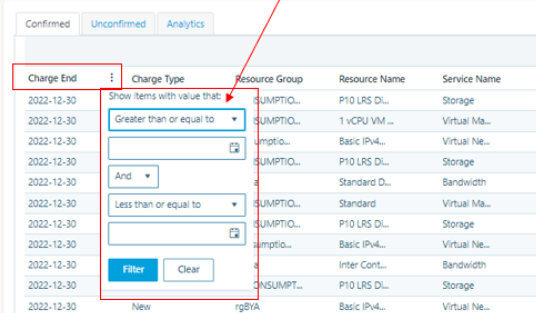
- Status filter - Shows usage data for this subscription that is invoiced under the selected invoice. By default, the 'All invoices' filter is selected. Other options include
- Archived - shows usage data for this subscription that is not attached to an invoice but was manually archived. This data will not be billed.
- Not invoiced - shows usage data that is currently not invoiced. This will be invoiced on the next invoice run for the customer.
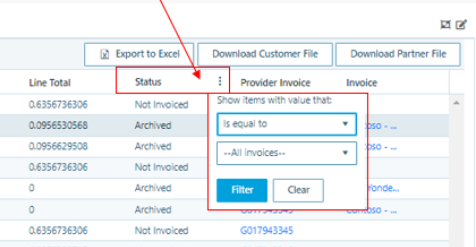
Updated about 2 years ago
