Connectwise Manage
Push to PSA integration from Work 365 into Connectwise
Overview
The PSA integration with Work 365 allows the sync of subscription billing and revenue to be pushed into ConnectWise.
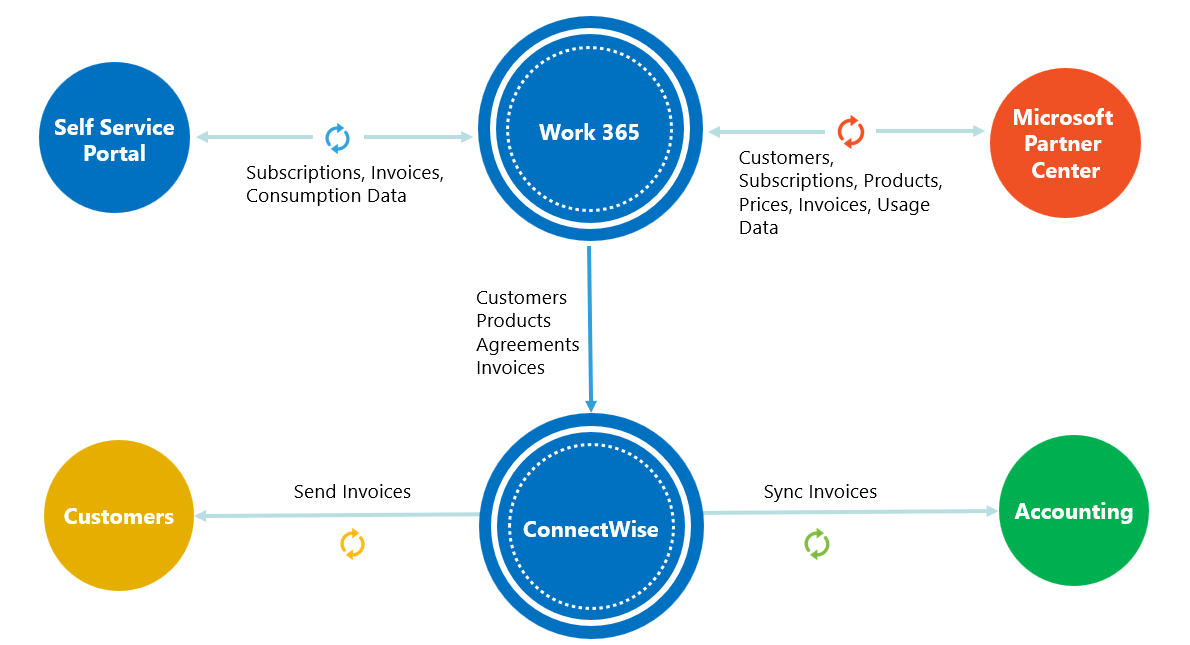
The following Tables are mapped between the two systems:
| Work 365 | ConnectWise |
|---|---|
| Account | Customer |
| Billing Contract | Agreement |
| Product | Product |
| Invoice(Invoice Lines) | Additions (to a mapped Agreement) |
The Work 365 integration can map to existing records in ConnectWise or can be used to create and push new records into ConnectWise
Product
A Product in Work 365 maps directly to a Product record in ConnectWise. However price list items from the Work 365 Product catalog are updated only on the initial sync into ConnectWise.
Account
An account is a customer record in Work 365 and maps to a Customer record in ConnectWise. The ConnectWise customer must have a primary contact.
Billing Contract
A Billing Contract maps directly to an agreement record in ConnectWise. It is recommended to use One-time Agreements when mapping Billing Contracts and Agreements. This ensures that there is no date and billing dependency and the invoicing data from Work 365 can flow straight through as Additions into ConnectWise.
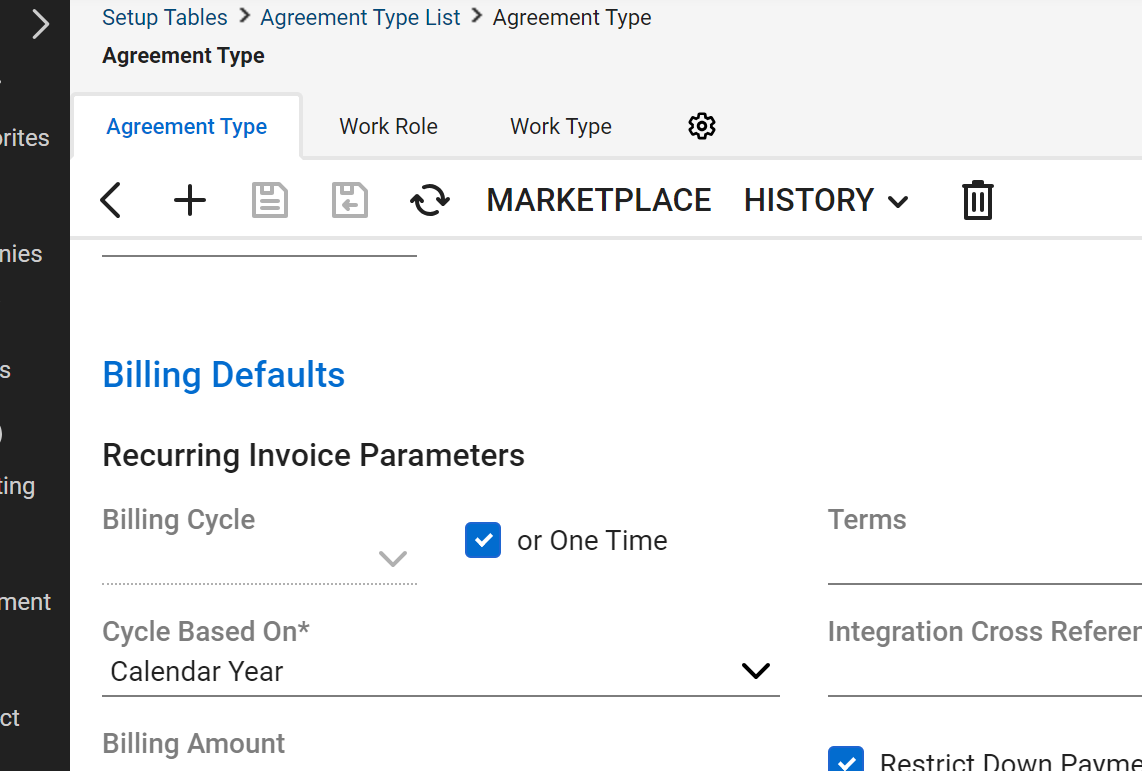
Invoices:
Invoices in Work 365 contain Invoice lines. These invoice lines are pushed as Agreement additions
Push to PSA
The Push to PSA functionality can be found under the Billing and Invoicing menu for Work 365.
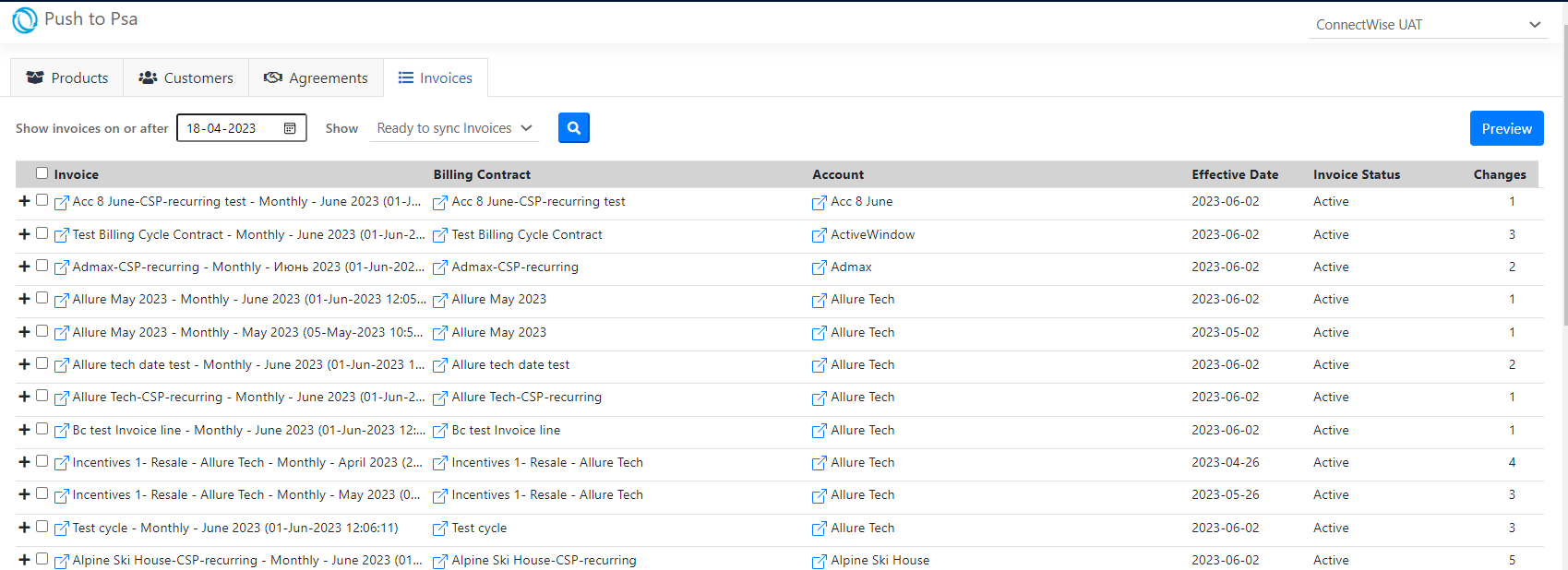
Products, Price List
Example: When a product has an Annual and Monthly selling price ( e.g in the case of NCE SKUs)
Product 1:
- Product name in Dynamics 365: Microsoft 365 E3 - Monthly
- Product ID in Dynamics 365: CFQ7TTC0LFLX -M or Microsoft 365 E3 - Monthly
- Default Unit: Monthly
- Provider Part Number: CFQ7TTC0LFLX:0001
- Price list item is Monthly
Product 2
- Product name in Dynamics 365: Microsoft 365 E3 - Annual
- Product ID in Dynamics 365: CFQ7TTC0LFLX -A or Microsoft 365 E3 - Annual
- Default Unit: Annual
- Provider Part Number: CFQ7TTC0LFLX:0001
- Price list item is Annual
To maintain pricing for both commit terms two products may be needed in ConnectWise.
Following are the capabilities of the Sync feature:
-
Follow the tabs Left to right in order (Products, Customers, Agreements, Invoices )
-
Live search for the Product, Customer and Agreements
-
Add new records for Accounts/Customers, Products, Billing Contracts into ConnectWise
ConnectWise is unable to do prorations and mid-cycle invoicing
Invoices Tab:
-
Invoice lines are pushed to ConnectWise as one-time Additions to the mapped Billing Contract
-
Work 365 invoice lines will include both full cycle charges and prorations for mid-cycle changes
-
Whether you have an Annual Billing Contract or an Monthly Billing Contract work 365 performs all the billing calculations and pushes them as one time charges with the description and invoice line amounts.
Preview:
- You can select (checkmark) all the change and hit save
- After successful sync the status of the invoice line item is set to Synced and related status message get updated in Work 365 .
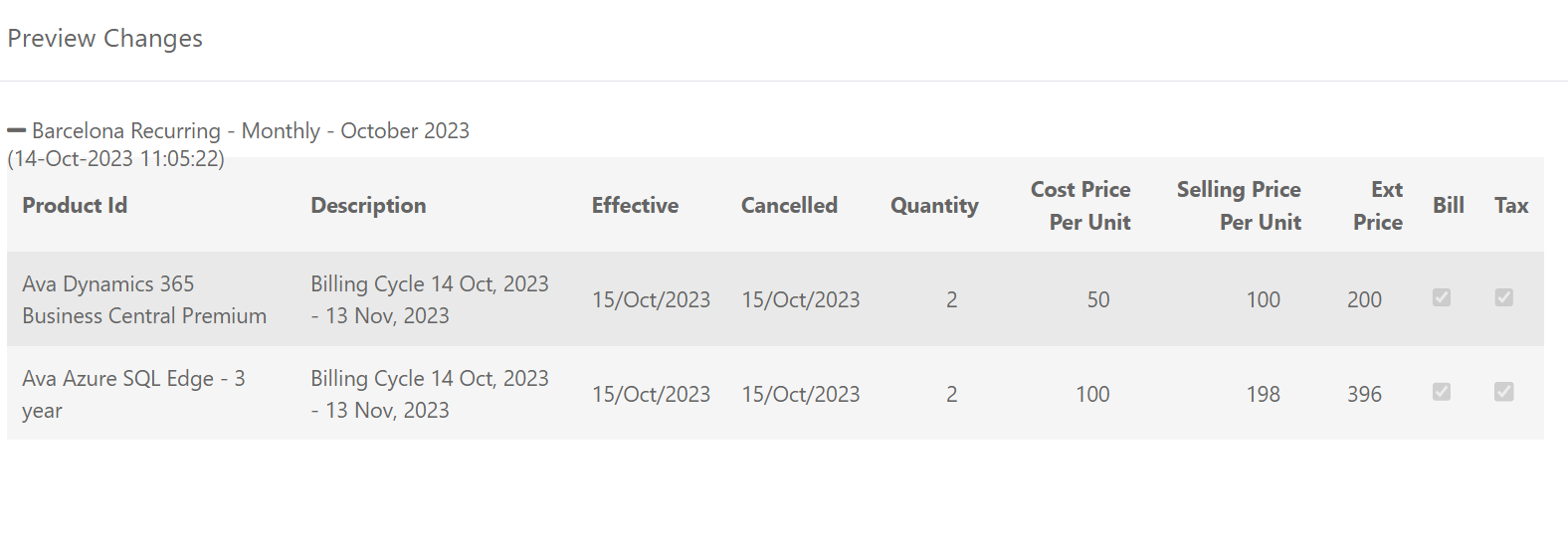
When a Work 365 record is mapped to a record in PSA record the mapping information for that record can be found under the Integrations Tab.
The integrations tab is available on related entities like Product, Billing Contract, Account
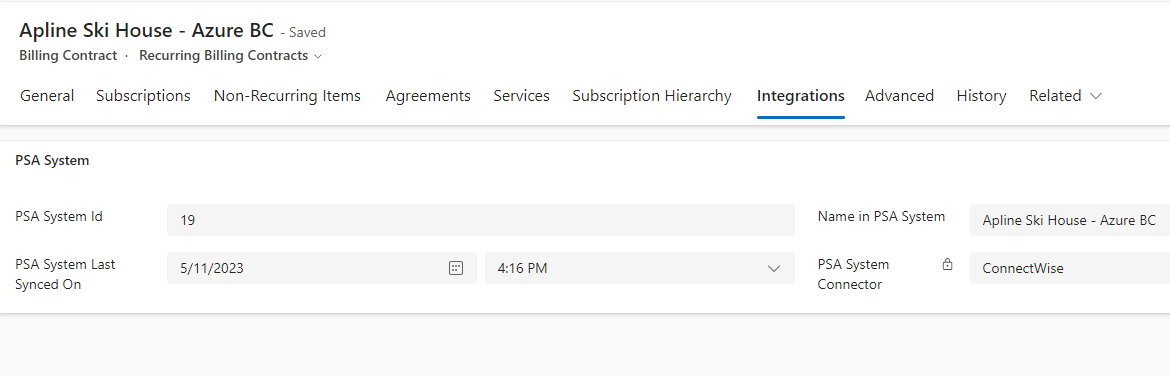
The Invoice entity will not show the integration tab since the invoice itself is not synced and only the Invoice lines are synced into ConnectWise
Read about setting up ConnectWise Connector
Updated about 2 years ago
