Sales Order Provisioning
Provision Services directly from a Sales Order
-
Follow your normal sales process to closing a deal. If you use Dynamics 365 for your sales process, create a quote on the opportunity form. When a deal closes, close the quote as won, which will update the opportunity to won, and “Create Order.” Orders can also be created manually without an opportunity or quote.
-
Once all products are on the Order form, hit “Provision Order.”
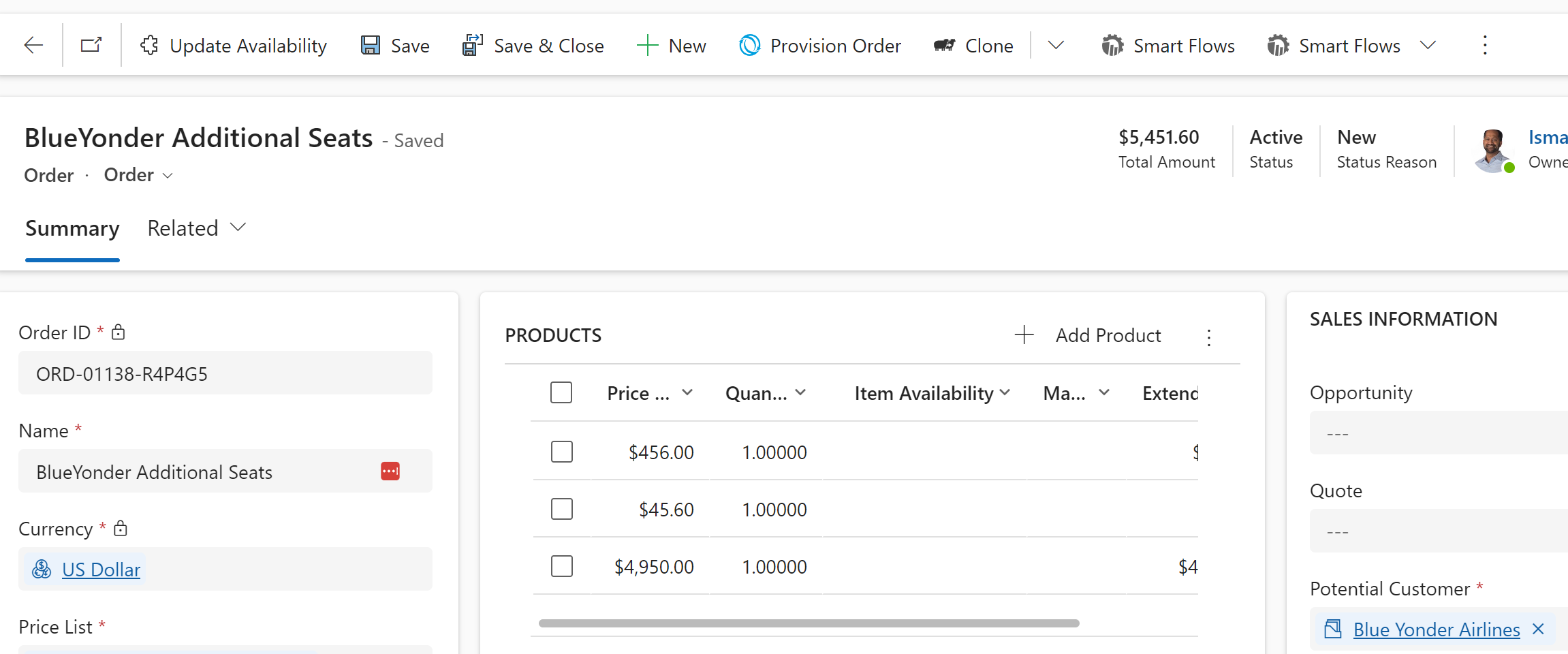
-
Provisioning subscriptions for a net new customer will result in this screen.
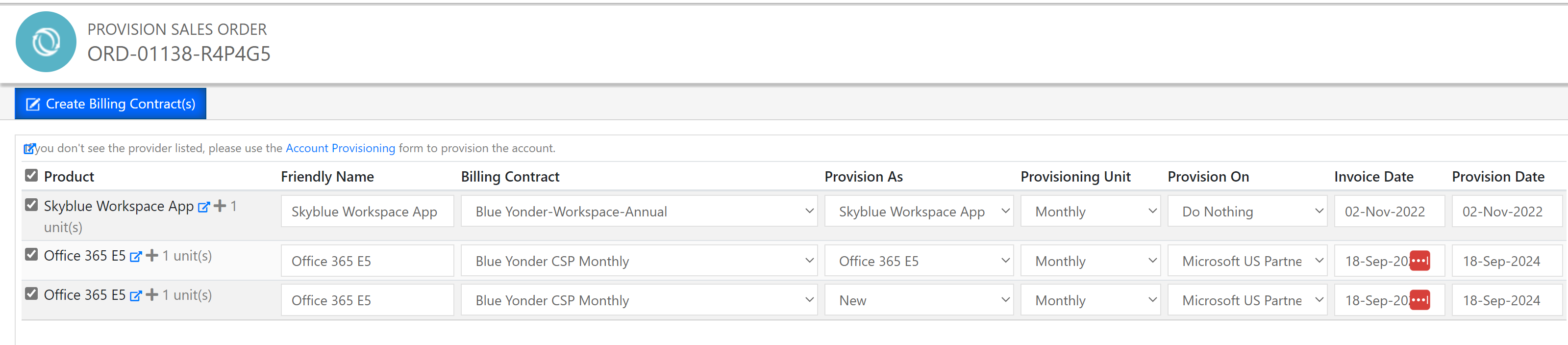
- Create a New Billing Contract Using the Create New Billing Contract Button
- Or Add the Services to an existing Billing Contract by selecting the Billing available Billing Contracts for the customer.
- Select the Items in the Product list that you want to include in the provisioning
- The system will add quantities or Create a new Subscription based on the selection criterion and associate it the Provider selected in the Provision On Column.
- Click Save to complete the provisioning.
The sales order provisioning process has been completed.
Updated over 1 year ago
