Home - SSP
This article will help you navigate and understand all the features and options available on the Home page of the customer Self Service portal.
Access Level Required
In order to access this page, you will need to have one of the following roles:
- Unauthenticated users
- Authenticated user
Additional Notes
- This site is just an example, the final product which may be customized based on your branding requirements.
- Not all pages are available for unauthenticated users
Overview
- Central hub for managing accounts and services within Work 365.
- Access features and functionalities via the My Services Tab:
- Manage billing, services, agreements, and more.
- Home page includes:
- A simple interface.
- Access to helpful resources and support materials.
- Top-right navigation menu allows:
- Easy access to all portal sections.
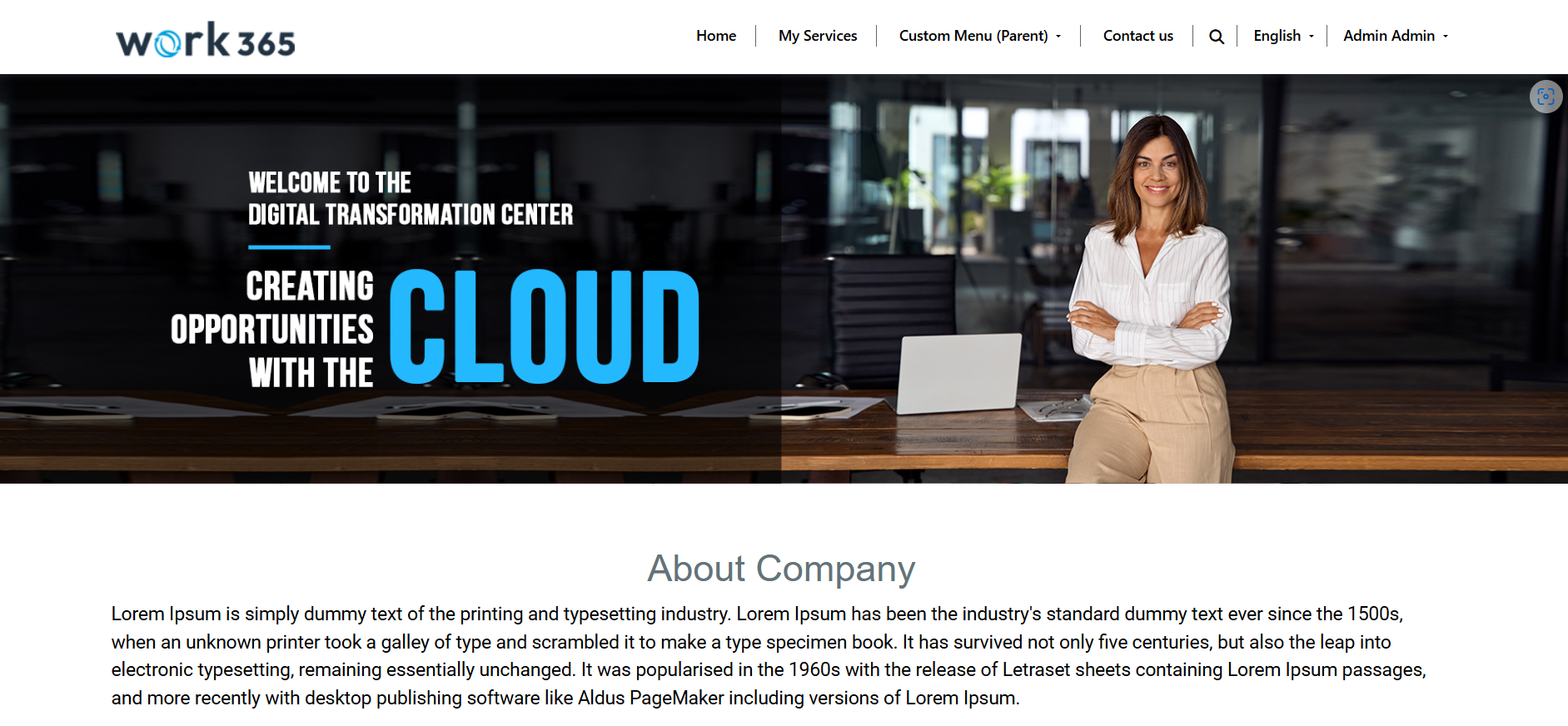
Header
Designed for quick access to key tools and information.
- Top left:
- Displays company logo – promotes brand familiarity and trust.
- To the right of the logo, navigation bar includes:
- Sign in option.
- Custom menu option.
- Search functionality.
- Contact Us link.
- Language options.
- My Services (highlighted as the most important).

Banner
Located at the center of the home page.
- Serves to highlight important or promotional content:
- Current promotions.
- Upcoming events.
- Important announcements.
- Featured services.
- Usually dynamic:
- Content can be updated by administrators.
- Useful for promoting latest offers and special deals.
Company Description
- Brief section introducing the company.
- May include:
- Information on founders and management team.
- Contact information

Footer
- Left side:
- Displays copyright
- Includes company name and year.
- Right side:
- Social media icons (Facebook, Twitter, LinkedIn).
- Links users to the company’s social platforms.
- Enables users to stay informed about company news, products, and services.

Updated 8 months ago
