Private to Public
This article provides the steps to make your Self-Service Portal visible to your clients
Pre-requisites
Performing this task will require the following:
- Portal Owner privileges
Time required
The configuration process is expected to take 5 minutes
Additional Notes
Make sure everything has been setup correctly before making your Self-Service Portal visible.
Procedure
- If you see this message in your Self-Service Portal is set to private

- Navigate to: https://make.powerapps.com/ look for your Self-Service Portal's name and click on the menu options

- Click on Edit
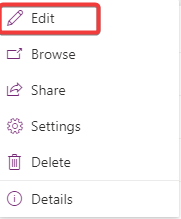
- On the Popup window click on 'Open in Power Pages'
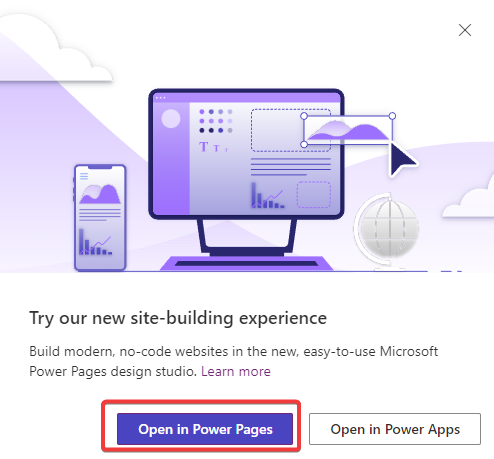
- In the new page go to the left-hand menu and click 'Set up'
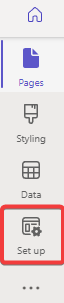
- A new menu will show, click on 'Site visibility'
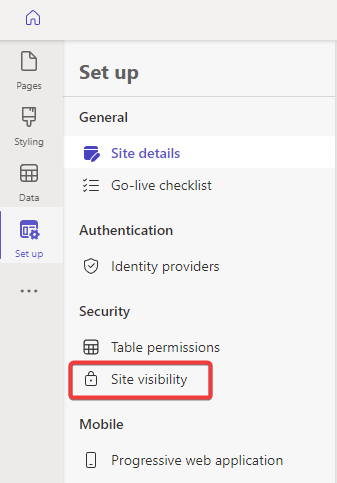
- Click on 'Public'
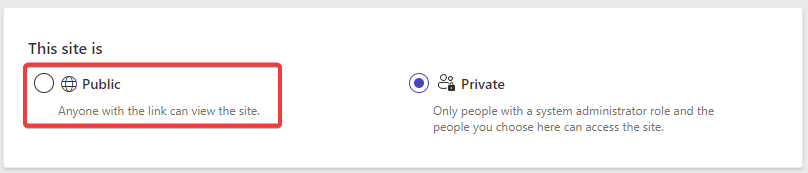
- On the popup window click on 'Set to public'
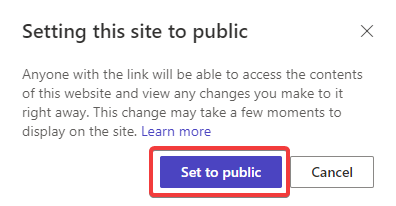
- Click on 'Sync' located at the top-right corner to save the configuration
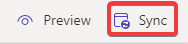
Your Self-Service Portal is Public now
Updated about 2 years ago
