PayNow link on the Invoice
The PayNow feature extends to the email templates in Work 365. Previously, the PayNow link could be used when sending invoices manually to customers by adding the PayNow link to the email send template before sending the invoice.
Now in addition to this users can add the PayNow link as a token to the send invoice email template directly.
Adding the PayNow link
To add the PayNow link to either of these templates, open one of the templates and copy the PayNowLink token listed in the Optional Tokens field.
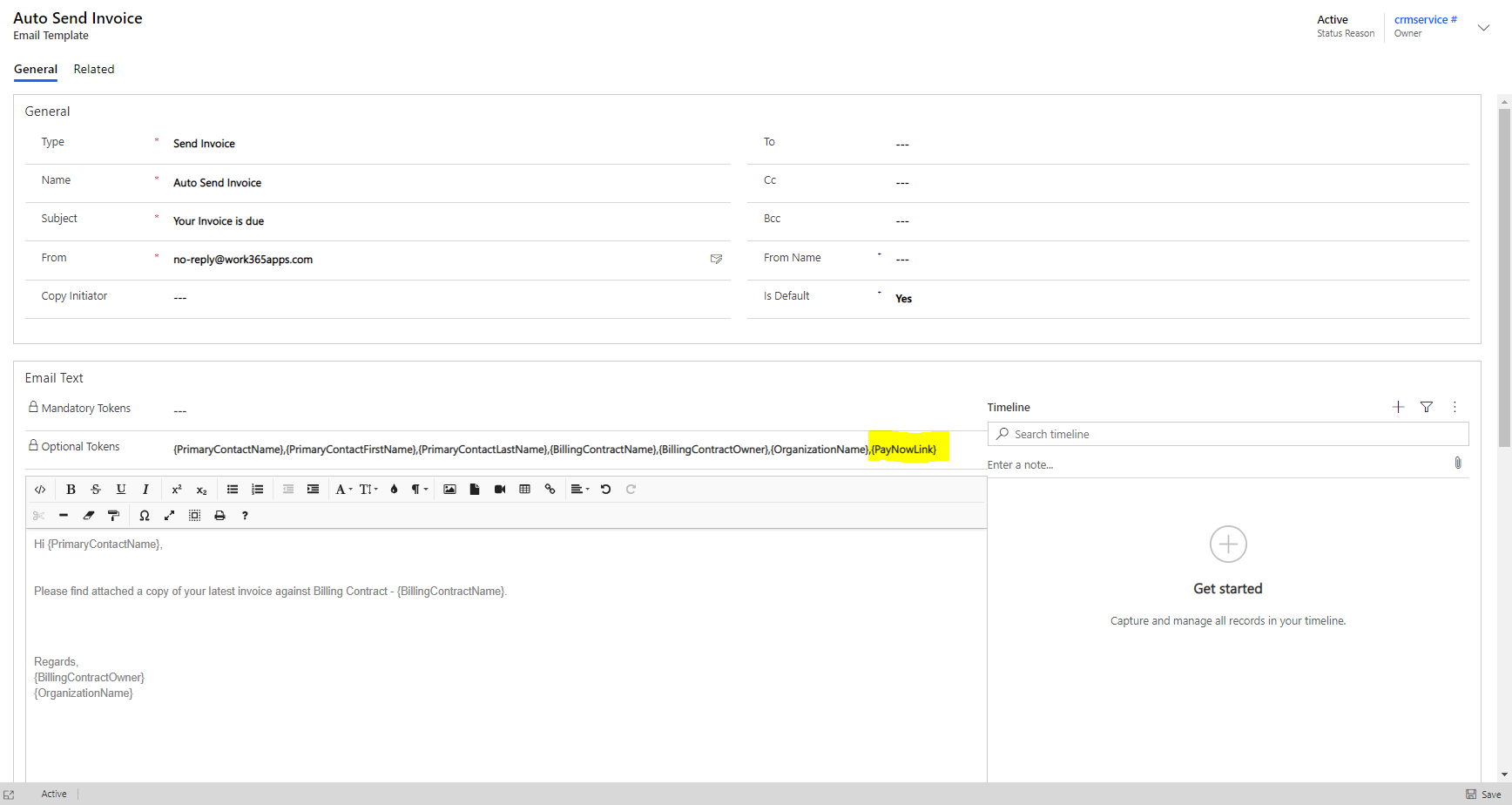
Then paste the token in the body of the email as preferred. Add any additional messaging as needed to refer to the PayNow button, and save.
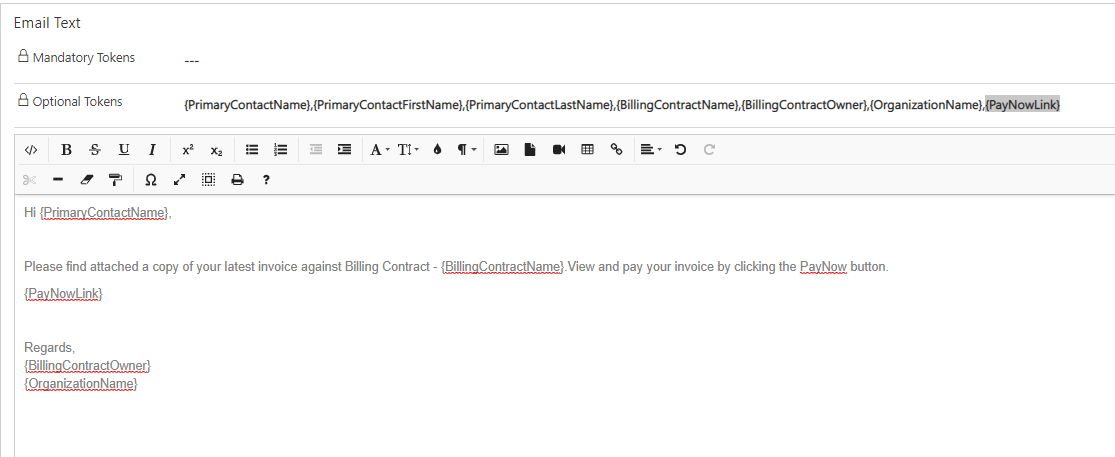
If it is preferred to leave the default email template settings as they are, one can clone the email template and then add the PayNow link to the cloned template.
Once a PayNow link has been generated you can also find the PayNow link in the Summary Tab or in Details Tab of the Invoice under the Additional Info Area.
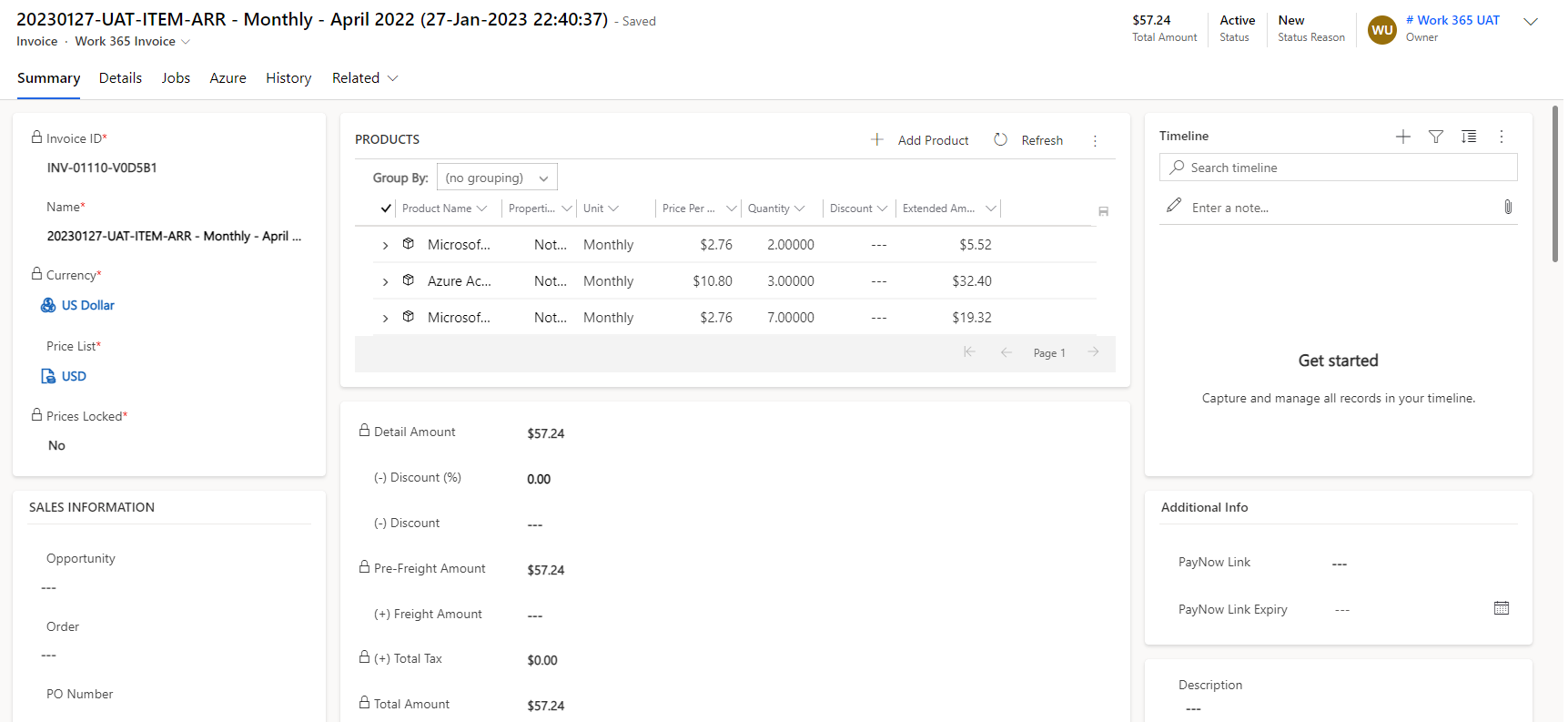
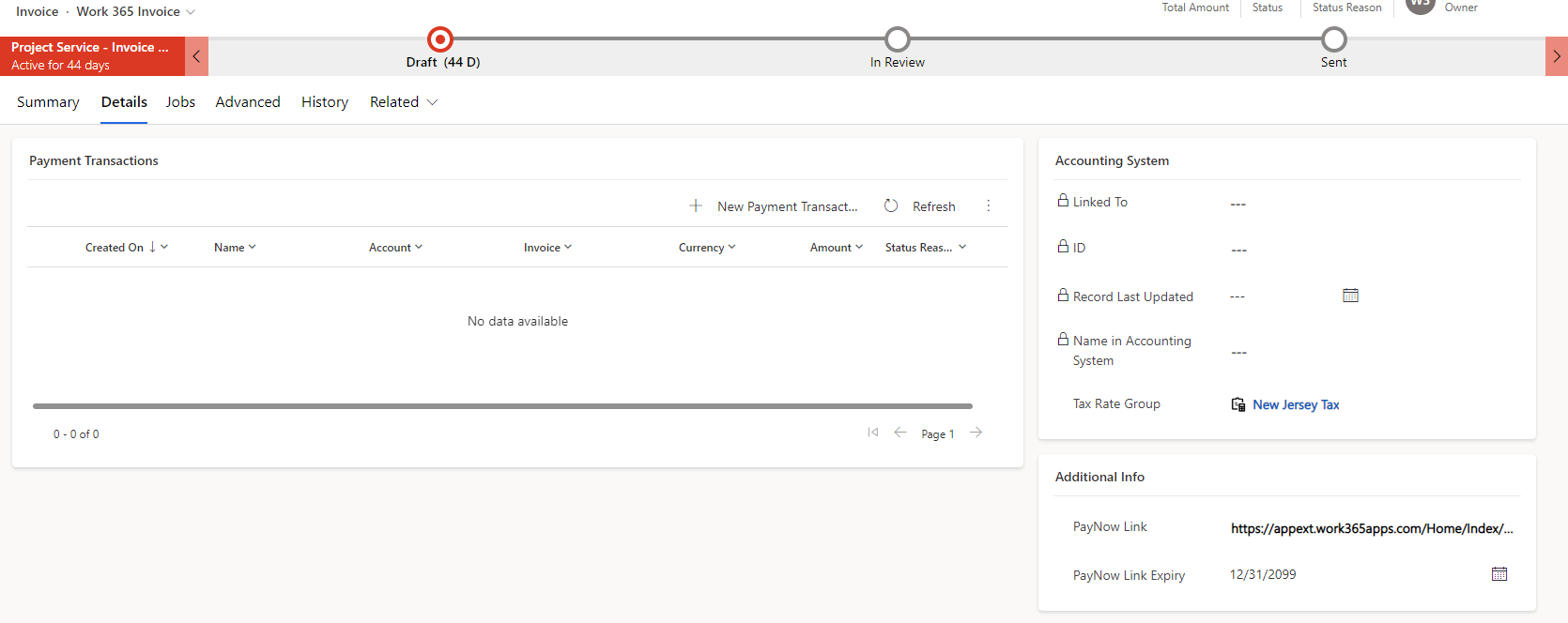
You can copy this link and send it out in an email as well.
Once user clicks on the PayNow link, it allows to save the payment information for future use.
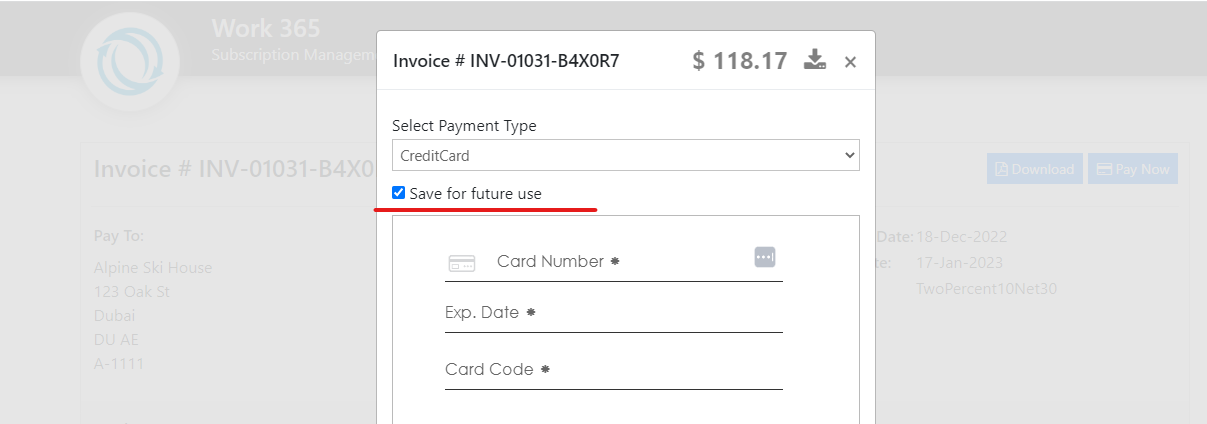
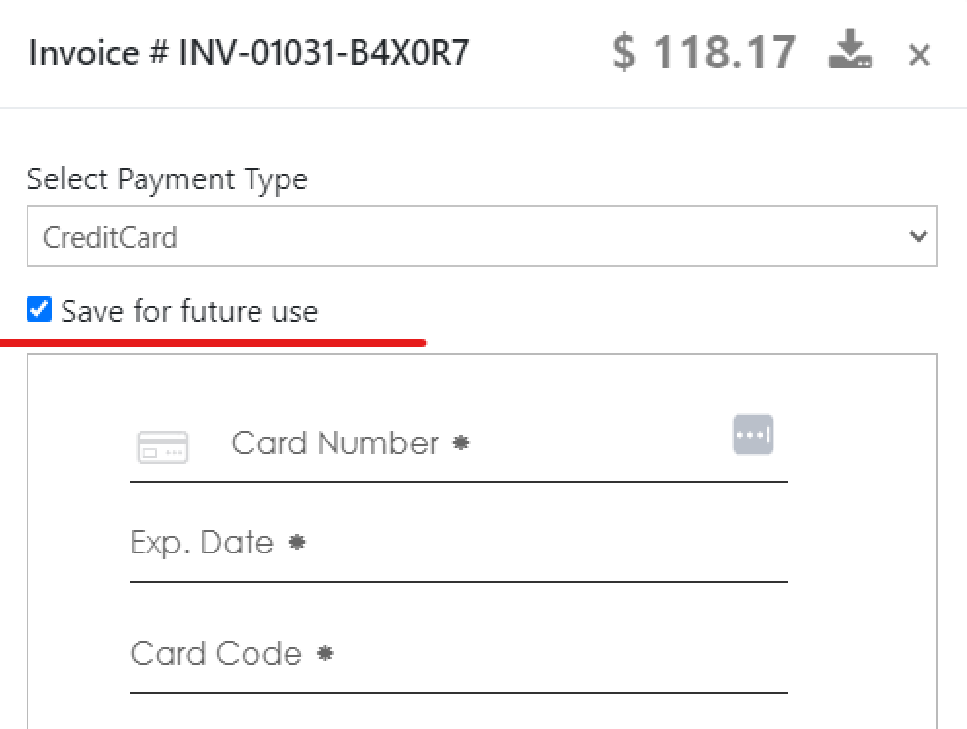
Updated about 2 years ago
