QuickBooks Online and Work 365 Taxes
Configuring tax integration for Work 365 in QuickBooks Online
Work 365 integrates with QuickBooks Online and passes the relevant information to QuickBooks to enable it to calculate taxes as configured in Work 365. Tax Rate Groups and Tax Rates setup in Work 365 has a direct correlation to Sales Tax Rates in QuickBooks Online. However,
QuickBooks Online US has a feature called “Automatic Sales Tax (AST)”, which performs sales tax calculation based on a variety of factors such as product configuration, billing & shipping addresses, etc.
If this feature is turned on, QuickBooks will ignore any tax information provided by Work 365 and hence the tax integration with Work 365 is only supported where the AST feature in QuickBooks Online is turned off.
This article requires that you have read and are familiar with configuring Tax Rate Groups in Work 365. For a refresher, please refer this link https://help.work365apps.com/documentation/billing/work-365-taxes/tax-rate-groups/
- Login to QuickBooks Online
- Click on the “Taxes” option on the left-hand menu.
- Click on the “Add/edit tax rates and agencies” option.
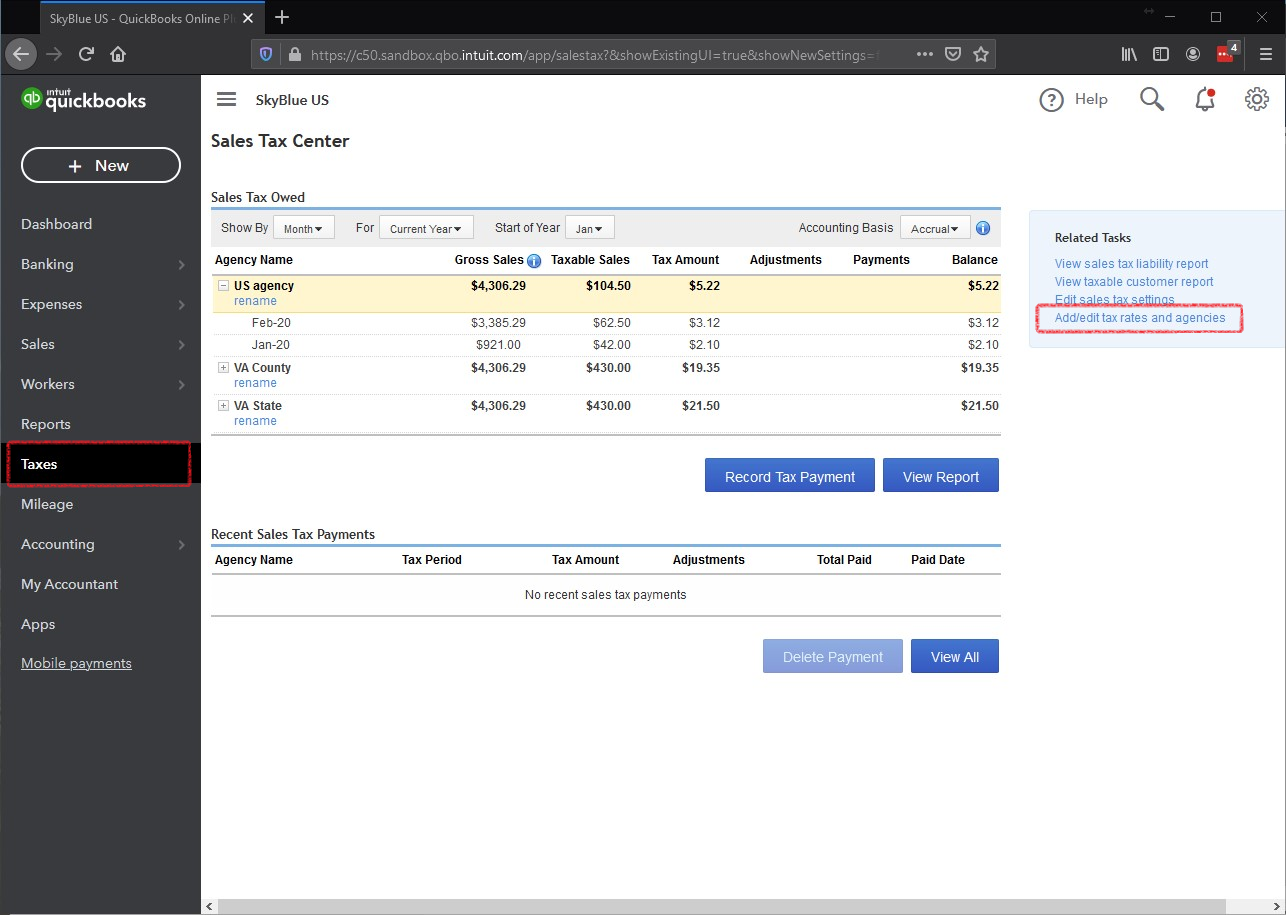
This screen will show a list of the currently configured Sales Tax Rates in QuickBooks Online. For the integration to work, a Sales Tax Rate must have the exact name as defined in Work 365.
Based on the above example, the “CA-US-TAX1” sales tax rate is created in QuickBooks Online. This can be created as a “Single tax rate” when the Tax Rate Group in Work 365 has a single Tax Rate) or a “Combined tax rate”, when the Tax Rate Group in Work 365 has more than one Tax Rate associated with it.

Frequently Asked Questions
- How do I turn on Automatic Sales Tax (AST) in QuickBooks Online?
Please refer to this link for details on turning AST on in QuickBooks Online.
https://quickbooks.intuit.com/learn-support/en-us/sales-taxes/set-up-and-use-automated-sales-tax-in-quickbooks-online/00/185739
- How do I turn off Automatic Sales Tax (AST) in QuickBooks Online?
An option to “Switch to old tax center” should be available under the “Taxes” menu in QuickBooks Online. However, if you’ve already turned on AST or have an environment where AST was turned on by default, there may not be a way to turn it off especially, if tax transactions have already been calculated. Please contact QuickBooks Online support to assist you if you do not see the option to turn off AST in QuickBooks Online.
- If Automatic Sales Tax is turned on in QBO, can I still calculate tax in Work 365?
Yes. Although AST is a limitation in QBO, taxes can still be setup in Work 365 which means the self service portal will show the invoices with tax, and invoices can be sent from Work 365. In order to do this, a Rate Based Tax Service should be created where Use Rates Directly is set to Yes. Also, all the applicable Tax Rate Groups will need to be set up to “mirror” the tax setup in QBO. The resulting invoice will have the same tax as calculated in QBO. Note however, when the invoice is synced to QBO, QBO will be applying it’s own tax. It will not be the tax as set up in Work 365. This should not matter however as the tax calculation should be the same.
Updated about 2 years ago
