Billing Schedule
Billing schedules refers to period for which invoice will be generated.
Billing Schedules are used to :
- Tack resulting Billing activity for a specific billing cycles.
- Prevent the duplication of Billing
- Allow you to review billing history.
- For Recurring Contracts: Billing Cycles are associated only at the Contract level.
- For Item Based Contracts: Billing Cycles are associated with each Subscription.
Fields on Billing Schedule
| work365_name | Name | |
| work365_billingschedule_scheduledate | Schedule Date | Date on which the invoice should be generated. |
| work365_billingschedule_billingcontract | Billing Contract | |
| work365_billingschedule_subscription | Subscription | |
| work365_billingschedule_cyclestart | Cycle Start | Billing Schedule start date based on the billing cycle as defined by the Billing Contract start date |
| work365_billingschedule_cycleend | Cycle End | Billing Schedule start date based on the billing cycle as defined by the Billing Contract start date |
| work365_billingschedule_service | Service | |
| work365_billingschedule_invoice | Resulting Invoice | Reference to the invoice that was generated for this schedule. |
| work365_billingschedule_rundate | Run Date | Date for which the Invoice was generated. Automatic invoice: run date will align with the billing cycle defined on the billing contract Manual Invoice: the day which the invoice was manually generated |
| work365_billingschedule_runtype | Run Type | Manual = manually generated invoice; automatic = automatically generated invoice |
| work365_billingschedule_correlationid | Correlation ID | If there is an errored Billing Schedule, it will reference the error ID in this field. |
| work365_billingschedule_message | Message | Error message if the invoice failed to generate |
| createdby | Created By | Unique identifier of the delegate user who created the record |
| modifiedby | Modified By | Unique identifier of the user who modified the record |
| createdonbehalfby | Created By (Delegate) | Unique identifier of the delegate user who created the record |
| modifiedonbehalfby | Modified By (Delegate) | Unique identifier of the delegate user who modified the record |
| work365_billingscheduleid | Billing Schedule | Unique identifier for entity instances |
Status Reason:
Pending: Pending schedules are future billing schedules that are yet to be invoiced.
These are generated on every invoicing cycle and the total number future schedules are based on the above-mentioned configuration.
Error: The Billing Schedule is active, but the invoice failed to generate. The reason the invoice failed to generate will be listed in the message field.
This would require attention and manual resolution
Active Billing Schedules
Go to Work 365 ➤ Billing and Invoicing ➤ Billing Schedules
Billing schedules can also be viewed via billing contracts as well. The default view will show all active Billing Schedules.
Billing Schedules with a ‘Pending’ or ‘Error’ status reason are still considered active records.
Errored or Pending Billing Schedules
Go to Work 365 ➤ Dashboards ➤ change the view to the Work 365 Billing Administrator Dashboard ➤ View the Missed or Errored Schedules panel > Hit the panel ellipses and select see all records.
In this view:
-
Billing Schedules with a Pending Status reason
Indicates an error occurred which prevented the invoice process from running resulting in a missed billing schedule with no error message.- Example: There was an update to the Work 365 Service Account which prevented the invoice run from completing.
- expired credentials, password updated without redoing the consent process, or the Dynamics license being removed.
- Example: There was an update to the Work 365 Service Account which prevented the invoice run from completing.
-
Billing Schedules with an Errored Status Reason
Indicates the invoice failed to run for this billing schedule, and thus the record is in an Errored active status. Generate a manual invoice for this billing cycle. The generated invoice should automatically link to this billing schedule. The billing schedule status reason will update to an “Invoiced” status to mark the billing schedule as completed.Once the Billing Contract is deactivated, all the associated active billing schedules are deleted.
Billing Schedule Configuration Setting:
Go to Work 365 ➤ Administration ➤ Configuration Settings ➤ Invoicing Cycle Range.
This setting controls how many billing cycles are going to be available for generating invoices in the past, present, and future cycles. The same also defines how many billing schedules are automatically created.
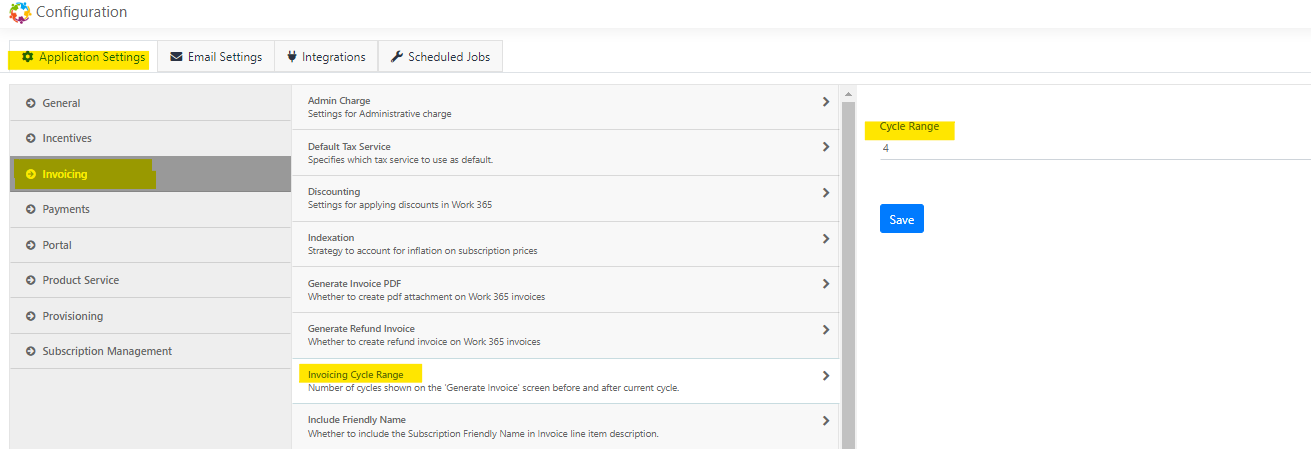
Updated about 2 years ago
