Bulk Link Invoices
This features allows the Work 365 user to sync invoices to the accounting system in bulk.
- Go to Billing & Invoicing >> Invoices >> Select the Invoices >> Click on Work 365 button.
Select the invoices
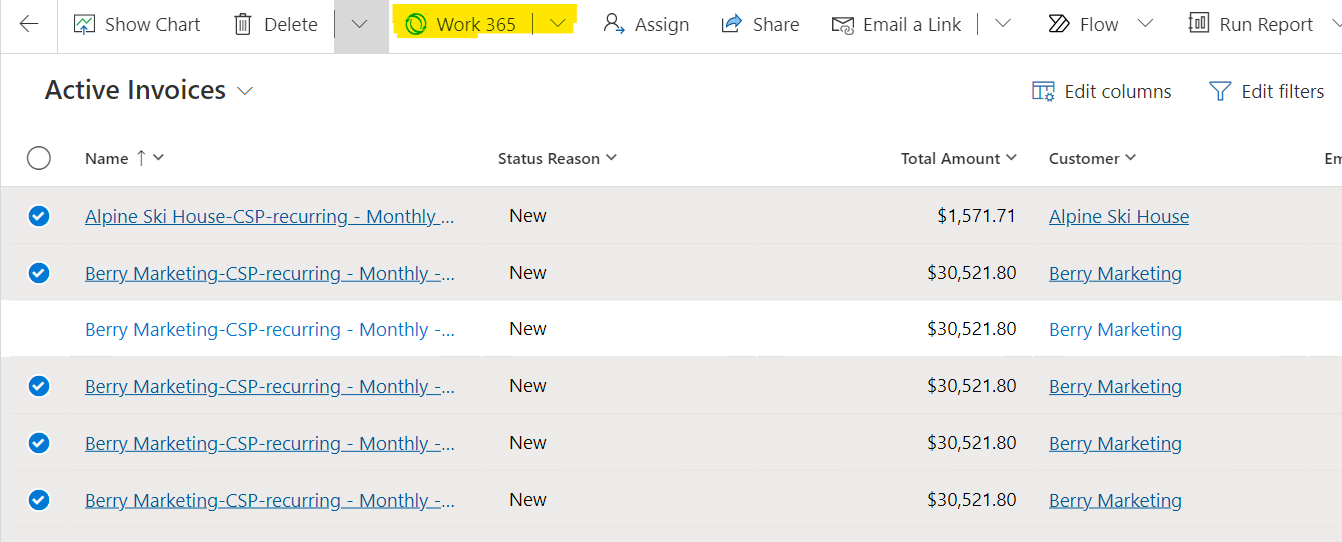
-
Click on Work 365 dropdown. Click on "Link to Accounting System"
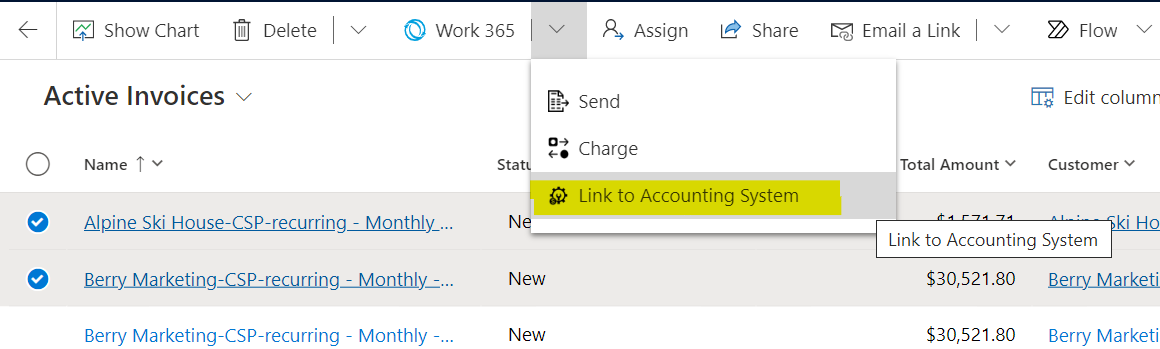
-
Once you hit on Link to Accounting system, it will open a new popup with all the selected invoices. This will show all the selected invoices and accounting system connectors linked to the account .
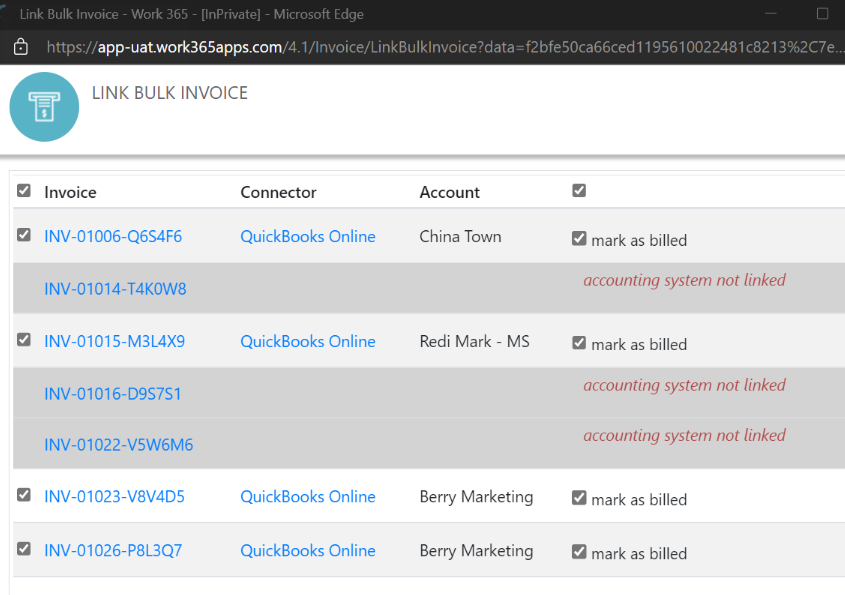
-
If the account doesn't have any accounting system connector liked it will show in red that accounting system not linked. Please link the account to the Accounting system and try.
See how to link Account to Accounting System -
Check off ‘mark as Billed' for the invoice Status Reason to update to a ‘Billed’ Status once the invoice is synced.
-
Hit on 'Proceed". You will receive message on screen " Success! Background jobs are created for linking invoices to accounting system."
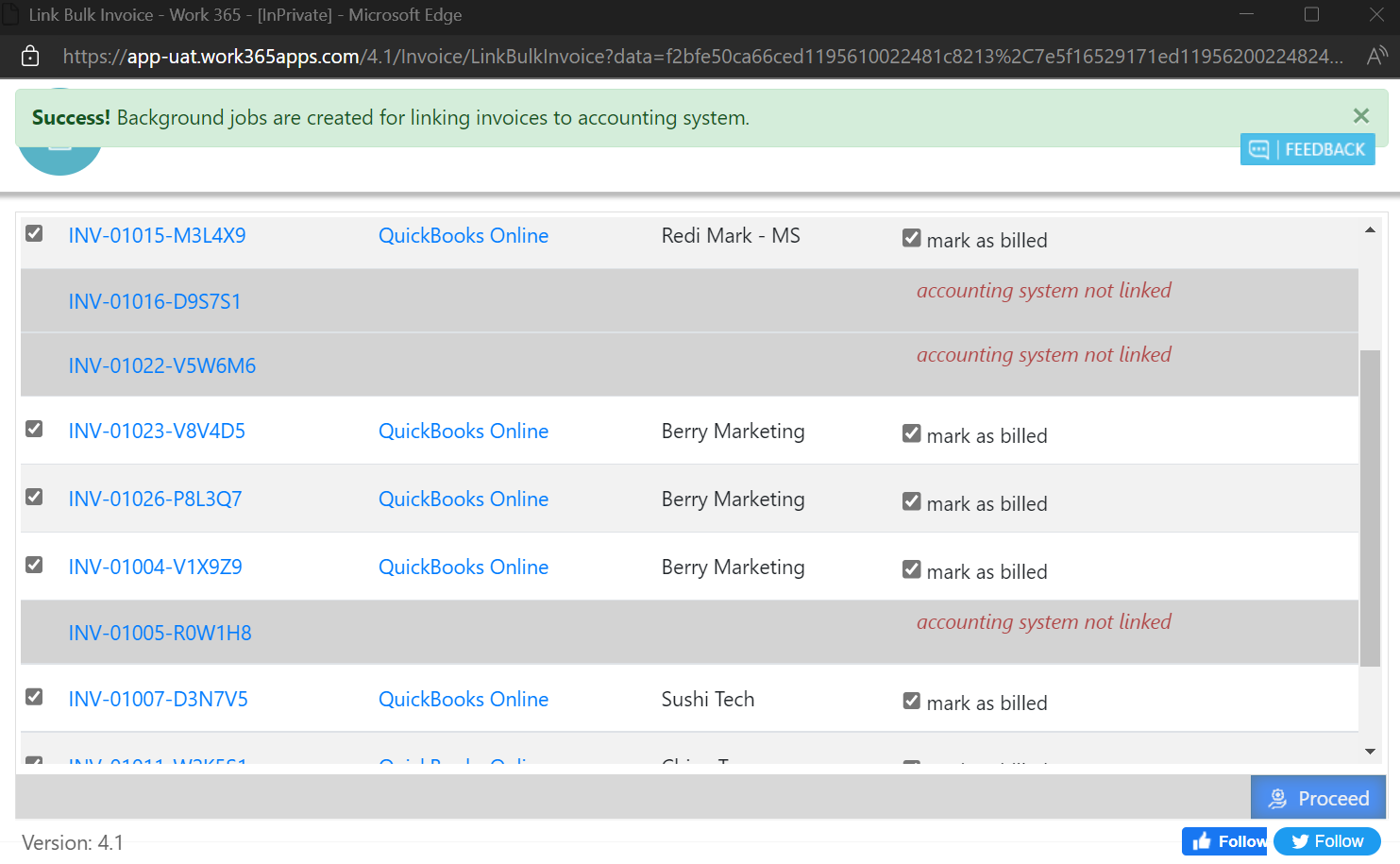
Once the The Status Reason will update to ‘Billed’, and details of the invoice job will be available under the ‘Work 365 Jobs’ tab of the invoice record.
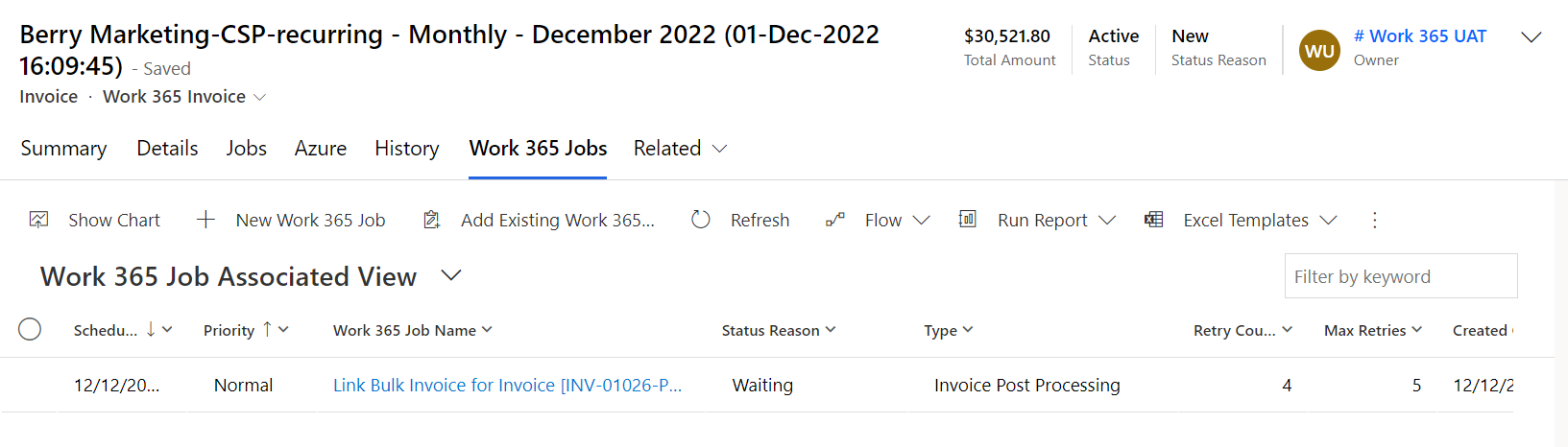
See 'Accounting System' section on 'Details' tab for linked accounting system details

Note: This features only allows to bulk link the invoices, to unlink the invoices user will need to go to each record.
Updated about 2 years ago
