Email Delivery Report
The Email Delivery Report in Work 365 is a feature that allows users to monitor and track the status of emails sent through the system. This tool provides insights into email delivery statuses, helping organizations ensure effective communication with their clients and partners.
Key Concepts
- Email Delivery Status: Indicates whether an email was successfully delivered, is pending, or failed.
- Delivery Logs: Detailed records of each email's journey, including timestamps and any errors encountered.
- Bounce Reports: Information on emails that were returned by the recipient's server, including reasons for the bounce.
How It Works
The Email Delivery Report compiles data from all outgoing emails sent via Work 365, presenting it in an organized manner for easy analysis.
Accessing the Email Delivery Report
-
Navigate to the Report:
-
Log in to your Work 365 dashboard.
-
Go to the Reports section.
-
Select Email Delivery Report from the list of available reports.
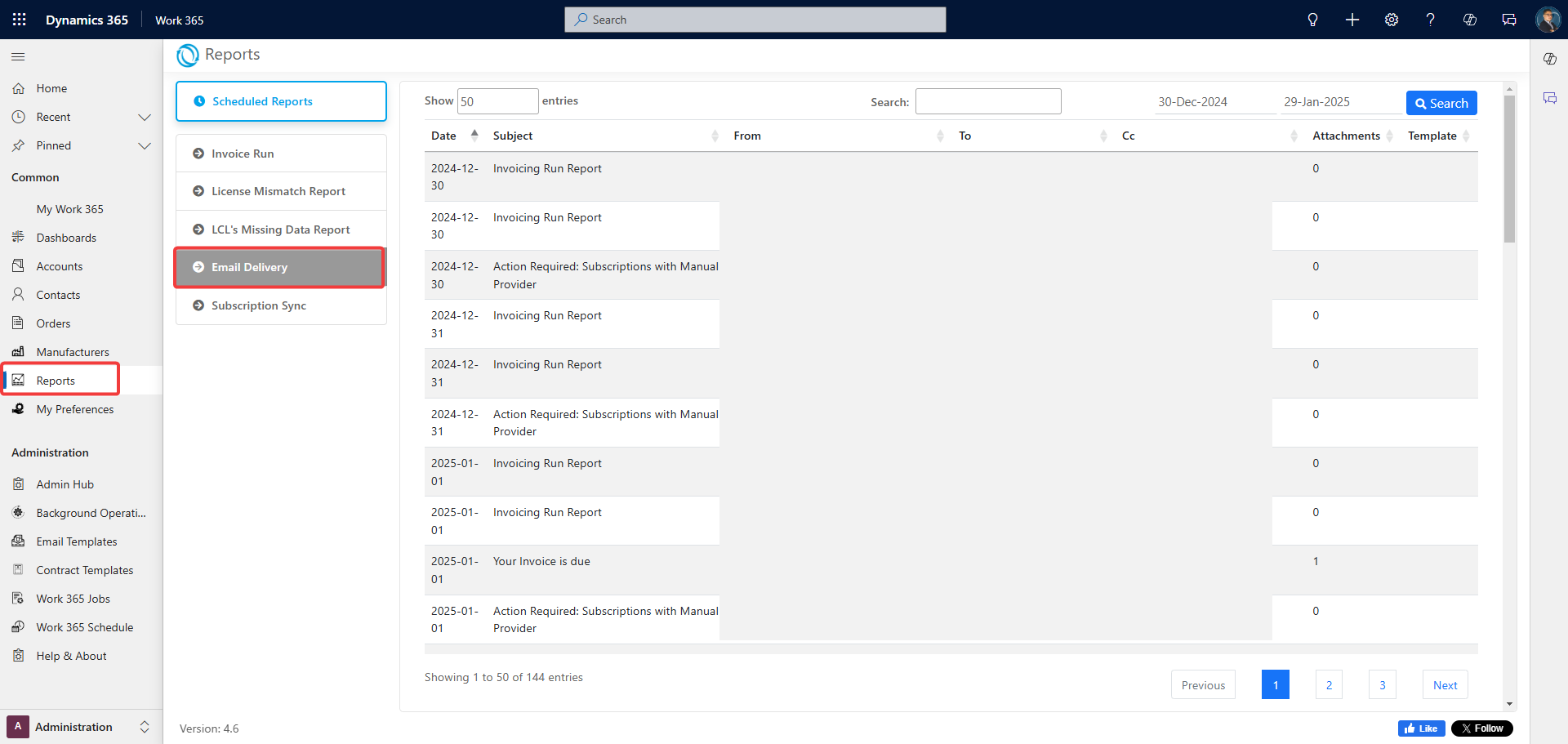
-
-
Understanding the Report Layout:
- Filters: Use filters to narrow down emails by date range, status, or recipient.
- Columns: The report includes columns such as Email Subject, Recipient, Sent Date, Delivery Status, and Error Details.
-
Interpreting Delivery Statuses:
- Delivered: The email was successfully delivered to the recipient's server.
- Pending: The email is in the process of being sent.
- Failed: The email could not be delivered.
-
Viewing Detailed Logs:
-
Click on an individual email entry to view detailed logs, including server responses and any error messages.
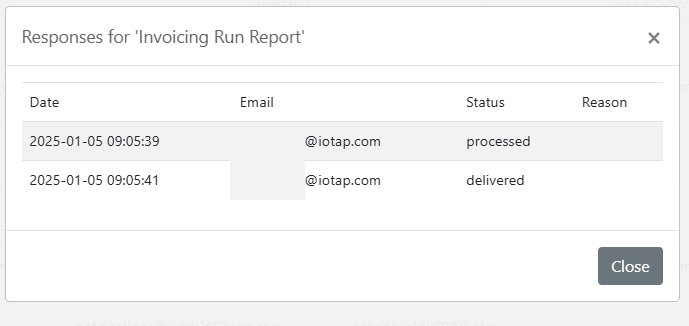
-
Use Cases
- Monitoring Communication: Ensure that important notifications and invoices are reaching clients.
- Troubleshooting Delivery Issues: Identify and resolve issues causing email delivery failures.
- Compliance Reporting: Maintain records of communications for compliance and auditing purposes.
Better Practices
- Regular Monitoring: Regularly check the Email Delivery Report to promptly address any delivery issues.
- Analyze Bounce Reasons: Review bounce reports to understand and mitigate reasons for email non-delivery.
- Maintain Updated Recipient Lists: Ensure that email addresses are current to reduce the likelihood of delivery failures.
Additional Resources
Refer to Work 365 email templates to configure various notifications.
Also find:
- Invoice run report: Work 365 > Administration > Admin Hub > Invoicing > Run Report
- Subscription sync report: Work 365 > Administration > Admin Hub > Provisioning > Sync Report
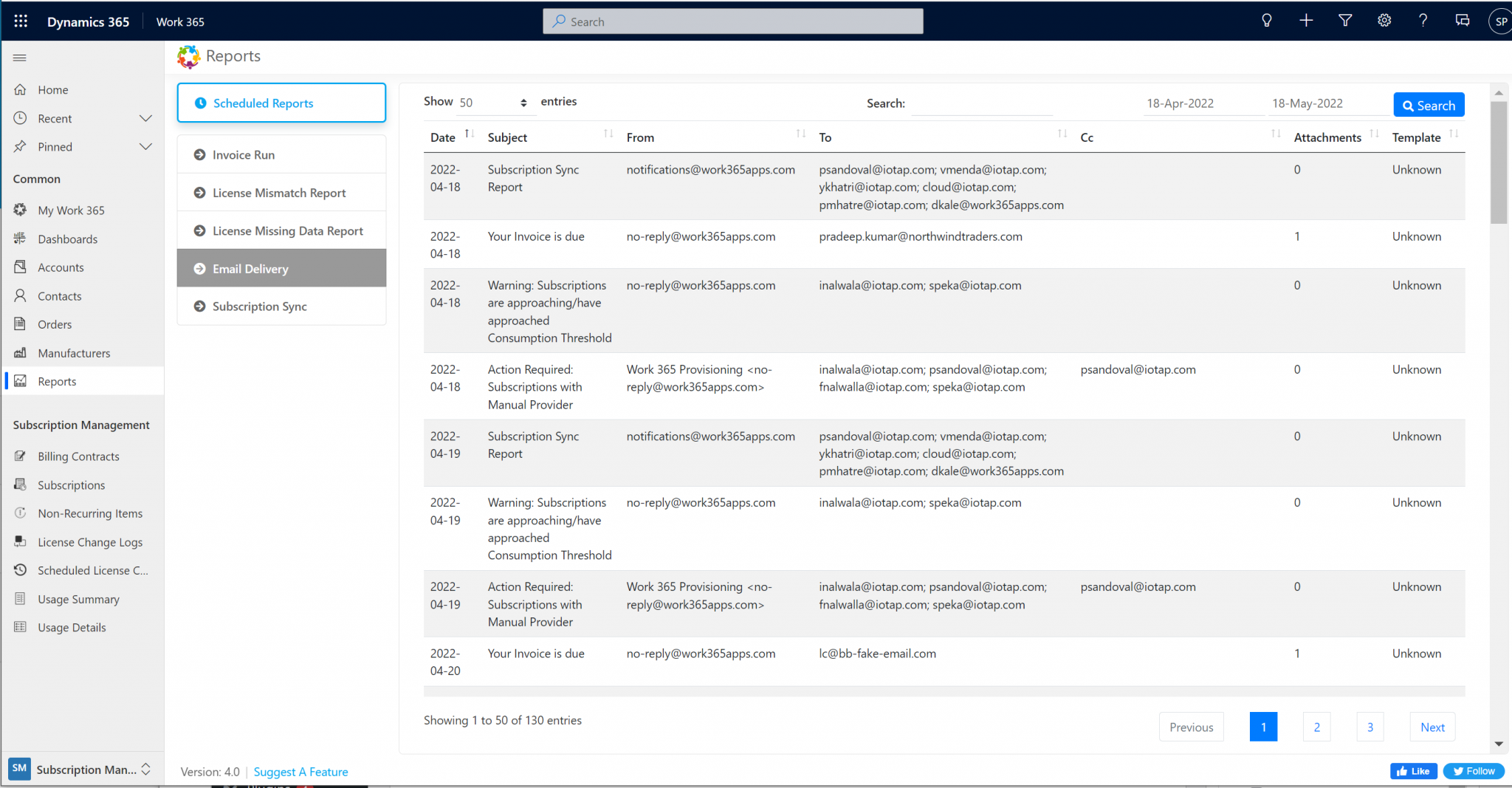
When a user clicks into one of the email deliveries, there is a pop up showing the different stages of the email delivery. If an email is not delivered, there is a message to indicate why it failed.
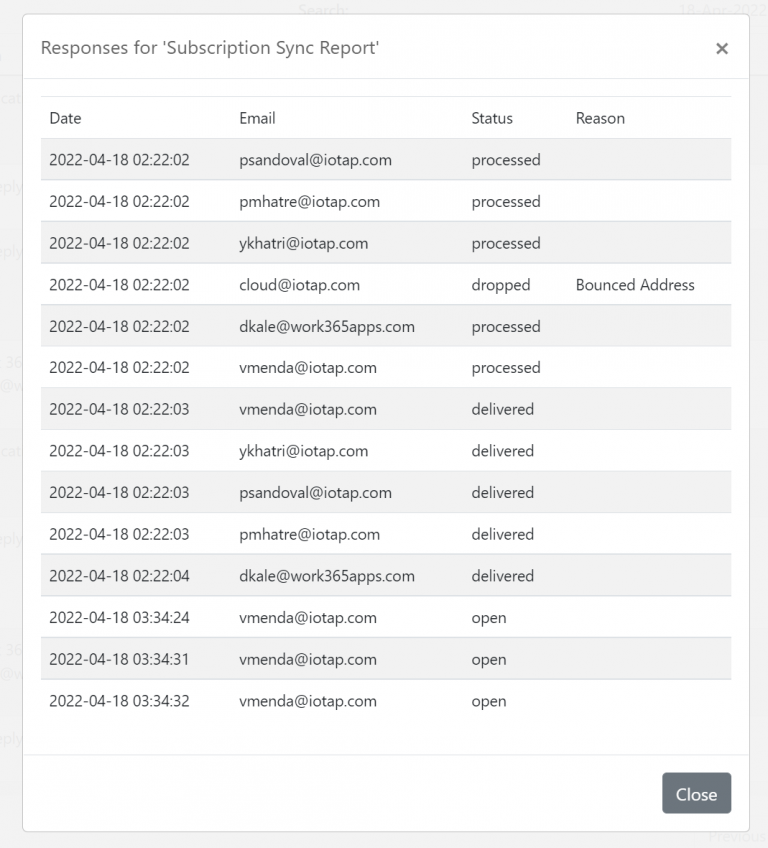
Updated 11 months ago
