Tax Rate Groups
To setup the tax rate groups go to Work 365 > Taxation > Tax Rate Groups
While Tax Services define how the system should be applying the tax, Tax Rate Groups determine which tax rates need to be applied in the invoice calculation.
How tax rate groups are set up can vary by location.
In the United States the most common tax setup will have a breakdown of taxes by State, county, and city (see the example below). Some locations may not have a city or county tax in which case it can be left out. For locations where there are different tax rates at the three different levels, the rates added to the group are specific to the location for which the grouping of taxes represents. This means that even within the same state, there can be multiple tax rate groups of different county-city combinations.
Outside of the United States, tax rates tend to vary by different types of product classifications.
It is possible to import a list of tax rates groups, and then import a list of tax rates via import templates if that is preferred.
Here is an example of a Tax Rate Group in for a specific region in the United States where there is a breakdown of the tax rates by State, County, and City.
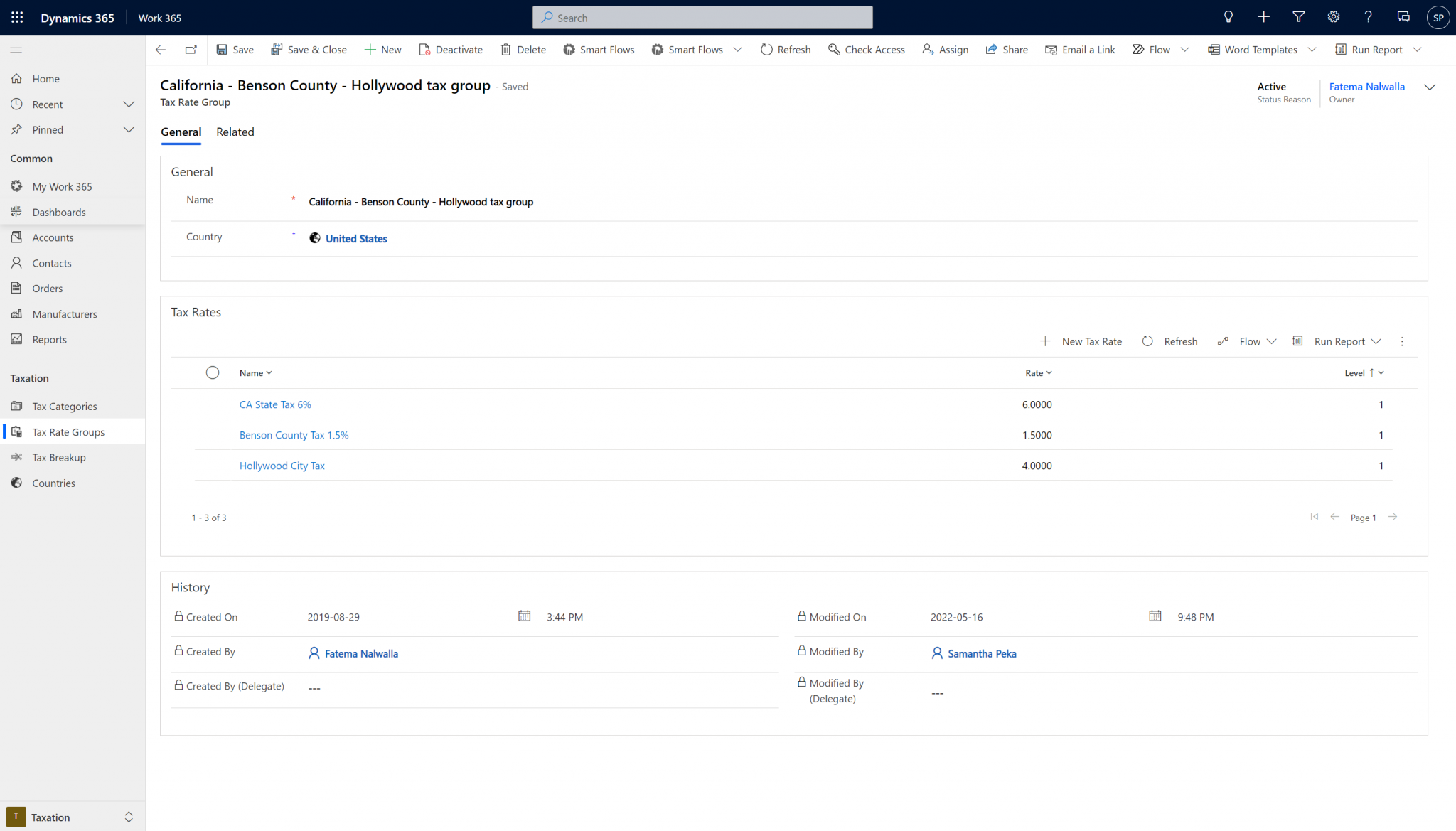
Here is an example where tax rate groups are a general tax rate which will be applied on Tax Categories for specific groups of products.
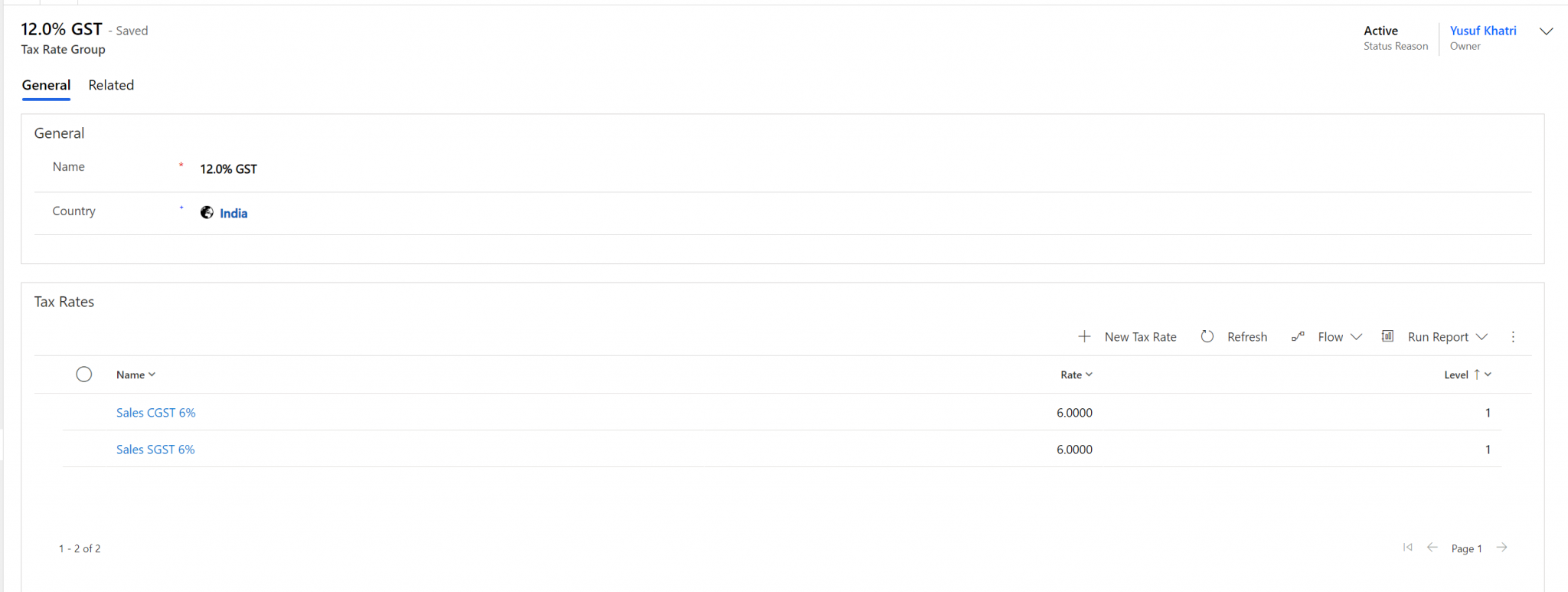
Note: when adding the tax rate, it should be added as a whole number and not a percentage. See the below example. It is a 6 and not a .06 for a 6% tax.
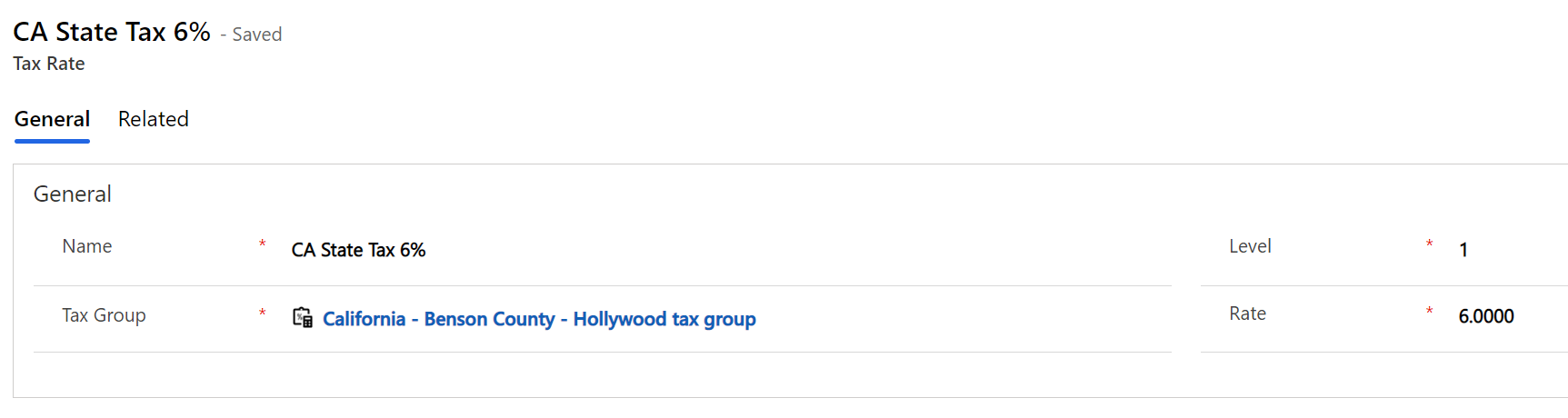
Tax breakup
When the taxes are calculated, the system stores calculations per tax rate which had been defined, and selected on the customer’s billing contract. This is used to generate tax reports for reference.
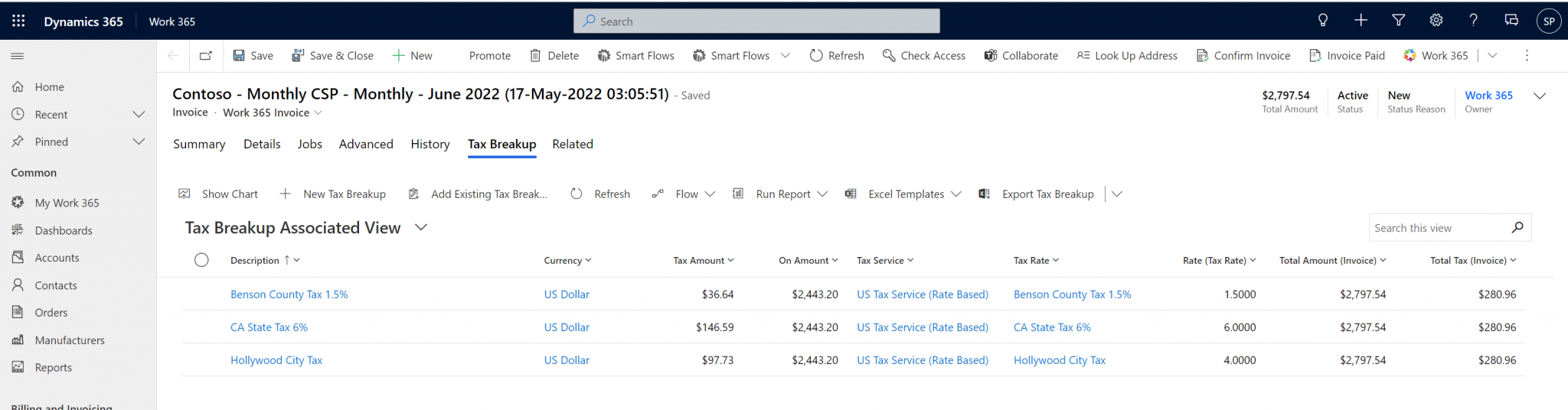
Additionally, depending on the invoice template being used, it will provide the tax breakup as well. This is optional. If no breakup is preferred, as the Work 365 team for the invoice template without the tax breakup.
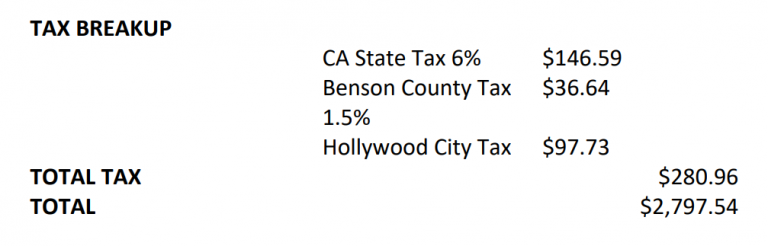
Updated about 2 years ago
