Creating a New Subscription
Creating a Subscription
Note this method does not include the process of creating subscriptions via the onboarding workflow, or a sales order.
-
Open a customer’s Billing Contract, and click on the subscription tab.
-
Click +New Subscription on the right-hand side.
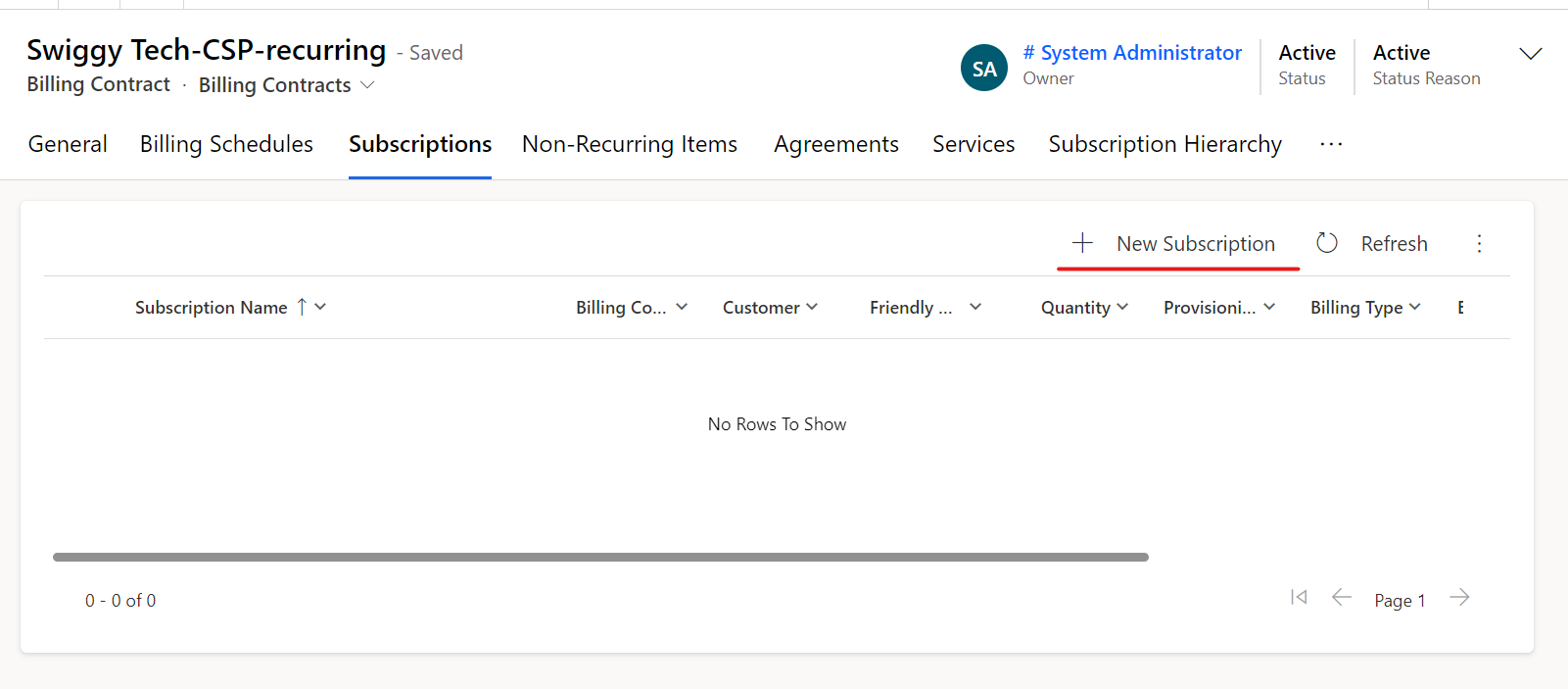
-
Ensure the subscription type aligns to the product billing type.
- License billing type = license based subscription
- Usage billing type = usage based subscription
- Service billing type = service based subscription
- Tiered billing type = tiered based subscription
- Calculated billing type = Subscription Calculation Based
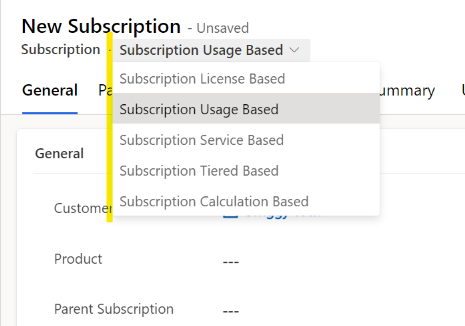
-
Search for and select the product.
-
Ensure the following fields are updated and correct:
- Price List
- Sales Unit
- Selling and Cost price per unit
- For usage subscriptions – markup %
- Currency
- Customer
- Billing Contract
- Provider
- Provider Account
- Provisioning Frequency
- Commitment End Date
- Complete General, Billing and Provider details
- For license and service subscriptions add in the license quantity.
-
Save “Subscription”
-
Confirm Effective Start date and Click Ok or Cancel to update the Effective Start Date
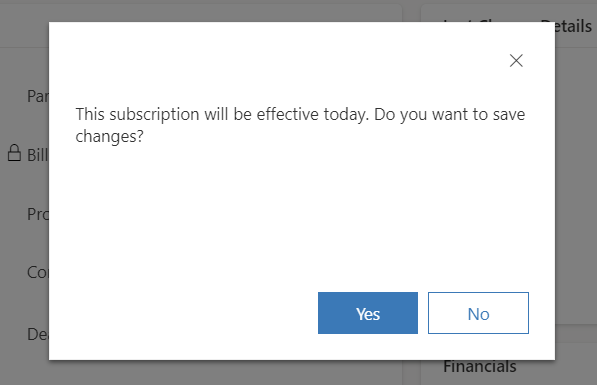
When creating a subscription, ensure that the Effective Date is specified as the date on which the subscription should start invoicing. By default, the Effective Date is set to the current date, however, you may change it to a date in the past or a date in the future.
The message above provides one last date confirmation before the subscription is committed.
> 🚧 For automatic providers, ensure the license change log(LCL) is successfully provisioned
Subscription effective in future will have job scheduled for 12.05 am on the scheduled date (time zone configured in Admin Hub).
Updated about 2 years ago
