Work 365 Jobs
Overview
Work 365 jobs are on-demand automation tasks. These are used to invoke ad-hoc background processing for tasks such as Sync License Change Log or Charge Invoice. The Work 365 job is represented in Dynamics 365 as an entity and uses Dynamics 365 workflows to invoke background processes in the Work 365 backend engine.
Custom Automation
Since Work 365 Jobs are a Dynamics 365 entity, it is possible to orchestrate custom behavior using tools such as Power Automate.
State Transitions
Work 365 Jobs are created in the Waiting state. They remain in this state until the Scheduled For time is reached. At this time, the workflow invokes the backend engine and requests that this task be executed. The state changes to Dispatched when the backend engine has accepted the request. As soon as the backend engine begins processing the task, the state is changed to In progress and finally the state is marked as Succeeded, Failed or Not Applicable depending on the outcome of the process.
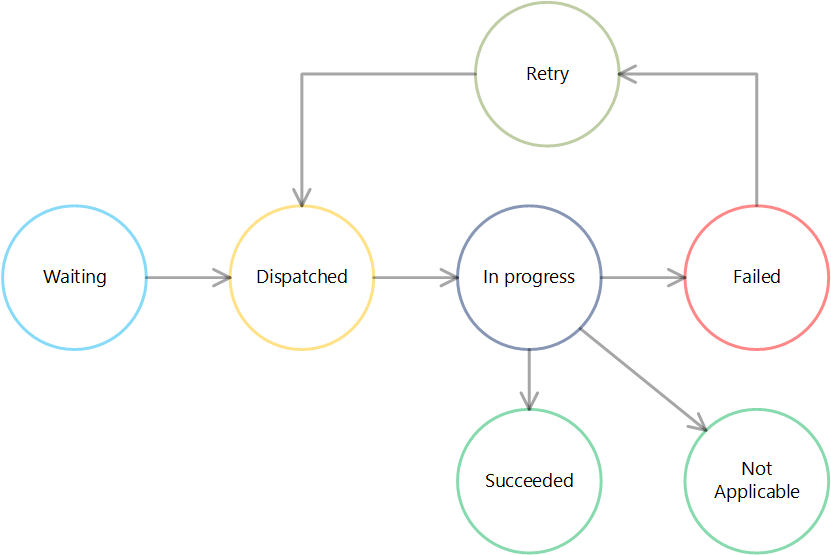
- Waiting – the Work 365 job is created it in CRM.
- Dispatched– the job is dispatched from CRM to the Work 365 servers in the back end.
- In progress– the job is currently being processed by the Work 365 servers.
- Failed – the job has failed and the reason for the failure can be found under ‘Job Results‘ under the Parameters tab.
- Succeeded – the job is completed successfully.
- Retry– the job has failed but it retries 5 times before changing the status reason to ‘Failed’. During those attempts the status reason is ‘Retry’.
- Not Applicable– When the job is triggered for a function that does not require any action. The reason can be found under ‘Job Results‘ under the Parameters tab.
- Cancelled– the job has been cancelled manually after it was triggered.
Available Job Types
- Invoice Post Processing: When an invoice is automatically generated by Work 365, there is a post processing job to process the auto-sync, auto-charge, create PDF, and auto-send settings as defined on the billing contract. These are processed in the order listed previously.Find: Go into an invoice, ensure the form selected is the Work 365 Invoice form, click the jobs tab.
click on Parameters to see the details of the job. - Charge Invoice– The job which automatically charges auto-generated invoices.
For details on this see Work 365 managing payments article. - Confirm Customer Acceptance of Provider Agreement– In order for subscriptions to be provisioned by an Automatic Provider, customers must accept the Provider Agreement. This job sends a partner a notification after a customer has accepted the Provider Agreement. See the Work 365 Email Templates on this notification. To send the Provider Agreement Request, see the Work 365 Onboarding Process.
go to Work 365 > Provider Management > Agreements > open the applicable agreement > open the job under the jobs section
click on Parameters to see the details of the job.
Create PDF– Job which creates PDF attachments on Work 365 invoices when they are automatically generated. See the Work 365 Configuration Settings for details.
Send Email– Work 365 uses email templates to send email notifications to customers for various reasons. For details see Work 365 Email Templates. - Create Pdf - creates a pdf file for the associated invoice record based on the template selected on the billing contract.
- Generate Invoice - generates an invoice for the associated billing contract
- Merge Scheduled License Log - When a scheduled license change log is created, there is an effective date for when the change log will be processed. Associated to the slcl record is a job which will automatically be processed based on the effective date slcl record
- Record Deleted - called when a record an invoice is deleted from Dynamics CRM. This is used to cleanup and unarchive / uninvoice associated usage data.
- Send Portal Invite- When the Work 365 Self-Service portal solution is installed in CRM, an Email template is created for sending portal invitations. This job runs when portal invitations are sent to customers from CRM.
- Send Payment Profile Request: When sending a payment profile request a job gets created against the pending payment profile record.
- Sync Invoice– Auto-syncs the invoice with the Accounting System Connector when an invoice is automatically generated. For details see Work 365 Billing Contract.
- Sync License Change Log– When an Automatic Provider is selected on a subscription, this job Auto- syncs the License Change Log with an Automatic Provider in order to provision licenses.
You may see other job types available on the Work 365 Jobs entity, however those are not utilized and/or deprecated.
Updated about 2 years ago
