IngramMicro CloudMarketPlace
The Work 365 Ingram Provider Integration enables two-way synchronization of provider data, including subscriptions and provider accounts, with Work 365.
Work 365 has integration with Ingram's CloudMarketPlace (CMP). If you do not have access to CMP due to a migration to the new XVantage platform contact ingram support to request CMP API access via email at [email protected]
Purchase and enable to APIs on CMP
Go to Marketplace and Purchase the $0 Market place API item shown below. Complete the check out process to enable the API access
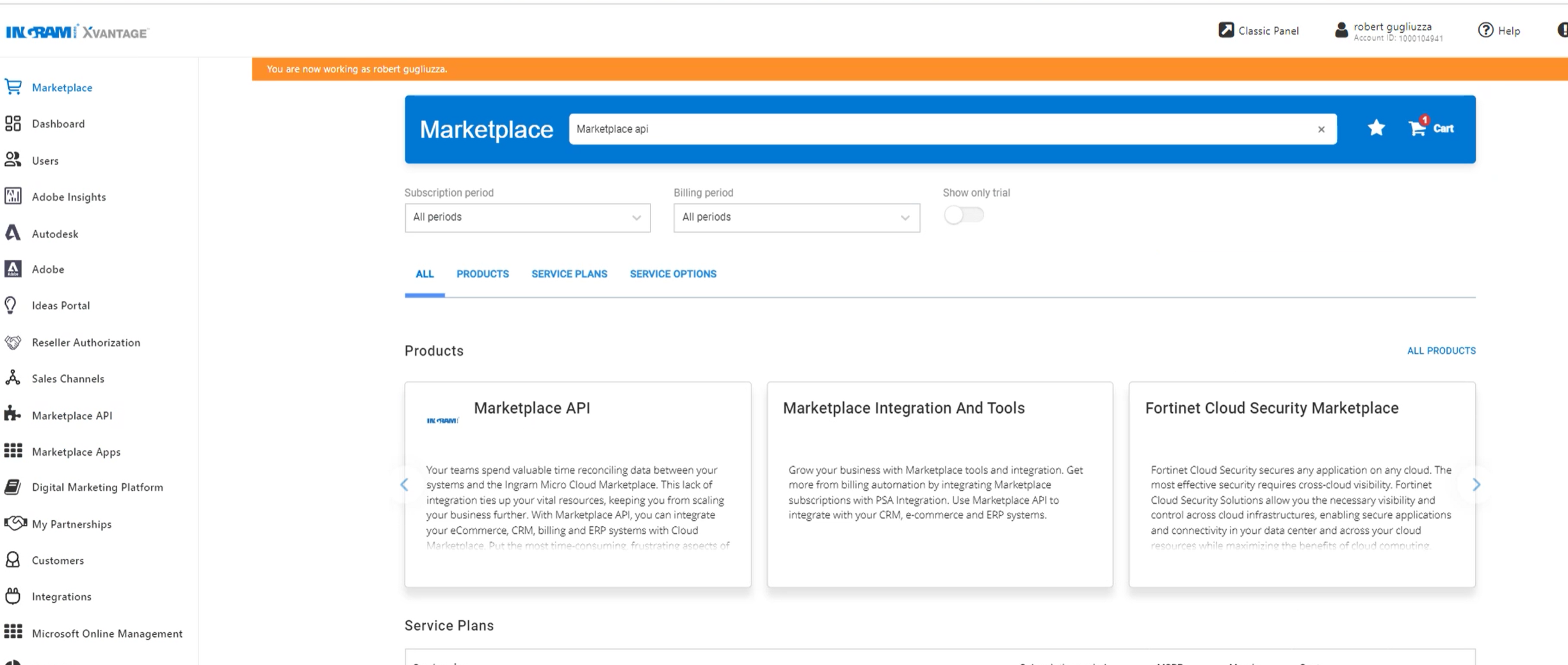
Access the Marketplace API settings:
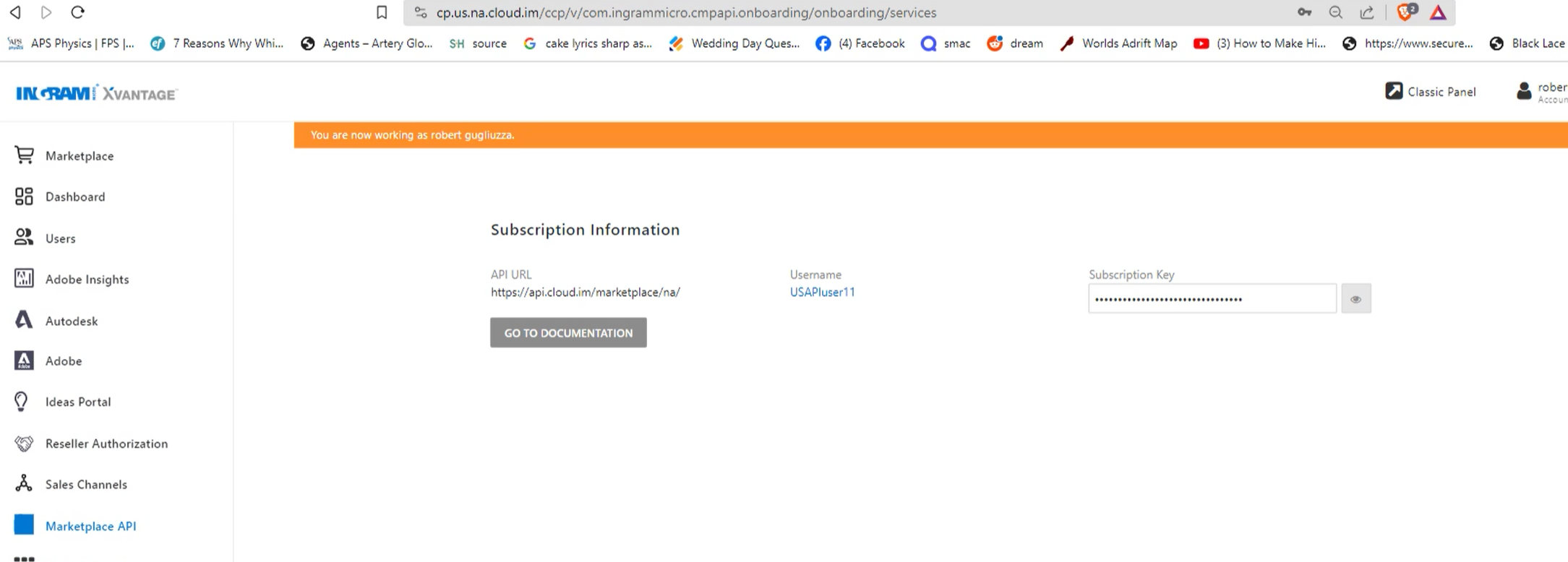
These settings above are the ones that will be used to configure the Provider/Integration in Work 365
The password for the user name can be set by clicking on the username and resetting the password.
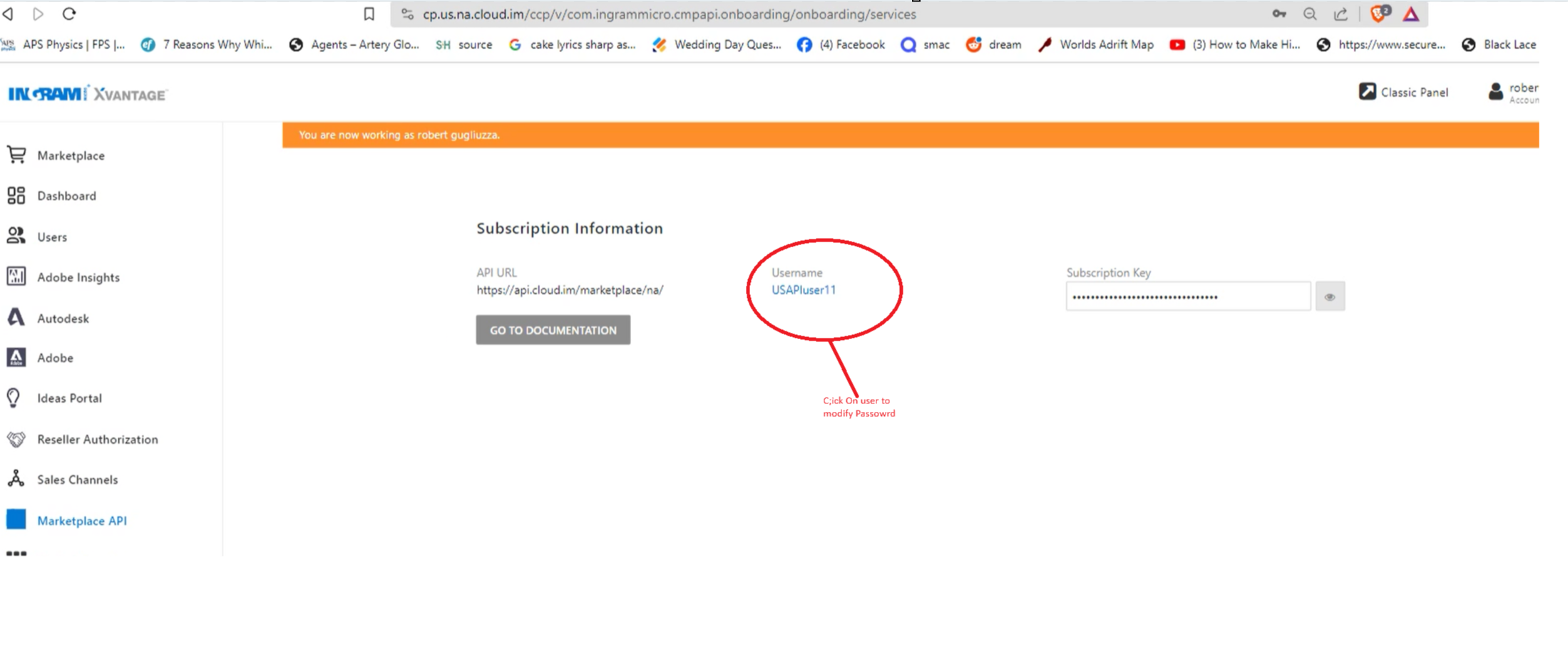
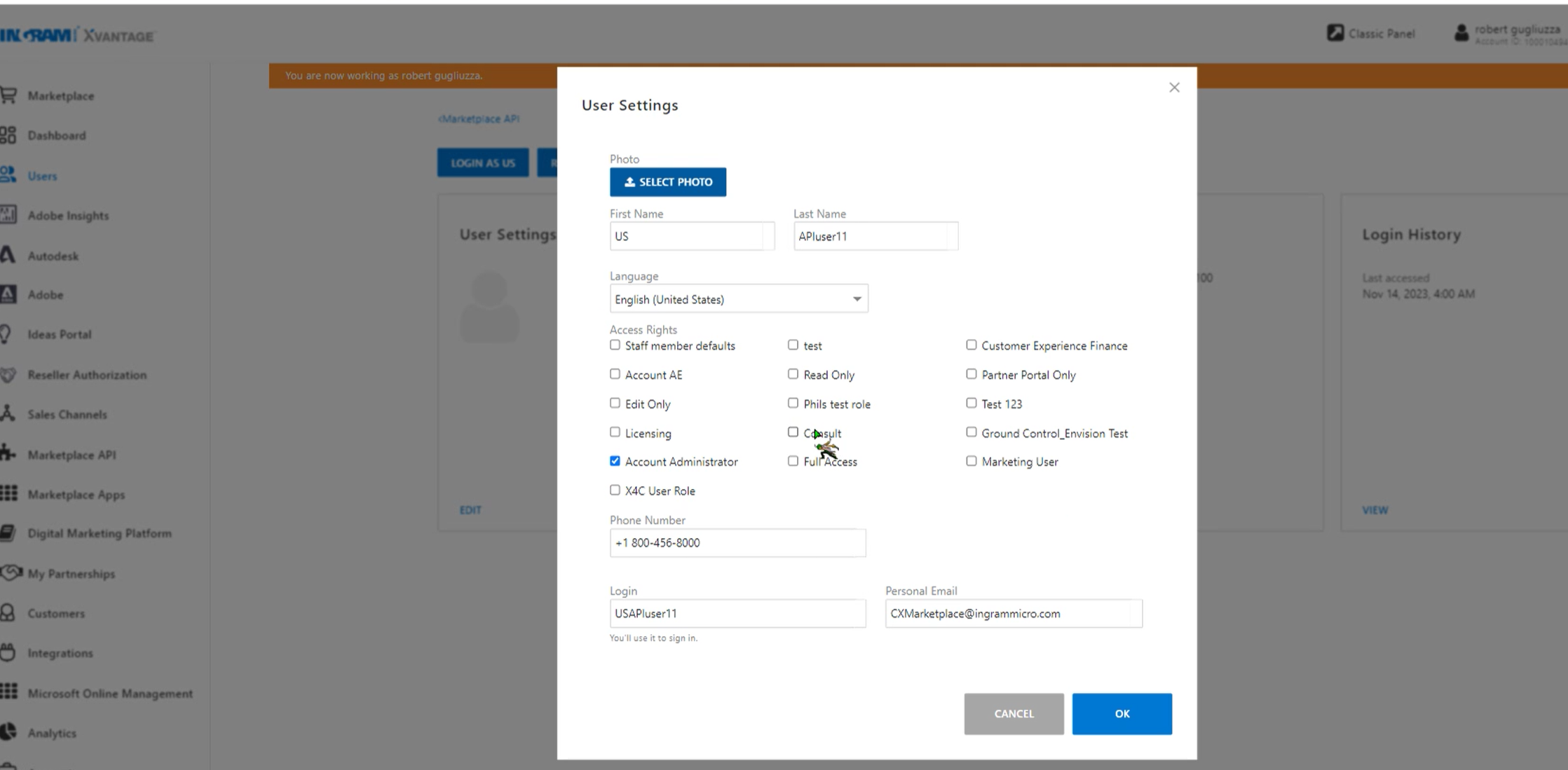
Creating the Ingram Provider
- Go to Work 365, “Administration” in the bottom-left menu. Next click on “Admin Hub” in the left menu.
- Within the "Configuration" section at the top of the screen, click on the "Integrations" tab.
- Locate the "Ingram Connector" and select "Create."
- After opening the connector page complete the details on the form as given below and save the connector
| Field | Setting Value |
|---|---|
| Name | Can identify Provider connector name by location (ie. IngramMicro US or IngramMicro UK) |
| Username | Available in MarketPlace API |
| Password | Paassword for the API user created for the Marketplace API |
| API Url, | Available in the MarketPlace API |
| Account ID | Available in IngramMicro Portal |
| Subscription Key | Available in the MarketPlace API |
| Country | Country where partner is registered |
| Currency | Currency |
- Navigate to "Administration" > "Admin Hub" > "Integrations" to find the provider integration added in the previous step.
- Click the gear icon on the right to access the following actions:
- Edit: Modify the connector details.
- Verify Connectivity: Check the connection with the connector.
- Sync Provider Accounts: Initiate a background job to sync customer accounts from Ingram Micro to the tenant. Once Provider accounts are synced, one can link it with tenant account, create billing contract and sync the subscription from IngramMicro for the account.
Provider account Custom Domain (****.onmicrosoft.com) should be
updated manually.
Products for IngramMicro
- IngramMicro Product should be created with provider part number as INGRAM:vendorID:mpn
- There are few legacy product mpn which have _ANNUAL or _MONTHLY appended so the product for Ingram should be created as INGRAM:vendorID:mpn_ANNUAL / INGRAM:vendorID:mpn_MONTHLY
Subscriptions
Below Scenarios are supported
- NCE subscription
- NCE subscription creation
- NCE Subscription updates: Decrease and increase quantity
- NCE Order cancellation
- Legacy subscriptions
- Create Legacy Subscription
- Cancel Legacy Subscription
Below scenarios not supported
- Legacy subscription update
- Legacy/NCE Trial subscription creation
- Azure subscription creation
- Upgrade/Migrate subscription
- Please note, once IngramMicro order placed from work365 please check and confirm the order in IngramMicro portal.
Updated about 2 years ago
