License Change Logs
License change logs are the record the history of changes made on the subscription (either quantity or price changes). They are also critical to the invoicing process in Work 365.
In Work 365 LCL's serve a few different purposes:
- They represent both the audit history of changes which are made on a subscription, in terms of quantity and price changes
- These changes initiate the provisioning of licenses automatically when the provider on the subscription is an automatic provider
- These license changes are also critical to the invoicing calculation process as this is what tells the system what price to apply on the invoice for both prorated pricing, and full cycle pricing.
For this reason, please DO NOT delete LCL records as doing so can have repercussions on the Work 365 invoice process.
- Also, best practice is to not deactivate LCLs. If there has been a mistake in terms of the wrong license quantity added in Work 365, deleting the original change log record can cause more harm and it will not address the issue.
- When it’s time for a subscription to be canceled or suspended follow the steps in the below articles:
- If by chance an LCL record deleted or deactivated, please reference Missing LCLson the resolution steps.
There are a couple of different places where one can find license change logs in Work 365.
- Go to Work 365 > Subscription Management > License Change logs: This will show a list view of all the license changes in Work 365
This view can be customized, and a daily scheduled report showing license changes which occur each day. - Go to Work 365 > Subscription Management > Subscriptions > Open one of the license based subscriptions > Select License Change Logs > This shows a list view of all license change made on the customer’s subscription
Every time there is a license quantity change or price change associated with the subscription an LCL is created. Also future scheduled license change logsslcls) can be created to schedule future quantity or price changes.
Below are LCL fields
| Field Name | Display Name | Description |
|---|---|---|
| work365_licensechangelog_subscription | Subscription | Link to the associated subscription the lcl is linked to |
| work365_licensechangelog_name | Name | Name of the subscription. For LCL records where the subscription event is Update, the name will reflect the event type as well. |
| work365_licensechangelog_invoice | Invoice | The invoice associated with this Change Log. If a Work 365 invoice is deleted, the LCL record will become available for invoicing. |
| work365_licensechangelog_subscriptionevent | Subscription Event | Type of event (Activate, Deactivate, Create, Update, Pause, Resume) |
| work365_licensechangelog_effectivedate | Effective Date | Date on which the license is provisioned. This field is also used to calculate the Billing for the subscription on when it was Effective for Billing |
| work365_licensechangelog_provisionon | Override Provisioning Date | This allows user to override the effective date |
| work365_licensechangelog_invoice | Invoice | When the system automatically generates the invoice, it will capture the LCL record to calculate the proration for the invoice. If a Work 365 invoice is deleted, the LCL record will become available to be invoiced again until a new manual invoice is generated |
| work365_licensechangelog_creditonhold | Credit Hold | If credit hold is applied on the account in CRM, then the functionality will apply to the subscription and the LCL until the credit hold is lifted on the account. |
| work365_licensechangelog_provisioningstatus | Provisioning Status | Represents provisioning status of the LCL: - Awaiting Provisioning - Not Appliable - Provisioned - Failed Provisioning |
| work365_licensechangelog_actualprovisionon | Actual Provisioned On | Records the date and time the LCL was provisioned |
| work365_licensechangelog_linkedlcl | Linked LCL | Refers to when a previous subscription has been converted from a trial license to a paid license, or upgraded from a lower SKU to a new SKU, in Microsoft Partner Center. This field provides the link to the original LCL record which initiated the change on the original subscription before it was converted/upgraded. |
| work365_licensechangelog_isindexationchangelog | Is Indexation Change Log | Determines if the LCL is a result of the subscription pricing being updated due to indexation. |
| work365_licensechangelog_subscriptionautorenew | Auto Renew | Determines whether subscription will be renewed with the provider automatically or not. |
| work365_licensechangelog_quantity | Quantity | relates to the number of licenses that have been added or reduced on the subscription |
| work365_licensechangelog_includedquantity | Included Quantity | refers to x number of licenses which will not be billed on the invoice. See Product Bundles |
| work365_licensechangelog_chargeablequantity | Chargeable Quantity | This refers to the delta of the original quantity minus the included quantity to sum the billable quantity for the invoicing process. For more information see Product Bundles |
| transactioncurrencyid | Currency | corresponds to the currency defined on the subscription |
| work365_licensechangelog_salesunit | Sales Unit | Represents the sales unit |
| work365_licensechangelog_sellingpriceperunit | Selling Price Per Unit | the per unit selling price populated from the subscription. This price on the lcl determines the price which will be applied on the invoice for the subscription |
| work365_licensechangelog_costpriceperunit | Cost Price Per Unit | the per unit cost price populated from the subscription. This is tracked on the invoice line item as well |
| work365_licensechangelog_order | Order | Sales order from which the subscription was originally provisioned (Applicable when a change is made from the self-service portal or through the sales order provisioning process) |
| work365_licensechangelog_orderline | Order Line | Product line on the sales order from which the subscription was originally provisioned |
| work365_licensechangelog_ordernum | Order Reference | Order ID of the subscription |
| work365_licensechangelog_ordersource | Order Date | Date when the order was requested, or the date on the sales order |
| work365_licensechangelog_provisioningmessage | System Message | Corresponds to a provisioning message with the provider. If the lcl has failed to provision, the message will indicate the failure reason |
| work365_licensechangelog_ordersource | Order Source | Refers to where the change is made. This field is automatically populated when the change is made: - in the automatic provider portal - from the Self-Service Portal - through the Sales Order Provisioning process |
Subscription Event
Type of event change on the subscriptions are as follow:
- Activate: indicates that the subscription is active.
- Deactivate: indicates that the subscription is deactivated.
- Create: indicates that a new subscription is created.
- Update: indicates that the subscription is updated.
- Pause: This will result in the subscription being suspended with services temporarily halted. The subscription will remain active, and will continue to be billed. Quantity changes to the subscription will not be allowed. Refer to Pausing a Subscription.
- Resume: This is when there is an active subscription which has recently been “Resumed” to reactivate the subscription so that that license changes can be made. Refer to Pausing a Subscription.
Provisioning Status
There are the four statuses that each LCL could be in.
- Awaiting provisioning Indicates a Change is Awaiting Provisioning
Depending on the provider the status will remain in this Awaiting Provisioning state- If the provider type on the subscription is automatic (like Microsoft Partner Center), the licenses are provisioned automatically.
- If the provider type on the subscription is manual, the license change logs must be updated to a provisioned status manually after it has been provisioned with the provider.
- Not Applicable: No changes need to be provisioned
When the subscription itself has a virtual Do Nothing Provider there is a virtual license for that subscription. This means that there is no physical license needed to be provisioned, in which case the LCL status will update from Awaiting Provisioning to Not Applicable by the system.
There are two applicable scenarios:- The subscription was originally created in the provider system directly in which case it syncs to Work 365, and the change log becomes a Not Applicable status because the subscription is already provisioned.
- The subscription is a parent subscription of a bundle with a Do Nothing Provider, or a service based subscription with a Do Nothing Provider. LCLs with subscriptions of this provider type will automatically update to a Not Applicable status as there is nothing to physically provision
- Provisioned: Indicates the LCL has been provisioned.
- If the subscription has an automatic provider, the licenses will provision automatically, and it will update to a Provisioned status automatically.
- If the subscription has a Manual Provider, the licenses will first need to be manually provisioned in the provider portal. Then LCL will have to be manually updated to a Provisioned status.
- Failed Provisioning: Subscription Changes have failed Provisioning
- When a subscription with an Automatic Provider has failed to provision with that provider Review the Provisioning Message on the LCL. The issue must first be resolved before setting the LCL back to Awaiting Provisioning. Setting the status to Awaiting Provisioning will trigger the sync with the provider to provision the licenses.
- Refer to this guide on resolving change logs which have failed provisioning.
When a prior LCL has been created but not provisioned, either because it has failed or it is still Awaiting Provisioning, any new LCLs created after the original change log record will automatically fail to provision until the original “create” LCL has been provisioned.
Status Reasons
LCL has 2 status reason:
- Active- the LCL is yet to be invoiced, and is considered billable
- Archived- the LCL has been invoiced and hence its lifecycle has been completed, or manually updating the LCL to an archived status indicates it is not billable
Underneath the LCL, the Work Sync job responsible for creating, updating, or deactivation LCLs are displayed as line items. Within the job itself, look at the ‘Job Results’ section to see the Provisioning Error. Sometimes the error message in the jobs are more detailed than what is displayed by the Provisioning message on the LCL form. Work 365 will make 5 attempts at 5-minute intervals, if successful gets provisioned, if failed, needs to look at Provisioning Message as well as the error detailed in Job Results under Parameters in the failed job. After correcting the error set the Provisioning Status in the LCL to Awaiting Provisioning and wait for it to get Provisioned.
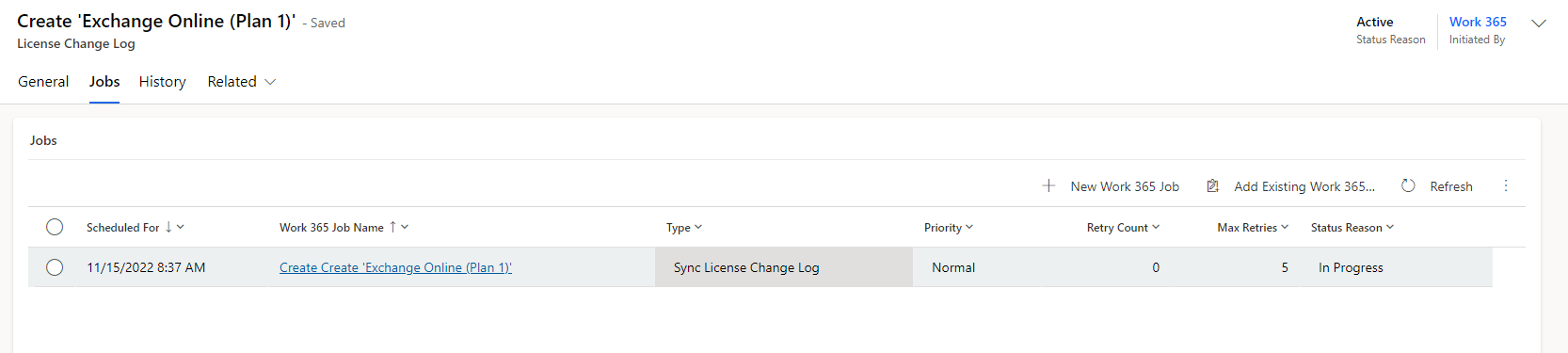
See Work 365 Jobs for additional details.
Updated 2 months ago
