Customizing invoice lines
Overview
When an invoice is generated in Work 365, the invoice lines are printed in a standard 2-line format that includes the product name and billing information. This article describes the procedure to configure this two-line output to display customized invoice line information.
The default behavior for invoice line generation prints two lines
| # | Contents | Underlying Field(s) (invoiceproduct entity) |
|---|---|---|
| 1 | Product name | work365_invoiceproduct_subscriptionname work365_invoiceproduct_nriname |
| 2 | Line Description | description |
The values in these fields cannot be changed. However, Work 365 provides two additional fields which can be altered, and the invoice document template customized to use these additional fields in lieu of the ones illustrated above. The additional fields are
- work365_invoiceproduct_line1
- work365_invoiceproduct_line2
Customizing the lines
To customize the content for these lines, navigate to Administration → Admin Hub → Configuration → Invoicing → Invoice Lines
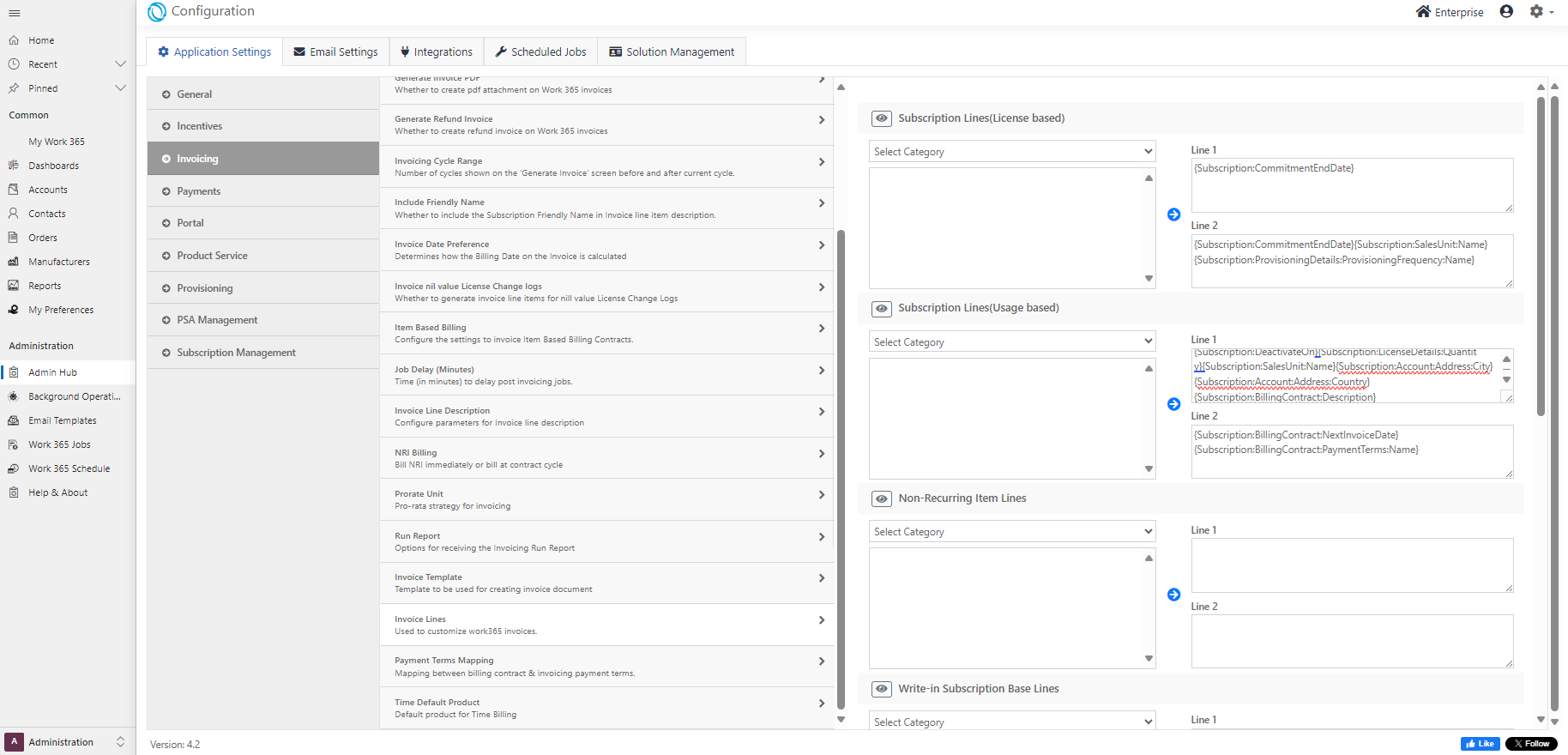
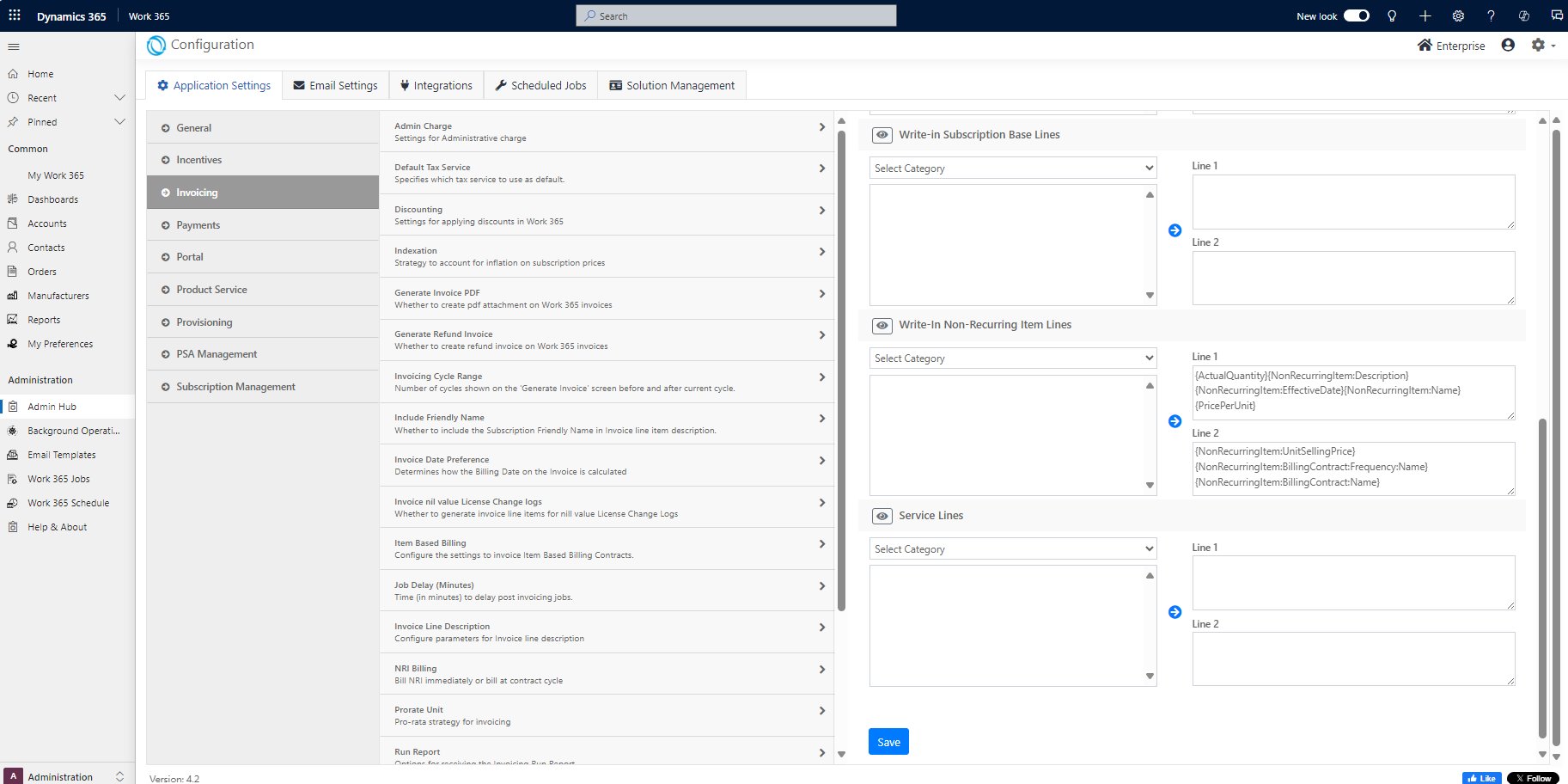
There are five sections presented in this view, one per type of invoice line
| Section | Description |
|---|---|
| Subscription Lines | Applies to invoice lines that are associated to a subscription, with a product attached. |
| Subscription Lines (Usage based): | Applies to invoice lines that are associated to a subscription, with azure usage. |
| Non-Recurring Item Lines | Applies to invoice lines that are associated to a non-recurring item, with a product attached. |
| Write-In Subscription Lines | Applies to invoice lines that are associated to a subscription which do not have a product attached. |
| Write-In Non-Recurring Item Lines | Applies to invoice lines that are associated to a non-recurring item which do not have a product attached. |
| Service Lines | Applies to invoice lines associated with Service (time billing). |
- To start customizing a line type, choose an item from the category.
- Upon selection of the category, the list of available fields is shown
- Select the field and select either
Line 1orLine 2and click the arrow to add the field to the selected line. - More than one field maybe added to the line along with any static text. Multiline configurations are supported.
Do not change any field that is enclosed in the curly braces (
{and}characters).
Template Customization
The invoice Word Document template also needs to be changed in order to leverage the changes as described above. By default, the invoice template shows the subscription / NRI name and invoice description as follows.
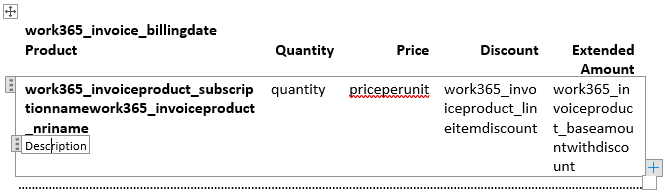
In order the leverage the changes for line1 and line2, changes can be made as shown below.
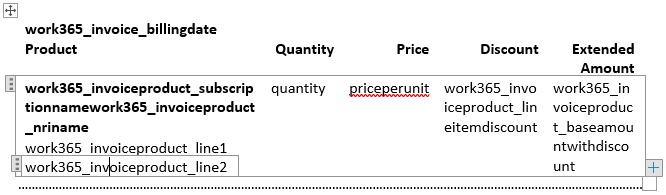
Updated 11 months ago
