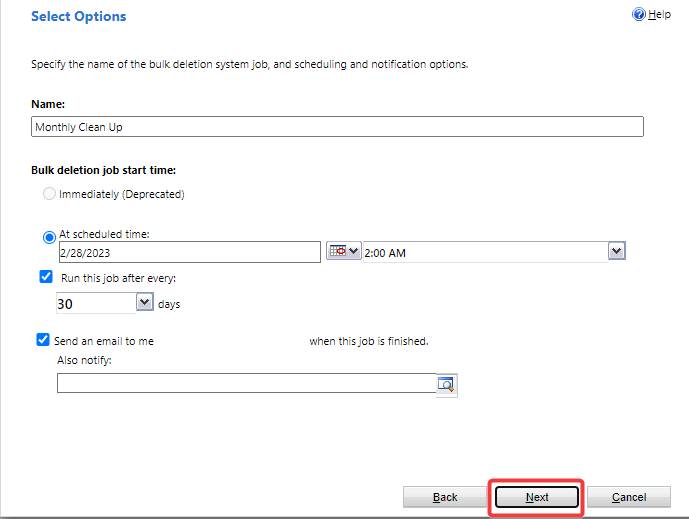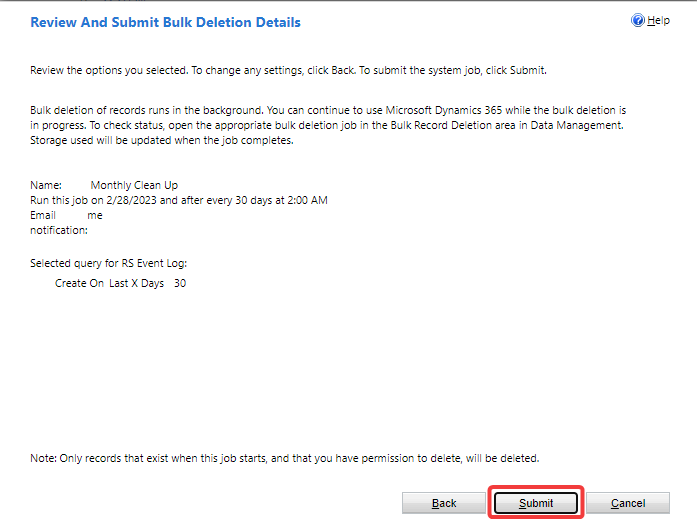Report Scheduler Clean Up
This article will describe the steps to follow to clean the report scheduler data
Pre-requisites
Performing this provisioning will require the following:
- A user with System Admin on the tenant
Time required
The clean up process is expected to take 15 minutes
Additional Notes
Make sure you have access to the correct environment before proceeding with this clean up.
Procedure
- From any CRM instance click on the gear icon located at the top-right corner and click on 'Advanced Settings'
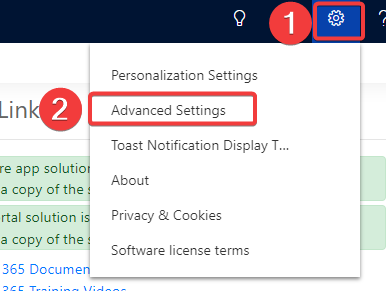
- Click on the 'Settings' dropdown menu and click on 'Data Management'
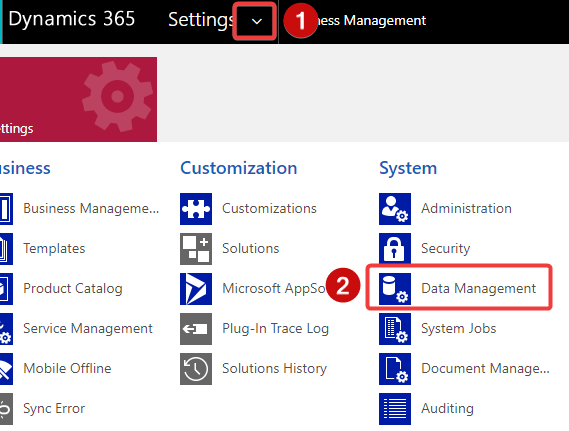
- Click on 'Bulk Record Delention'
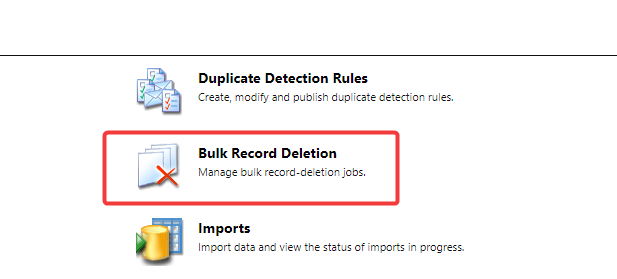
- Click on 'New'
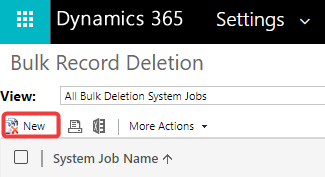
- Click on 'Next'

- In the first dropdown look for 'RS Event Log'
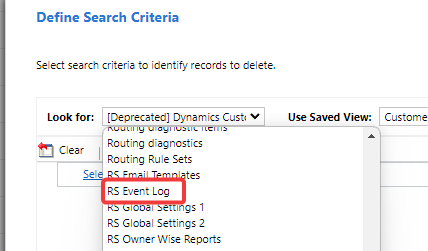
- Click on 'Select'
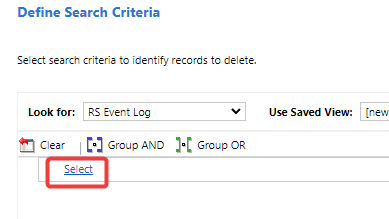
- Click on the dropdown and select 'Create on'
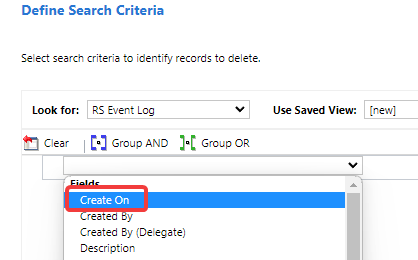
- Click on the second dropdown and select 'Older Than X Days'
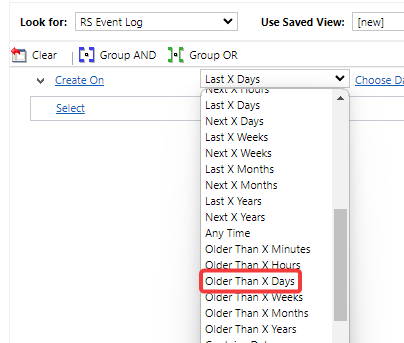
- Type '30' as the amount of days
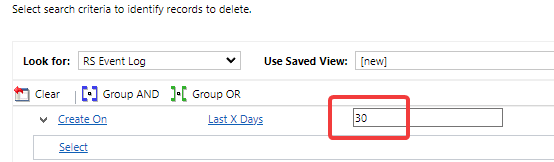
- Click on 'Next'
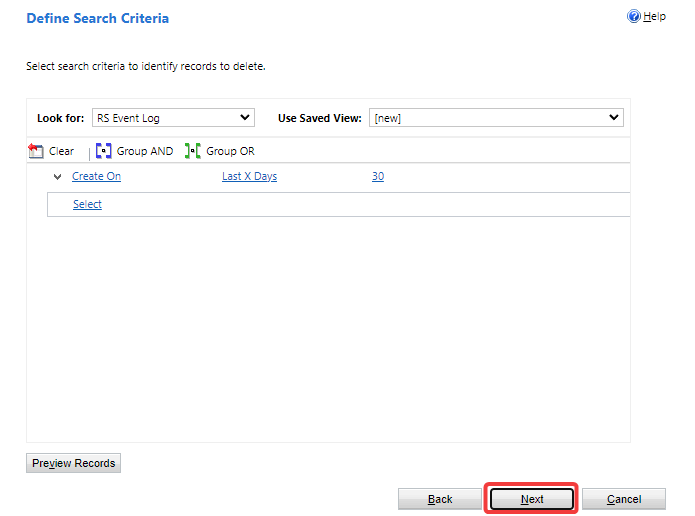
- Choose the options that work best for you:
1 . Pick a job name of your choice
2 . Select the first running date for the clean-up.
3 . Choose a running time (Recommended off peak hours)
4 . Decide on the time period between runnings (Recommend every 30 days).
5 . Option to receive an email notification once the job is finished, and even send it to a different email address if you prefer
6. [block:image]
{
"images": [
{
"image": [
"https://files.readme.io/1ca795e-image.png",
null,
""
],
"align": "center",
"border": true
}
]
}
[/block] - After carefully reviewing and confirming that all settings are configured to your desired preferences, please click on the 'Next' button to proceed.
-
- After reviewing the job summary, please click on the 'Submit' button to confirm and initiate the job.
-
Your Clean up job has been schedule
Updated about 2 years ago