Manage Users - SSP
This article will help you navigate and understand all the features and options available on Manage Users page on the Self-Service Portal
Access Level Required
In order to access this page, you will need to have one of the following roles:
- Work 365 Administrator
Additional Notes
The information here is only visible to users that belong to an authenticated tenant, meaning that you will only be able to see the users for the company you are currently logged in to.
Overview
This section is designed to give you the ability to manage and update the users associated with your client´s account on Dynamics 365. This section allows you to add, edit, and delete users, as well as assign roles and permissions. You can also view a list of all current users, including their contact information and active status.
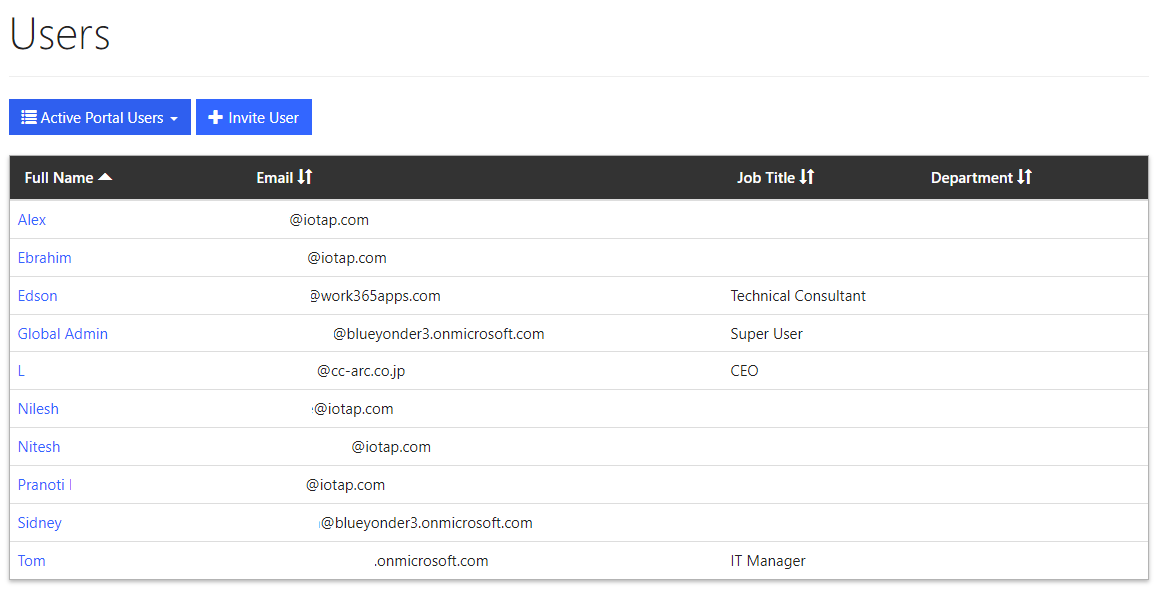
Users dropdown
This dropdown allows you to filter and view the users associated with your client's account based on their current status. By selecting "Active Users," you will see all of the users that currently have access to the platform. On the other hand, selecting "Inactive Users" will display users that have been deactivated or removed from the account.
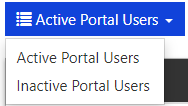
Invite User button
This button allows you to invite new users to your Self-Service Portal. By clicking on this button, you will be taken to a form where you can enter the new user's first name, last name and email address.
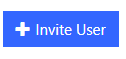
User Create
Once the form is completed, the new user will receive an email with instructions on how to create their account and access the platform. The form allows you to provide the necessary information to create a new user and assign them a role so they can access the platform and perform the tasks they are allowed to do.
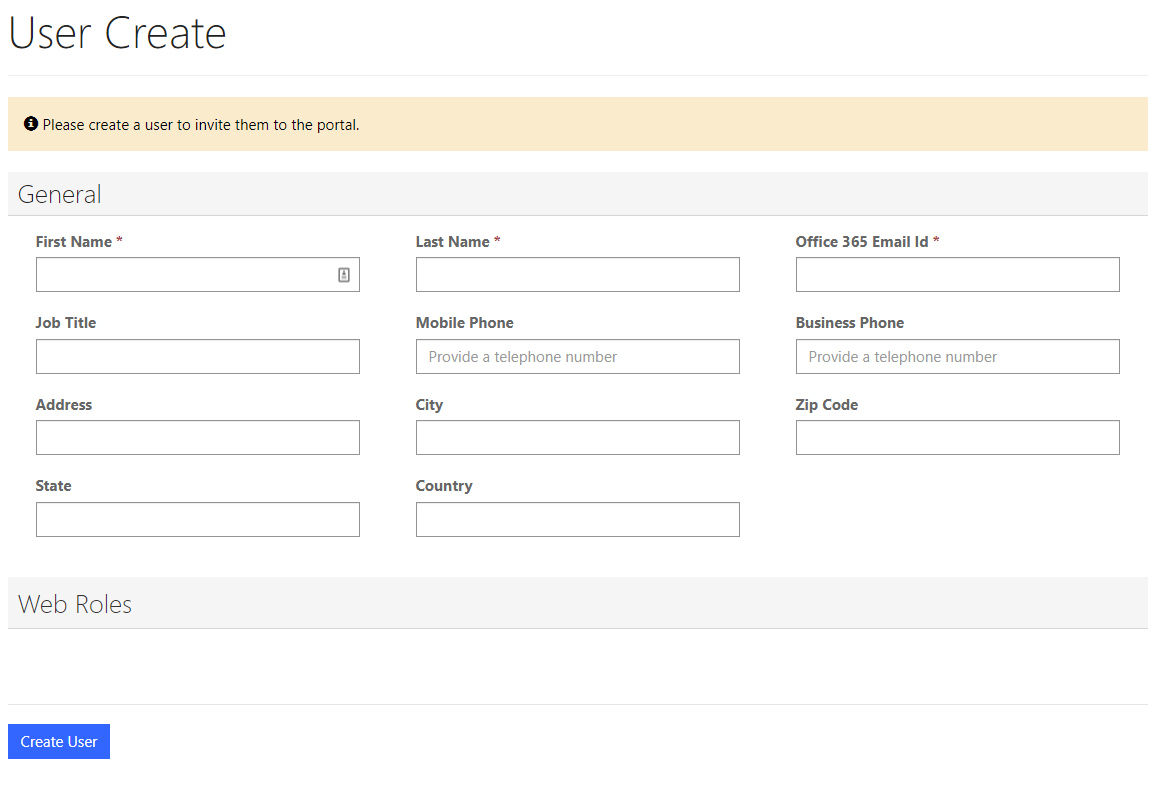
Updated 8 months ago
