Branding
This article provides the steps to complete the branding process for the Self-Service Portal
Pre-requisites
Performing this branding process requires the following:
- Work 365 Self-Service Portal Setup Steps 1-5 completed
- Required branding materials - SSP - Branding Materials
- Work 365 Core App previously Installed
- User with System Admin privileges on tenant
Time required
This branding process is expected to take 15 minutes.
Additional Notes
This article will cover the setup from the Work 365 Onboarding App. If you want to manually do this process, please follow this article - SSP - Branding (Manual Process)
Make sure to have all branding materials ready before to continue
Procedure
- Go to https://go.work365apps.com/
- Click on the dropdown and select the tenant where you have your Self-Service Portal solution installed.
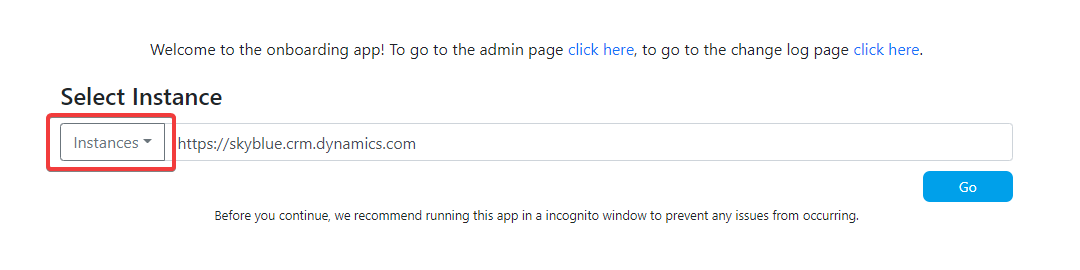
- Click on Go button
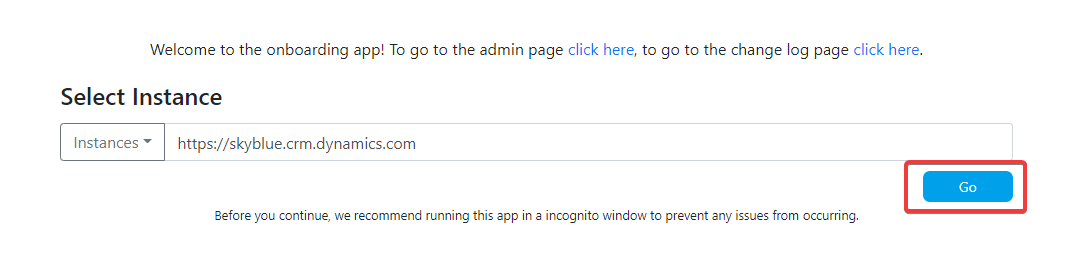
- Click on 3. Setup Work 365 Portal
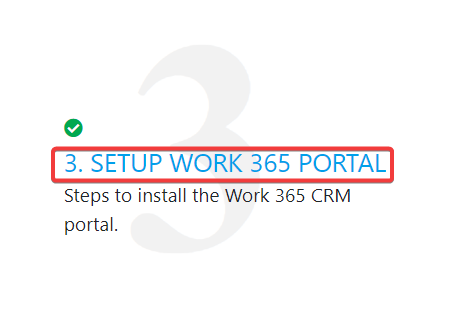
- Click on 4. Setup Portal Customizations
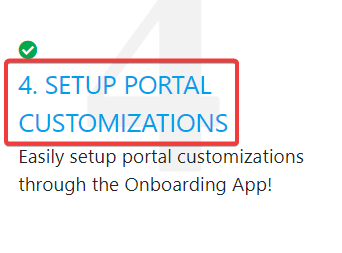
- Click on Website dropdown and make sure to select the Work 365 Self-Service Portal name
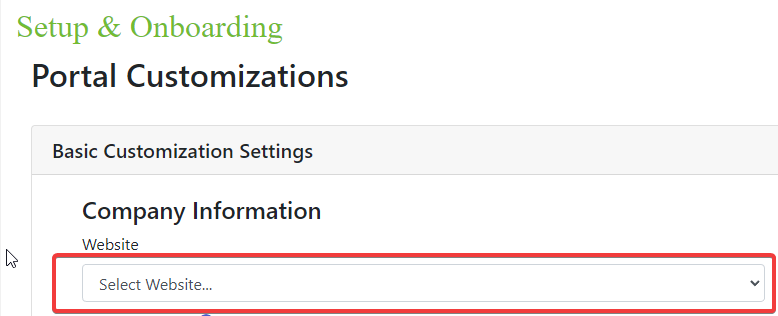
- Type your Company name
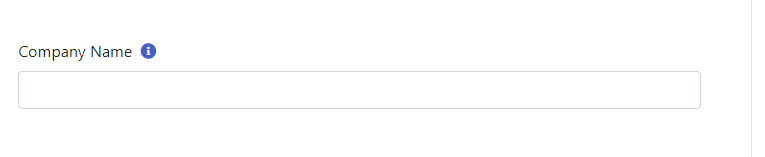
- Choose your banner image from your system's directory
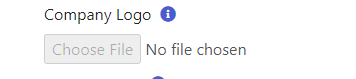
- Choose your banner image from your system directory
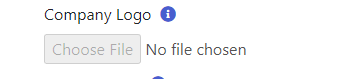
- Type and edit your company description in the textbox below (Optional)

- Enable the social media you whish to add and type the URL in the textbox (Optional)
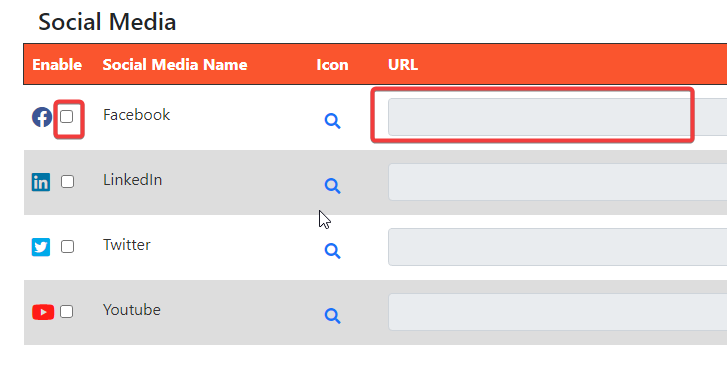
- Make sure all the information has been filled, then proceed and click the 'Complete' button
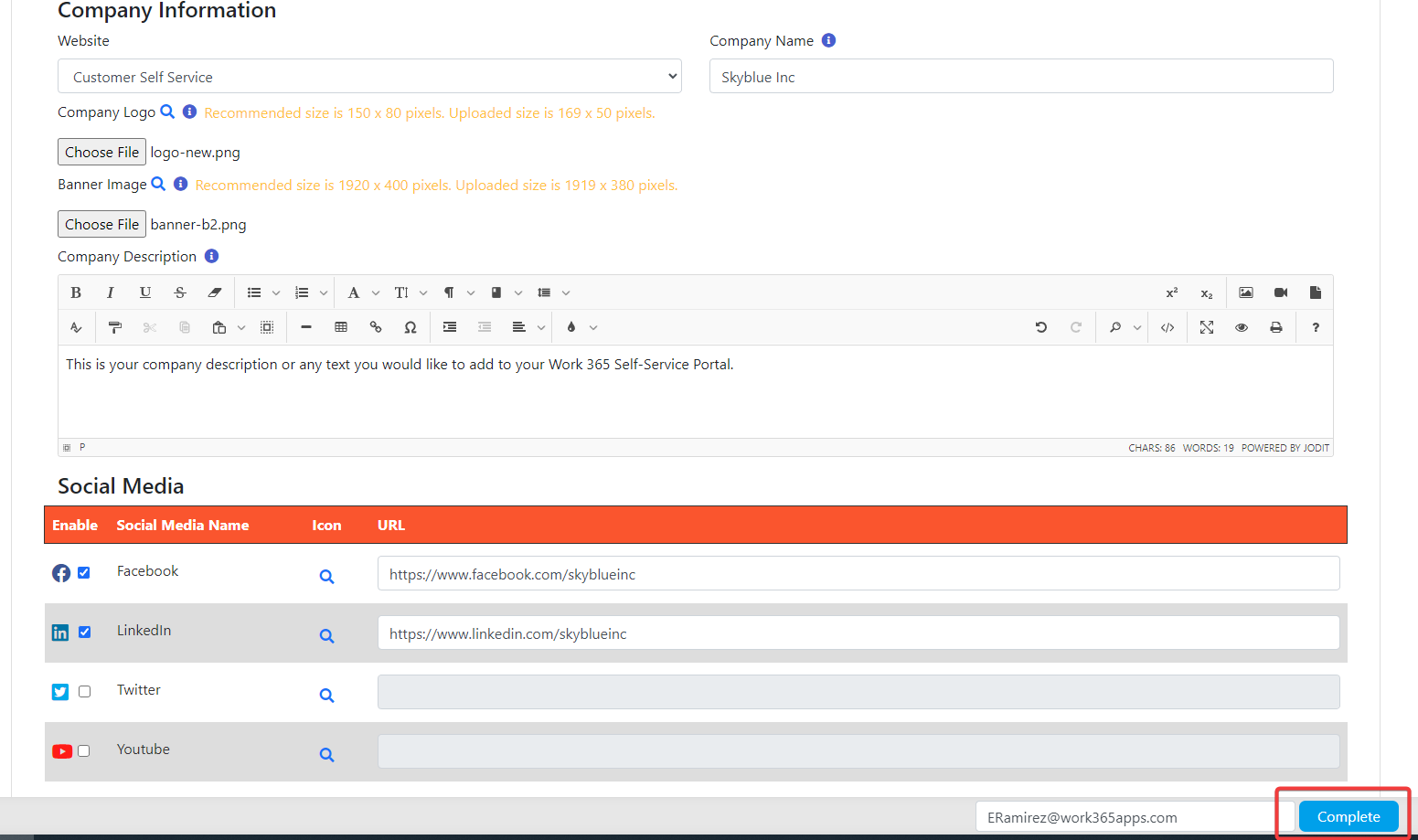
- You will see a popup to confirm this action, click the 'Save' button
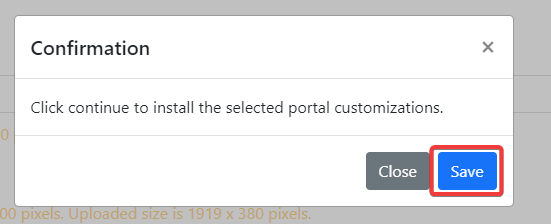
- Wait a few minutes until the popup confirms this process it's completed.
Your Self-Service Portal Branding has been completed
Updated 11 months ago
