Changing the "From" Field in Email Templates in Work 365
This article provides the steps to change the "From" field in email templates within Work 365.
Pre-requisites:
- Administrative access to Work 365.
- Appropriate permissions to edit email templates and modify the "From" field settings.
Time Required:
This configuration process is expected to take approximately 10-15 minutes.
Additional Notes:
Ensure that the email address used in the "From" field complies with your organization’s email-sending policies and is authorized to send emails from your domain.
You need to make sure to complete the configuration settings before continuing: https://docs.work365apps.com/docs/email-settings
Procedure:
-
Navigate to the "Administration" area in Work 365.
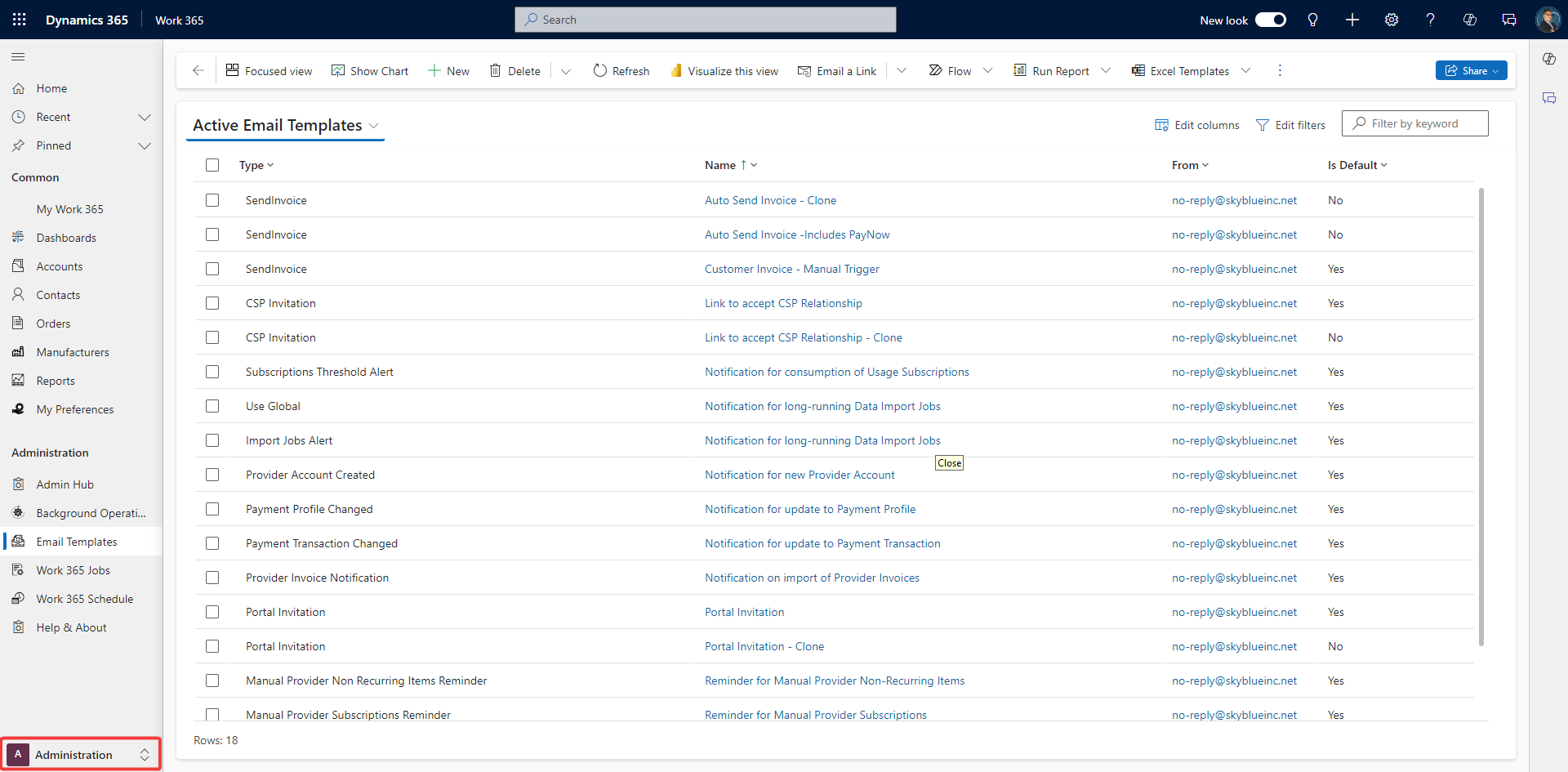
-
Select "Email Templates" and then click on the template you wish to modify
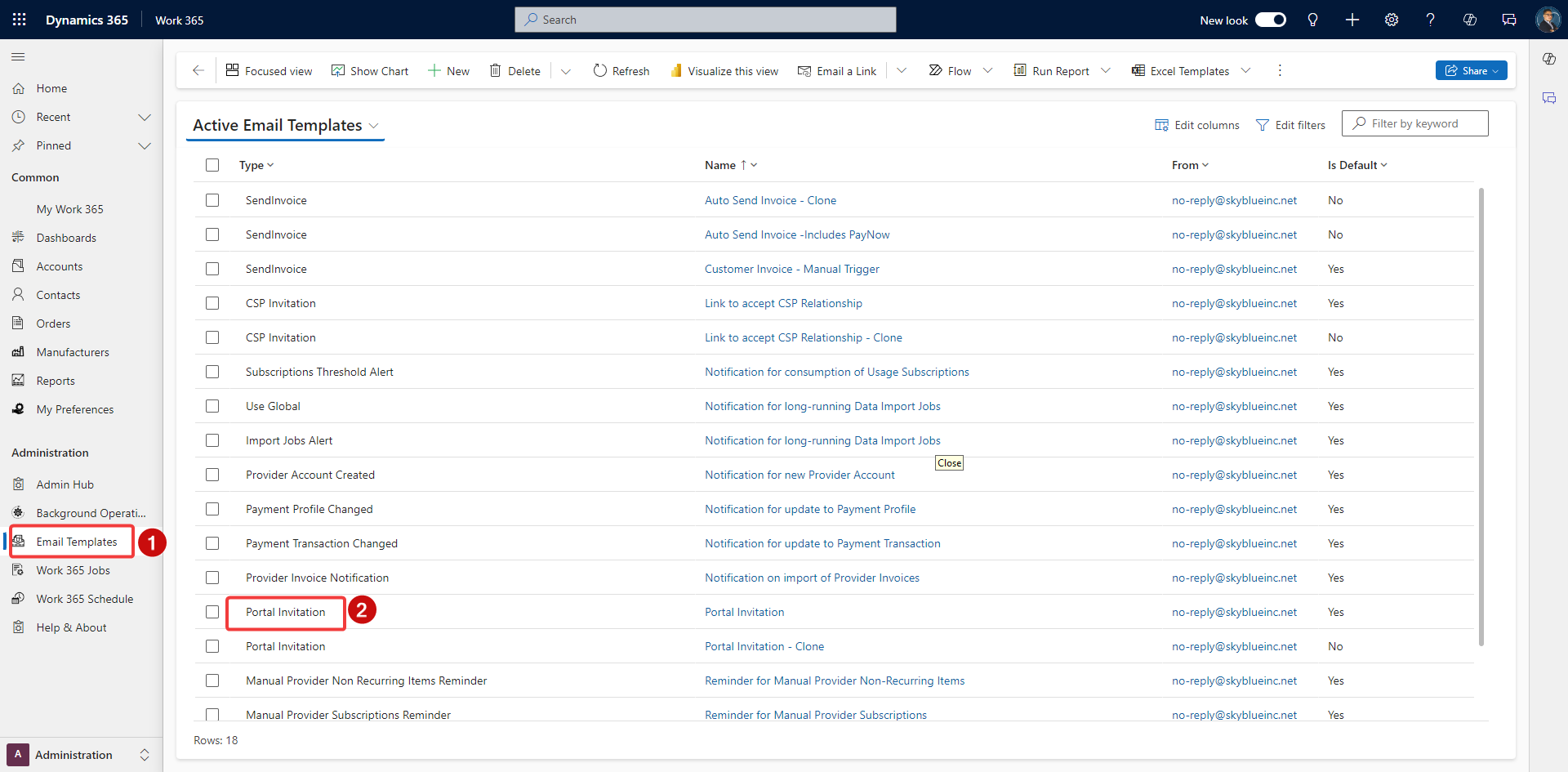
-
In the email template form, look for the "From" field and change the "From" field to the desired email address.
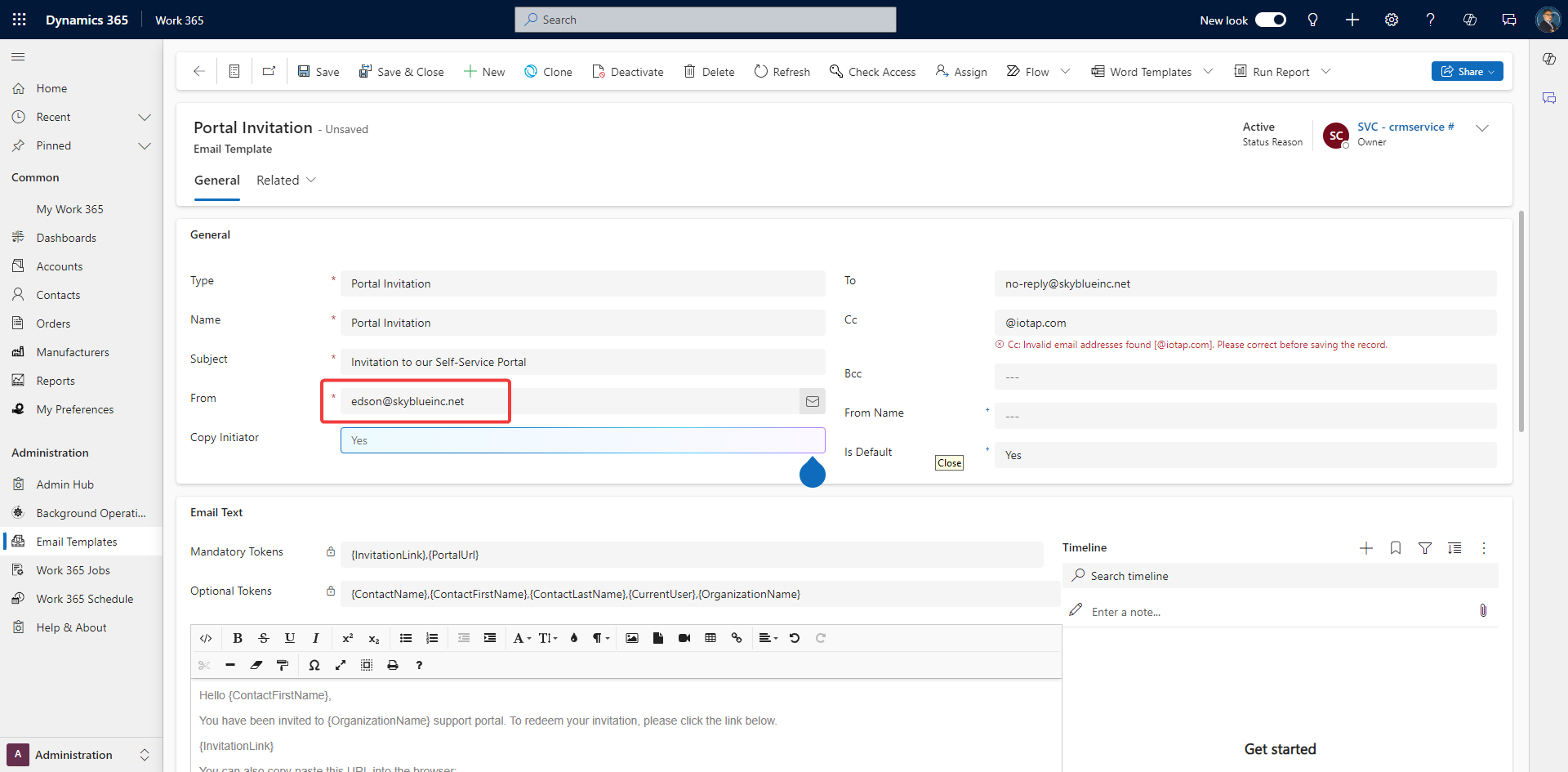
-
After making the necessary changes to the "From" field, save the template.
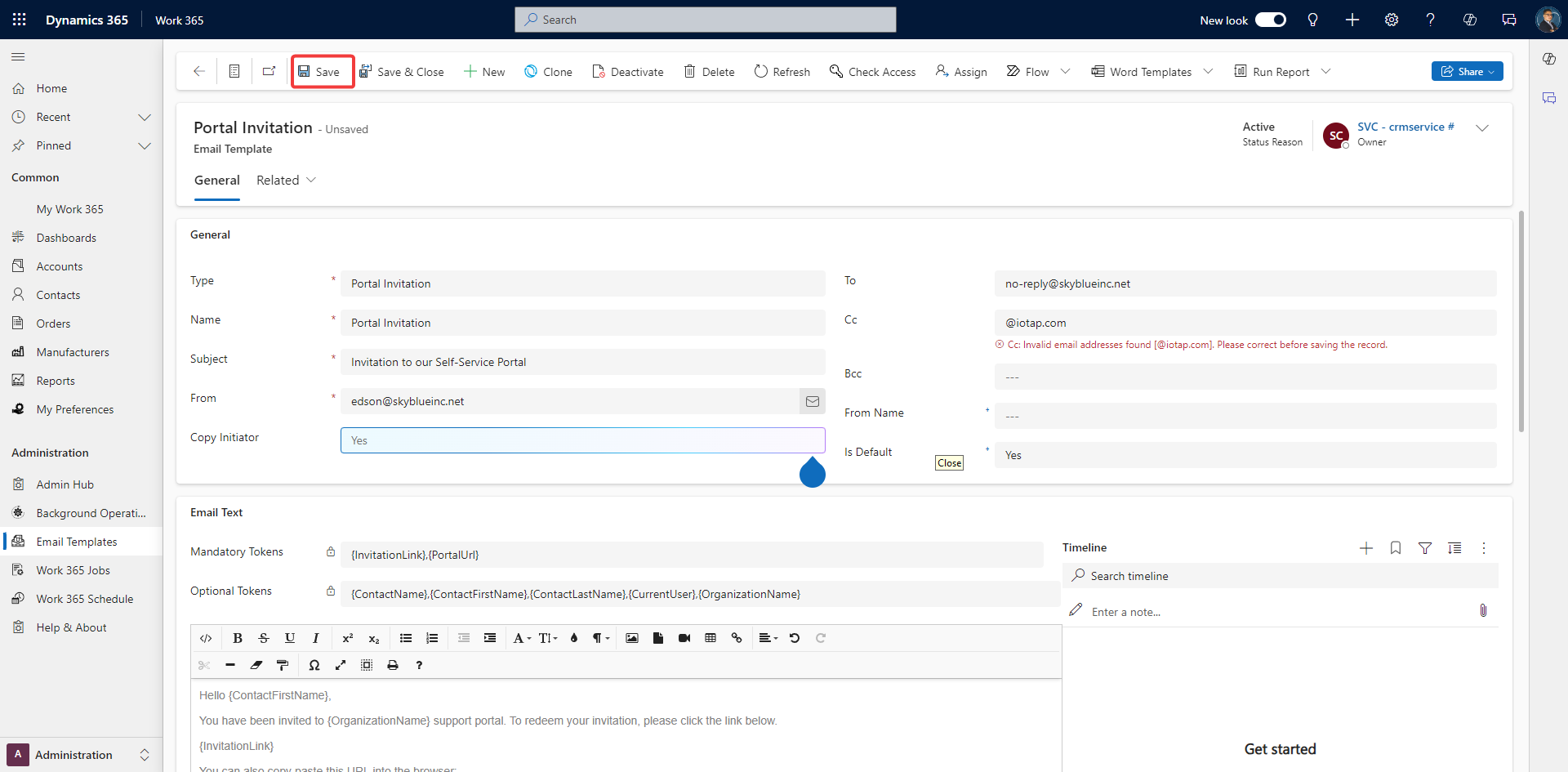
If you encounter issues with the "From" field not reflecting the changes, check the email configuration settings in Work 365 and Dynamics 365 to ensure there are no overriding settings or restrictions.
Your email field "From" has been updated.
Updated about 2 months ago
