Add Products
Explore and Select Products of Interest
Product Service - Adding Products
First Step is exploring and understanding the CSP Price List and catalog. This is available the Add Products Menu.
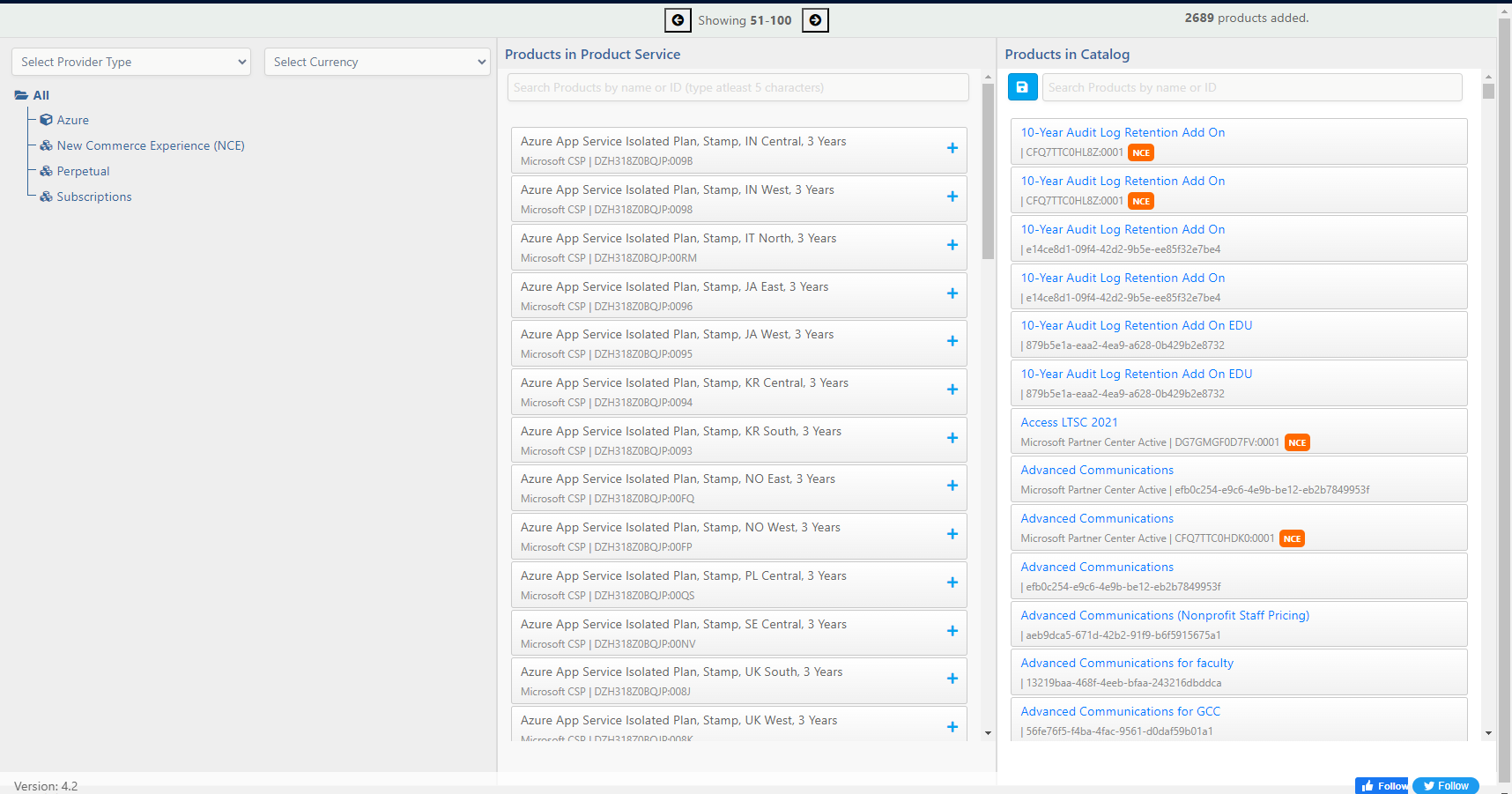
Filters
- Provider Type
- Currency
- Product Type
Products In Product Service
Reflects the Products available in Product Service database.
Products In Catalog
Reflects Products available in the catalog. Link allows the user to directly navigate the record
Add Products
-
Products can be added individually by clicking the + sign in the middle column which will also move them to the right column.
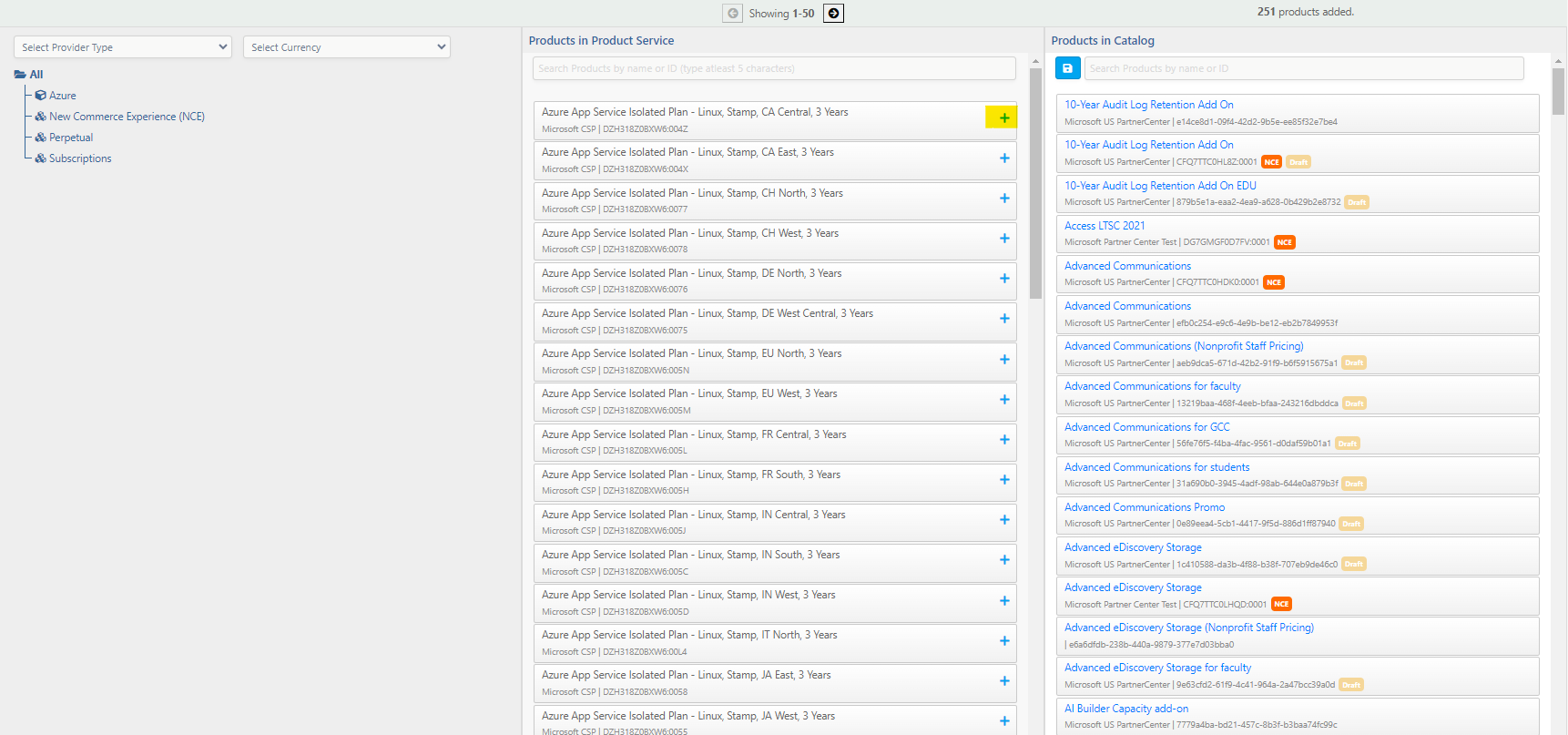
-
Click Save. This will add the skus to the catalog. Products are linked to the related records in CRM
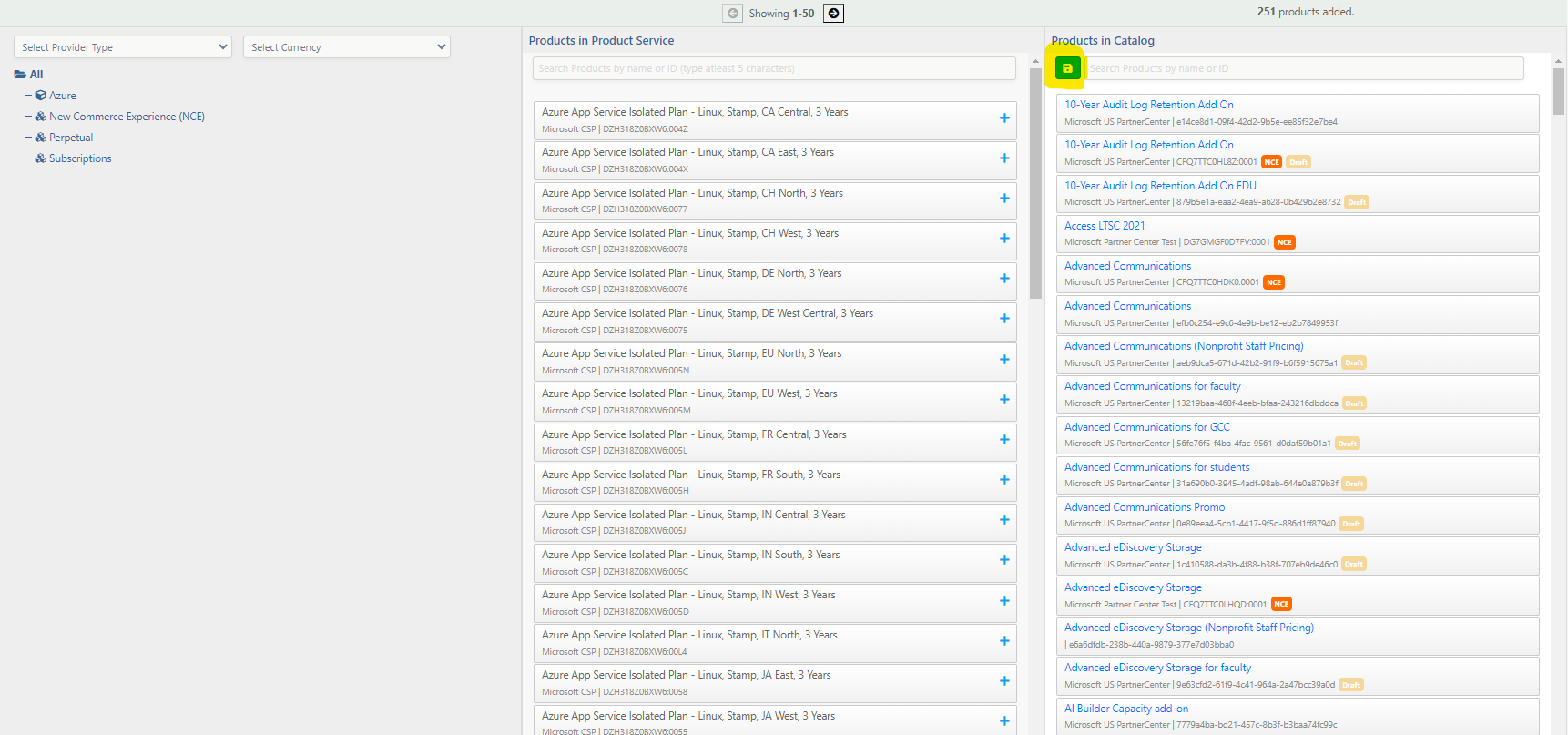
-
After hitting save, a success message will appear.

This pushes the product to the Dynamics product catalog
Once the products are added to the product service, price list items can be added. Follow these steps on adding the product pricing.
Users can also use the search field to search using the Name or the Product ID

Updated 7 months ago
